We can sum text values as numbers after we have ASSIGNED NUMBERS to the Values. We can do this with the INDEX, MATCH, and SUM functions. This is useful for the evaluation of a questionnaire. The steps below will walk you through the procedure.
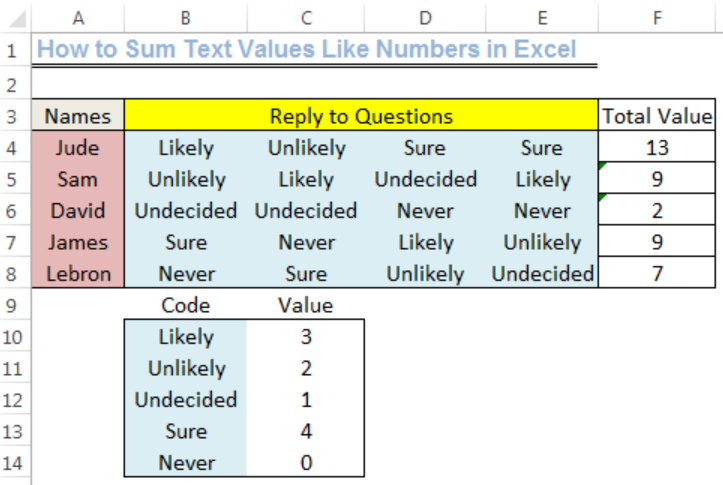 Figure 1: How to Sum Text Values As Numbers
Figure 1: How to Sum Text Values As Numbers
Setting up the Data
- We will input the names of five students as shown in figure 2 into Column A from Cell A4 to Cell A8
- We will input their replies to the questions in Cell B4 to Cell E8 as shown in figure 2
- Cell F3 will be named as TOTAL VALUE
- We will assign numbers to each of the replies as shown in Column B from Cell B10 to Cell B14. The numbers are in Cell C10 to Cell C14
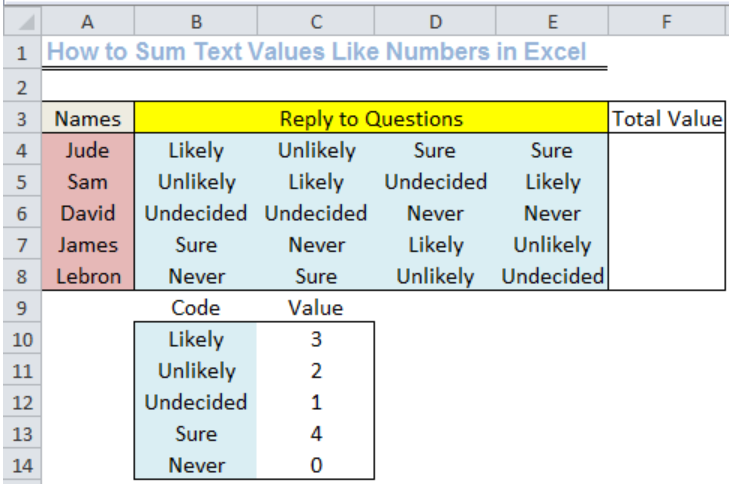 Figure 2: Setting up the Data
Figure 2: Setting up the Data
General Formula
=SUM(INDEX(Value,N(IF(1,MATCH(Code,0)))))
Explanation
The functions that enable the translation of the ALPHABETS or TEXTS to NUMBERS are the INDEX and MATCH functions. The N and IF functions are required to ensure that we get results for the entire row. A shorter stream of functions will result in producing values for just a set of alphabets or text.
Sum Text Values As Numbers
We will sum the reply of Jude by doing the following:
- We will click on Cell F4 and input the formula below:
=SUM(INDEX(C10:C14,N(IF(1,MATCH(B4:E4,B10:B14,0)))))
 Figure 3: Sum Text Values As Numbers
Figure 3: Sum Text Values As Numbers
- We will press the following keys to get the result, CRTL+SHIFT+ENTER
 Figure 4: Sum Text Values As Numbers
Figure 4: Sum Text Values As Numbers
Instant Connection to an Expert through our Excelchat Service
Most of the time, the problem you will need to solve will be more complex than a simple application of a formula or function. If you want to save hours of research and frustration, try our live Excelchat service! Our Excel Experts are available 24/7 to answer any Excel question you may have. We guarantee a connection within 30 seconds and a customized solution within 20 minutes.














Leave a Comment