There are two ways to find the nth root of any number in Excel. These are using the POWER function or using the caret “ ^ ”. This tutorial will walk through each method.
Find the nth root of a number in Excel
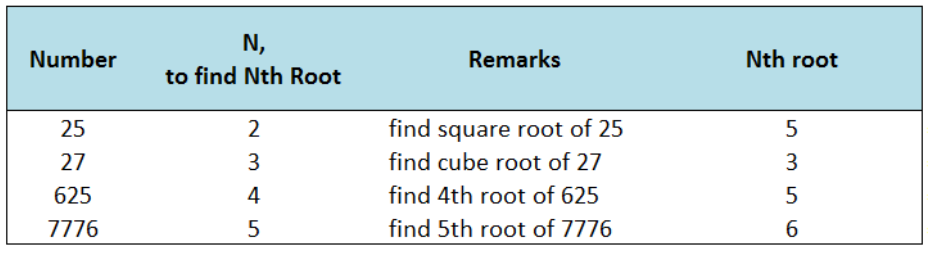 Figure 1. Sample table showing the nth root of a number
Figure 1. Sample table showing the nth root of a number
Setting up the Data
Create below table with Number, N and Nth Root as headers, and a remarks column for clarification.
 Figure 2. Sample data for finding nth root of a number
Figure 2. Sample data for finding nth root of a number
Nth Root using the POWER Function
The POWER function returns the result of a given number that is raised to a specified power.
Syntax
=POWER(number, power)
Where
- Number: the base number we want to raise to a certain power
- Power is the exponent to which the base number is raised;
- When finding the nth root of a number, the power is presented as “ 1/n ”
In cell E3, enter the formula:
=POWER(B3,1/C3)
This formula calculates the square root of 25, which is 5.
 Figure 3. Using POWER function to find nth root of a number
Figure 3. Using POWER function to find nth root of a number
Through the POWER function, we can find the nth root of any number in Excel.
Nth Root using Caret “^” in Excel
The caret symbol “^” in Excel means “to the power of”. It provides a quicker way to compute for the nth root of any number.
Syntax
=number^(power)
In cell E3, enter the formula:
=B3^(1/C3)
Similar to the POWER function, this formula calculates the square root of 25, which is 5.
 Figure 4. Using caret “^” to find the nth root of a number
Figure 4. Using caret “^” to find the nth root of a number
Below table compares the use of POWER function and the caret “^” in finding the nth root of a number.
 Figure 5. POWER function and caret “^” returning the same results
Figure 5. POWER function and caret “^” returning the same results
Most of the time, the problem you will need to solve will be more complex than a simple application of a formula or function. If you want to save hours of research and frustration, try our live Excelchat service! Our Excel Experts are available 24/7 to answer any Excel question you may have. We guarantee a connection within 30 seconds and a customized solution within 20 minutes.














Leave a Comment