We use the COUNTIFS function and the IF function to develop a summary and display a course completion status based on a given set of data. The steps below will walk through the process.
 Figure 1- Final Result of using the COUNTIFS Function
Figure 1- Final Result of using the COUNTIFS Function
General Formula
=IF(COUNTIFS(range1, criteria1, range2, criteria2), [value_if_true], [value_if_false])
Formula
=IF(COUNTIFS($B$4:$B$11,$F4,$C$4:$C$11,G$3),"Completed","")
Setting up the Data
We will set up the table as shown in figure 2 to show the courses completed by some people. Each course is assumed to be completed by the individual in the same row as the course. Our objective is to track the number of courses completed by each participant.
- We will place the names of participants in range B4:B11
- The courses completed will be set in range C4:C11 and the date of completion will be entered in the range D4:D11.
- The array F3:I7 will contain the results.
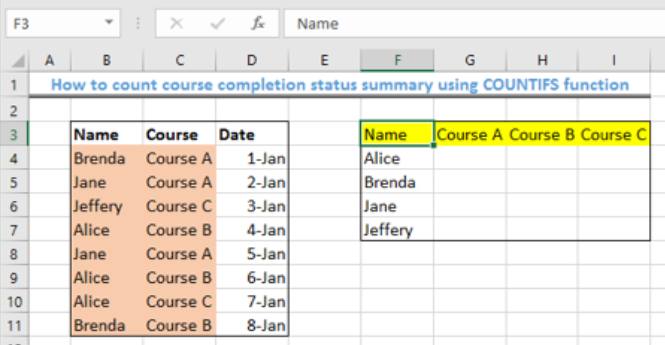 Figure 2- Setting up the Data
Figure 2- Setting up the Data
Applying the COUNTIFS and IF function
- We will click on Cell G4
- We will insert the formula below into Cell G4
=IF(COUNTIFS($B$4:$B$11,$F4,$C$4:$C$11,G$3),"Completed","")
 Figure 3 – Use the COUNTIFS function for course completion status summary
Figure 3 – Use the COUNTIFS function for course completion status summary
- We will press the enter key
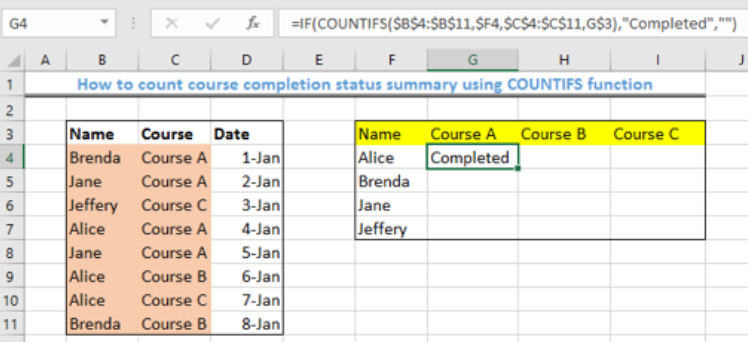 Figure 4 – Applying the COUNTIFS function for course completion status summary
Figure 4 – Applying the COUNTIFS function for course completion status summary
- We will use the fill handle (the small square box at the bottom right of Cell G4) to copy the formula to the other cells.
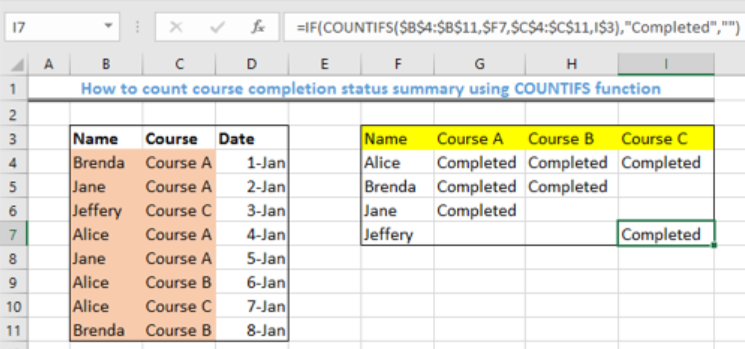 Figure 5- Result of using the COUNTIFS and IF function
Figure 5- Result of using the COUNTIFS and IF function
Explanation
- COUNTIFS function
= COUNTIFS(range1, criteria1, range2, criteria2)
The COUNTIFS function matches the names of the participants with the criteria, which in this case is “completed.” When a name and a course is found and matched, the COUNTIFs function returns with the number 1, if they cannot be matched, then it returns with zero.
- IF function
=IF(logical_test, [value_if_true], [value_if_false])
=IF(COUNTIFS($B$4:$B$11,$F4,$C$4:$C$11,G$3),"Completed","")
The IF Function evaluates the number, 1, returned by COUNTIFS as TRUE, which will be replaced by the term “completed”, and zero is FALSE, and therefore, the cell is left blank.
Instant Connection to an Expert through our Excelchat Service
Most of the time, the problem you will need to solve will be more complex than a simple application of a formula or function. If you want to save hours of research and frustration, try our live Excelchat service! Our Excel Experts are available 24/7 to answer any Excel question you may have. We guarantee a connection within 30 seconds and a customized solution within 20 minutes.














Leave a Comment