We can use the Excel MID function to extract given characters from the middle of a text string. While this might seem challenging to some people, this post provides a clear guide on how extract the middle characters of a supplied text string using the excel MID function.
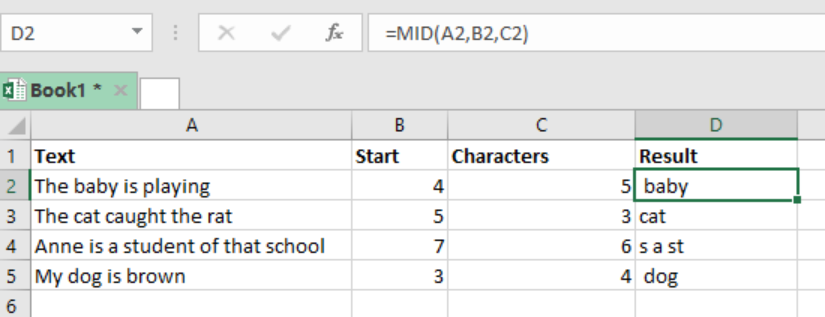 Figure 1: Finding md characters in a text string
Figure 1: Finding md characters in a text string
Syntax of the formula
=MID (text, start_number, num_chars)
Where;
- Text- refers to the text string we want to extract from.
- Start_num- refers to the location of the first character to extract.
- Num_chars– refers to the number of characters to extract.
Understanding the Excel MID function
As already stated, the Excel MID function is necessary if we are to extract characters from a given text string. This function works by;
- It returns the number of characters which you have specified from the text string.
- It starts from the “start_num” and goes through to “start_num + num_chars”
- Used when we want to extract text from inside a text string, based on a given location and length.
- To find the location if we don’t know, we can use the FIND or SEARCH functions to locate the “start_num”.
Example
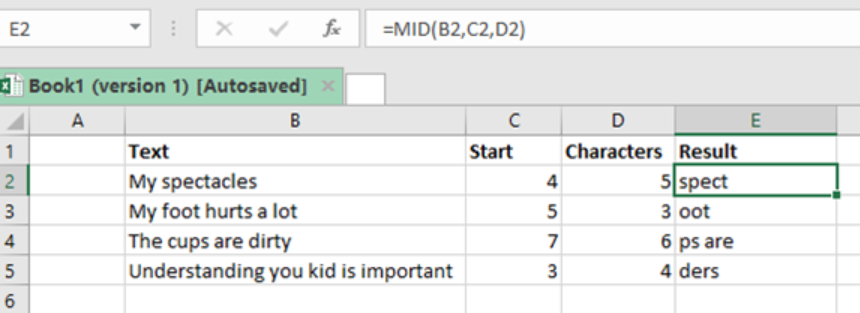 Figure 2: Using Excel MID function to find mid characters in a text string
Figure 2: Using Excel MID function to find mid characters in a text string
Step 1: Prepare the data sheet with columns for “text string”, “start”, “characters” and “result”.
Step 2: In cell E2, enter the formula; i.e. =MID (B2,C2,D2)
Step 3: Press Enter
Step 4: Copy the formula across the other cells
Instant Connection to an Expert through our Excelchat Service
Most of the time, the problem you will need to solve will be more complex than a simple application of a formula or function. If you want to save hours of research and frustration, try our live Excelchat service! Our Excel Experts are available 24/7 to answer any Excel question you may have. We guarantee a connection within 30 seconds and a customized solution within 20 minutes.














Leave a Comment