While working with Excel, we are able to sum values that satisfy a given criteria by using the SUMIF function. This step by step tutorial will assist all levels of Excel users in summing values that may contain certain text.
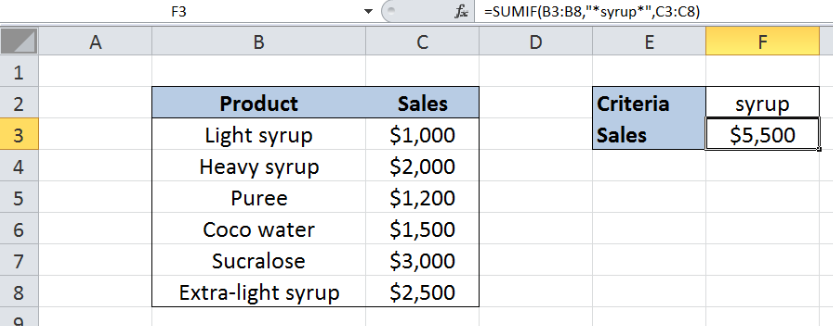 Figure 1. Final result: Using SUMIF to add cells containing certain text
Figure 1. Final result: Using SUMIF to add cells containing certain text
Final formula: =SUMIF(B3:B8,"*syrup*",C3:C8)
Syntax of the SUMIF Function
SUMIF sums the values in a specified range, based on one given criteria
=SUMIF(range,criteria, [sum_range])
The parameters are:
- Range: the data range that we will evaluate using the criteria
- Criteria: the criteria or condition that determines which cells will be added
- Sum_range: the cells that will be added; if left blank, “sum_range” = “range” which means that the range of data that will be added is the same range of data evaluated
Setting up the Data
Our table has two columns: Product (column B) and Sales (column C). Cell F2 contains our criteria “syrup”. We want to obtain the total sales for products containing the text “syrup” in the product name. We enter the result in cell F3.
 Figure 2. Sample data to add cells containing the text “syrup”
Figure 2. Sample data to add cells containing the text “syrup”
Sum of sales for “syrup” using SUMIF
We want to determine the total sales for products containing the text “syrup” using SUMIF. Let us follow these steps:
Step 1. Select cell F3
Step 2. Enter the formula: =SUMIF(B3:B8,"*syrup*",C3:C8)
Step 3. Press Enter
The range of the data we want to evaluate is B3:B8. We want to sum the sales in C3:C8 that satisfy the given criteria.
We want to add the sales of any product in column B containing the text “syrup”. Our criteria “*syrup*” includes all cells which may have texts before or after the word syrup. The asterisk “ * ” is used as a wildcard in Excel, which means any number of characters.
The products that satisfy our criteria are “Light syrup”, Heavy syrup” and “Extra-light syrup”. As a result, the total sales for products with “syrup” in cell F3 is $ 5,500.
 Figure 3. Entering the formula using SUMIF to add cells containing the text “syrup”
Figure 3. Entering the formula using SUMIF to add cells containing the text “syrup”
Most of the time, the problem you will need to solve will be more complex than a simple application of a formula or function. If you want to save hours of research and frustration, try our live Excelchat service! Our Excel Experts are available 24/7 to answer any Excel question you may have. We guarantee a connection within 30 seconds and a customized solution within 20 minutes.














Leave a Comment