The Excel STDEV.S function calculates the standard deviation of a set of numbers that represents a sample. It determines how much the values of sample dataset are widely spread compared to the average of the sample numbers.
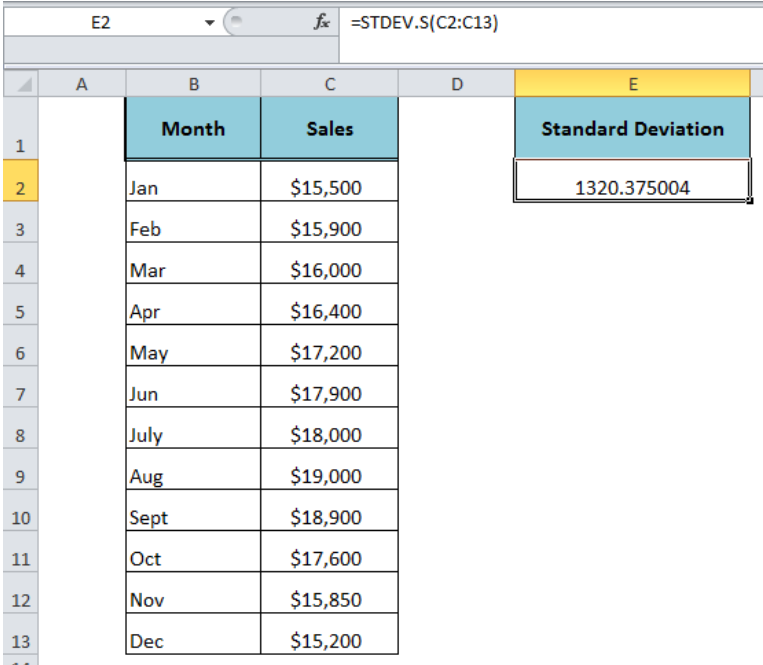 Figure 1. How to Use the Excel STDEV.S Function
Figure 1. How to Use the Excel STDEV.S Function
Syntax
The syntax for the STDEV.S function is as follows;
=STDEV.S(number1,[number2],...)
It can accept the arguments between 1 and 255 in total.
- number1 – It is the required argument and the first number of the sample.
- number2,… – (Optional) These are additional arguments of sample numbers between 2 and 255.
The STDEV.S function supports arguments as constant numbers, the text representation of numbers, cell references, ranges or arrays. It ignores the text, logical values (TRUE and FALSE), empty cells and text representations of numbers in the range, array or cell references and evaluates only numbers of sample dataset in the calculation. However, if the logical value and text representations of numbers are supplied directly as the argument in the STDEV.S function then it evaluated these values as numbers.
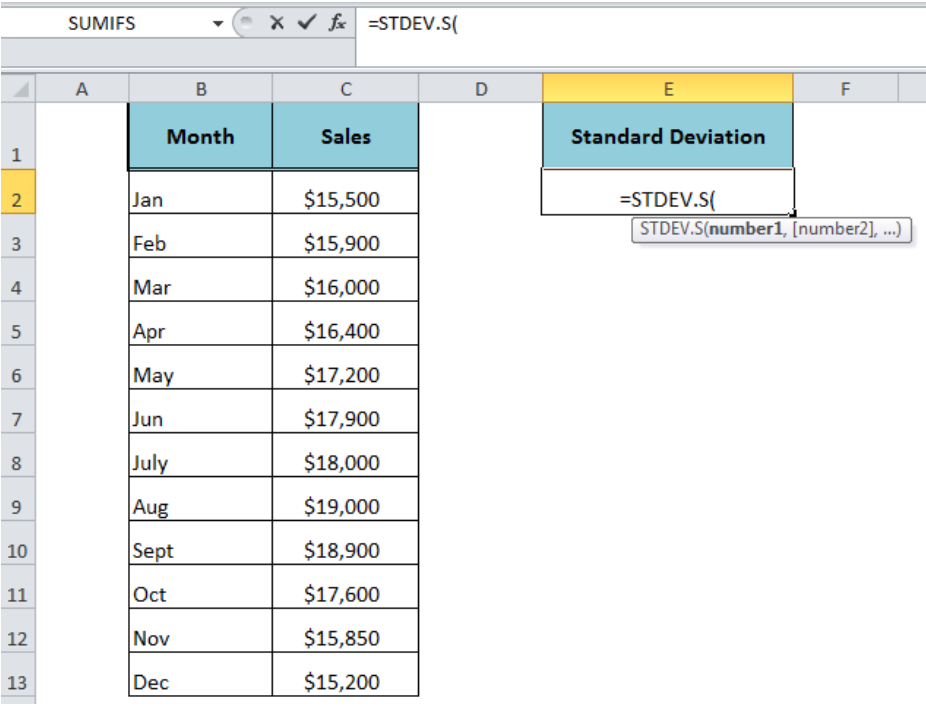 Figure 2. The Syntax For the STDEV.S Function
Figure 2. The Syntax For the STDEV.S Function
Example
Let say we have a sample of monthly sales in range C2: C13. We want to estimate the standard deviation of the sample monthly sales to figure out how much monthly sales values have variance from the average of these sample sales values. We need to use the following formula in cell E2 to calculate the standard deviation of sample monthly sales;
=STDEV.S(C2: C13)
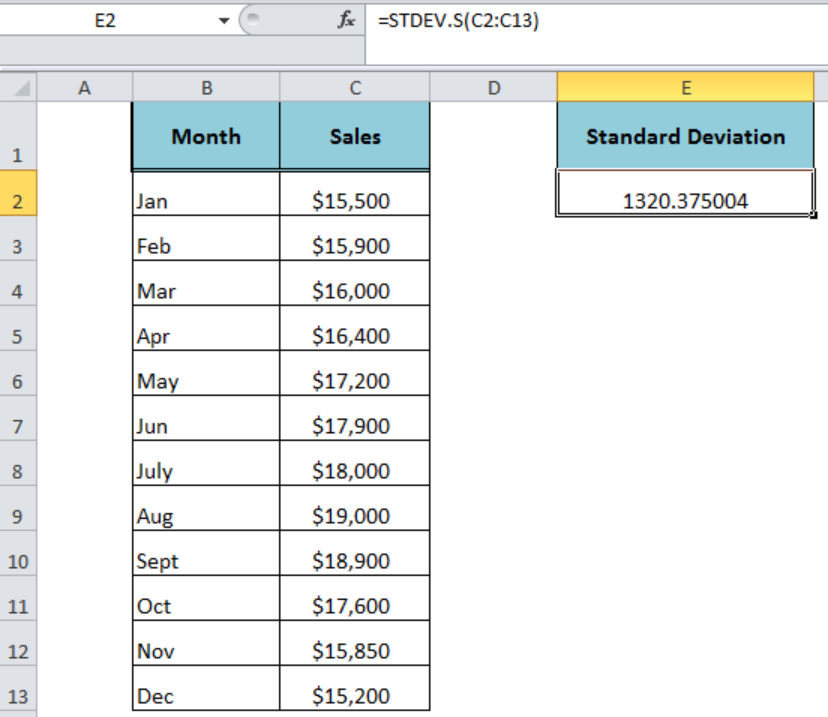 Figure 3. The Formula Output of the STDEV.S Function
Figure 3. The Formula Output of the STDEV.S Function
Usage Notes
- The Excel STDEV.S function has been introduced in Excel 2010 to replace the STDEV function. The STDEV function is still available for compatibility with Excel 2007 and earlier versions.
- If all of the supplied arguments contain only text values then it generates #DIV/0! error.
- If a text value is entered directly in the argument then it generates #VALUE! error.
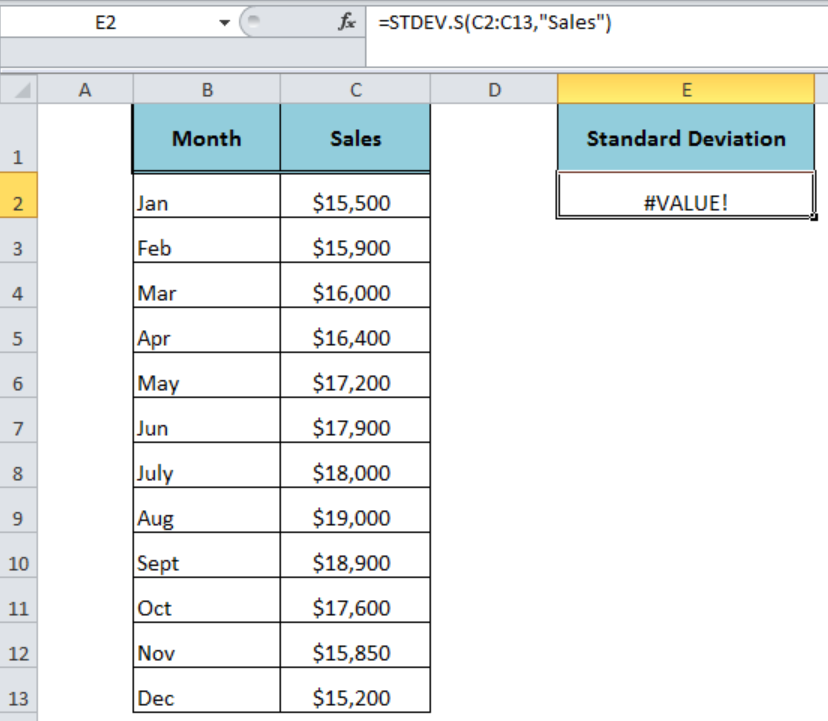 Figure 4. The #VALUE! Error Value of the STDEV.S Function
Figure 4. The #VALUE! Error Value of the STDEV.S Function
Instant Connection to an Expert through our Excelchat Service:
Most of the time, the problem you will need to solve will be more complex than a simple application of a formula or function. If you want to save hours of research and frustration, try our live Excelchat service! Our Excel Experts are available 24/7 to answer any Excel question you may have. We guarantee a connection within 30 seconds and a customized solution within 20 minutes.












Leave a Comment