As we work with Excel spreadsheets to prepare reports and other things, we may need to select an entire column. And while this might look like a straightforward process, there are multiple ways to select columns. In this post, we will look at the various step required when you want to highlight the entire column.
Method 1: Select entire column by clicking at the top once
The first method through which to select data in an Excel column is to simply click on the column header once. This is the easiest, and most used method by everyone who wishes to select column.
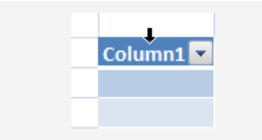 Figure 1: Select a column in Excel by clicking on the header
Figure 1: Select a column in Excel by clicking on the header
Method 2: Highlighting a column using shortcut
It is also easy to select an entire column in Excel by using a shortcut. This is the best way, given that it does not take much time when working on an Excel spreadsheet.
To use this method, all you have to do it click on any cell in the column to highlight. Then the next thing will be to press Ctrl button, and while holding it down, hit the Spacebar once. This way, you will have highlighted the entire column in which the cell selected belongs.
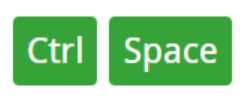 Figure 2: Using Ctrl + Space to highlight entire column
Figure 2: Using Ctrl + Space to highlight entire column
Method 3: How to select column using Ctrl + SHIFT + DOWN Arrow
The third method to highlight the entire column of a spreadsheet is the use of Ctrl + SHIFT + DOWN Arrow. This is also a common method, used by students in most cases.
Knowing how to select an Excel column using this method can prove critical given that it allows you stop at a point if you do not wish to highlight all the data in a column.
Instant Connection to an Expert through our Excelchat Service
Most of the time, the problem you will need to solve will be more complex than a simple application of a formula or function. If you want to save hours of research and frustration, try our live Excelchat service! Our Excel Experts are available 24/7 to answer any Excel question you may have. We guarantee a connection within 30 seconds and a customized solution within 20 minutes.














Leave a Comment