We can turn off or turn on the Excel Scroll Lock feature with or without our keyboard. With the Scroll Lock Key, it becomes difficult to move from Cell to Cell. In this tutorial, we will learn how to disable or enable the scroll Lock function using different ways, whether we have a MacBook, MacBook Pro or Windows Laptop.
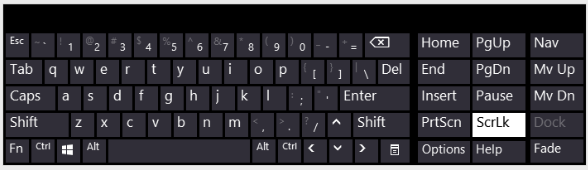 Figure 1 – How to turn off scroll lock on laptop
Figure 1 – How to turn off scroll lock on laptop
When there is no key for Scroll Lock
The Scroll Lock or ScrLk key works like the CAPSLOCK, which is a key on our keyboard. When we don’t have this toggle option, we will have to trick or gain an equivalent using the steps outlined below for both Windows and Mac.
How to determine that Scroll Lock is enabled
Before we enable or disable the Scroll lock, we have to check if it is turned on. We can find that in the Status bar at the bottom of our Excel window. It can be found in the same spot where we will find useful keys such as Average, page numbers, counts and sum. But this feature will look different depending on your OS and version.
![]() Figure 2 – Scroll lock in excel is turned off
Figure 2 – Scroll lock in excel is turned off
How to check scroll lock in Excel on Windows
We may find the Scroll Lock status at the base of our worksheet as displayed above. We can also right-click on the status bar to toggle it on.
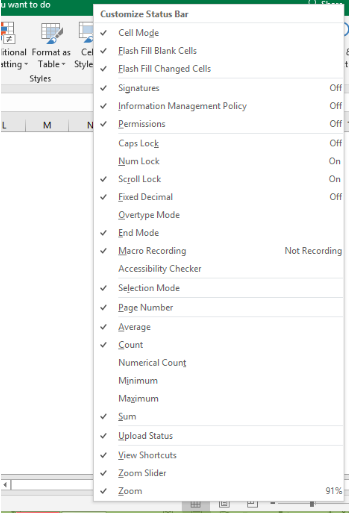 Figure 3 – Where is scroll lock in excel
Figure 3 – Where is scroll lock in excel
Once we have done this, we will check the base of the worksheet again. If we find it in this session, then we know that the Scroll Lock Key is turned on.
 Figure 4 – Scroll lock is active
Figure 4 – Scroll lock is active
How to check scroll lock in Excel on Mac
We cannot find the Scroll Lock Status in the Status bar of Excel 2011 but we may find it in later Excel versions. However, we can also verify by trying to move the arrow keys while looking at the formula bar at the same time. If the name box changes with each scroll, then the Scroll lock key is turned off. If it does not change, then the Scroll Lock is on. We can equally use this method to check in our Windows O.S
How to disable Scroll lock in Excel on Windows
If we don’t have the Scroll lock key on our keyboard, we can find it in the Virtual Keyboard. Here’s how to turn our virtual keyboard on and activate the Scroll lock key:
- We can quickly access the On-screen keyboard by clicking on the Windows button and type “on-screen keyboard” in the search box.
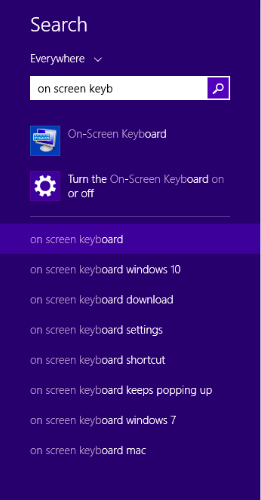 Figure 5 – How to turn on the on-screen keyboard to activate or disable scroll lock
Figure 5 – How to turn on the on-screen keyboard to activate or disable scroll lock
- We can equally go to Start, select All programs and then Accessories. Next, we will click on Ease of Access and select On-screen keyboard
- If we have Windows 8 and above, we can also select Start and then Settings. Next, we will click on Ease of Access, then Keyboard, and lastly pick the On-Screen Keyboard slider button.
Once we can see the keyboard, we will make sure that our Excel Window is active and then we click on the ScrLk Key.
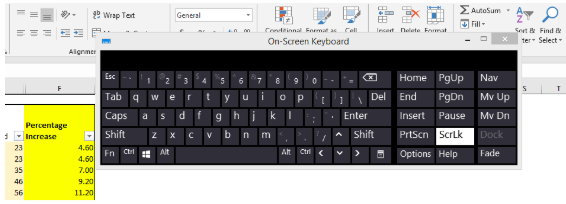 Figure 6 – How to remove scroll lock in Excel
Figure 6 – How to remove scroll lock in Excel
How to disable Scroll Lock on a Mac
By default, we can turn on the Scroll lock on Mac by using the shortcut Shift + F14. Nevertheless, not all Mac machines come with this kind of keys containing the F14 key. In this case, we can use these steps:
- We will go to Systems Preferences and click on the Keyboard
- Next, we will enable Extended Virtual Keyboard through which we will use this keyboard to click on F14 in the virtual keyboard
Explanation
We use the Excel Scroll Lock feature to help restrict or enable the use of arrow keys in Excel. By default, the arrow key helps us move one cell at a time in any direction we want. When we enable the Scroll Lock feature, we will be able to use the arrow keys in a “scrolling” manner. We will also be able to scroll up and down with the up and down arrows as well as scroll to the right and left with the right and left arrow keys.
Instant Connection to an Excel Expert
Most of the time, the problem you will need to solve will be more complex than a simple application of a formula or function. If you want to save hours of research and frustration, try our live Excelchat service! Our Excel Experts are available 24/7 to answer any Excel question you may have. We guarantee a connection within 30 seconds and a customized solution within 20 minutes.














Leave a Comment