There are several available keyboard shortcuts to make us more efficient while working with Excel. One of the very useful shortcuts involves saving our workbook.
Remember these shortcuts when saving:
- F12 to open the Save As dialog box
- CTRL + S to save the current workbook
Save As
In order to open the Save As window, we have to follow these steps:
- Click the File tab
- Select the Save As command at the left
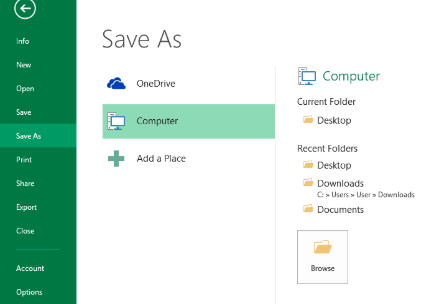 Figure 1. Save As options
Figure 1. Save As options
- Browse the location where we want to save the file, or we can select from the Recent Folders list at the right (example: Desktop)
- The Save As dialog box will appear. Enter a file name for our workbook, “Book1”
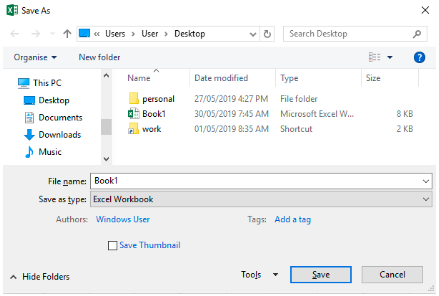 Figure 2. Save As dialog box
Figure 2. Save As dialog box
- Click Save
F12 Save As shortcut
When we press the Save As hotkey F12, the Save As dialog box will instantly appear on the screen. Hence, we can skip steps 1 to 3 discussed above.
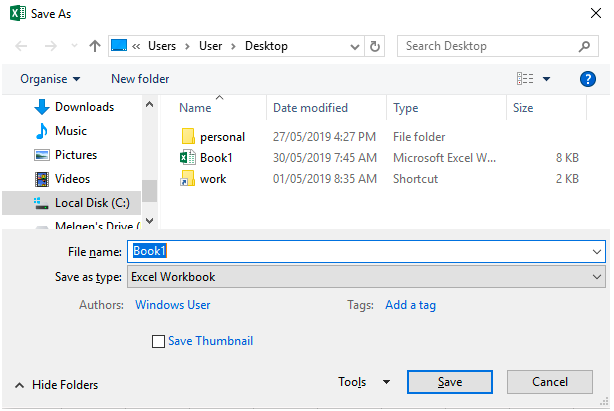 Figure 3. Output of F12 shortcut key
Figure 3. Output of F12 shortcut key
By pressing just one key on the keyboard, F12, we can access the Save As shortcut and save our workbook right away.
Save
When we want to instantaneously save our workbook, we click the File tab > Save button.
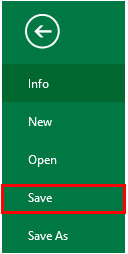 Figure 4. Save Option in File
Figure 4. Save Option in File
CTRL + S Save shortcut
It is advisable to constantly save our work to prevent loss of data. Simply press CTRL + S on the keyboard to save the changes in the current workbook that we are working on.
Instant Connection to an Excel Expert
Most of the time, the problem you will need to solve will be more complex than a simple application of a formula or function. If you want to save hours of research and frustration, try our live Excelchat service! Our Excel Experts are available 24/7 to answer any Excel question you may have. We guarantee a connection within 30 seconds and a customized solution within 20 minutes.














Leave a Comment