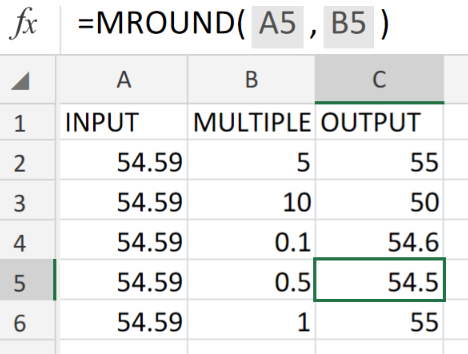 Figure 1. of Round a Number to Nearest Multiple in Excel.
Figure 1. of Round a Number to Nearest Multiple in Excel.
Let’s say we have to round a number value to the nearest multiple specified by us. Simply put, we wish to round a number to the nearest multiple of 5, 10, 0.10, $, and so on.
We will be making use of the Excel MROUND Function.
Generic Formula
=MROUND(number,multiple)
This will instruct Excel to pick the number value in a cell to be rounded to a specific multiple.
How to use the MROUND Function in Excel
We are going to utilize the Excel MROUND Function in three simple steps!
- Set up our worksheet by inputting the number value for rounding repeatedly into the cells of a column. Provide a separate column to specify the various multiples. Label yet another column for our output.
See example illustrated below;
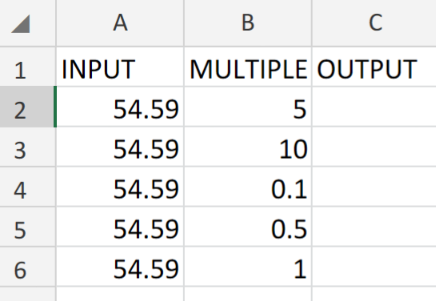 Figure 2. of Input, Multiple and Output.
Figure 2. of Input, Multiple and Output.
- The formula which we will enter into the formula bar for cell C2 of our worksheet, is as follows;
=MROUND(A2,B2)
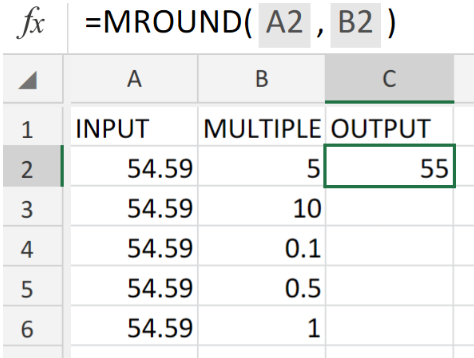 Figure 3. of Round a Number to Nearest Multiple in Excel.
Figure 3. of Round a Number to Nearest Multiple in Excel.
- Modify and copy the formula in cell C2 above, into the other cells in the OUTPUT column to get the desired results.
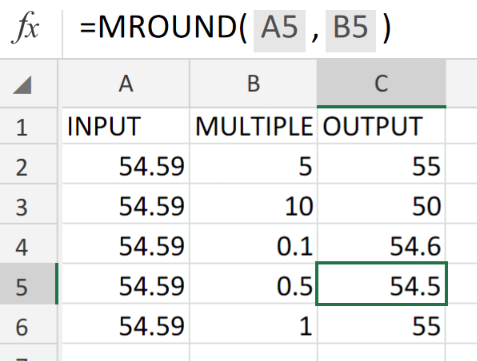 Figure 4. of Round a Number to Nearest Multiple in Excel.
Figure 4. of Round a Number to Nearest Multiple in Excel.
The Excel MROUND Function for rounding a wide variety of number values like time, prices and instrument readings.
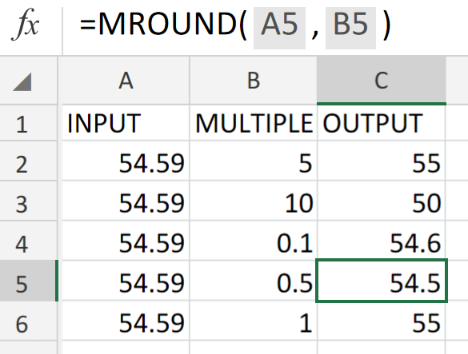 Figure 5. of Final Result.
Figure 5. of Final Result.
Instant Connection to an Expert through our Excelchat Service
Our live Excelchat Service is here for you. We have Excel Experts available 24/7 to answer any Excel questions you may have. Guaranteed connection within 30 seconds and a customized solution for you within 20 minutes.














Leave a Comment