We use the Excel ROUND function to round digits of a specific number to the right or left of the decimal point. The simple steps below will walk through the process.
 Figure 1- Final Result with Excel ROUND function
Figure 1- Final Result with Excel ROUND function
General Formula
=ROUND (number, num_digits)
- Number – the number we want to round.
- Num_digits – the number of digits we want to round the NUMBER to.
Formula
=ROUND(B4,C4)
Setting up the Data
We will apply the ROUND function to a specific set of numbers, rounding it off to an assigned digit.
- We will place the list of numbers in Cell B4 to Cell B10
- Column C will contain the list of digits we wish to round the numbers to
- Column D will hold the result as shown in figure 2.
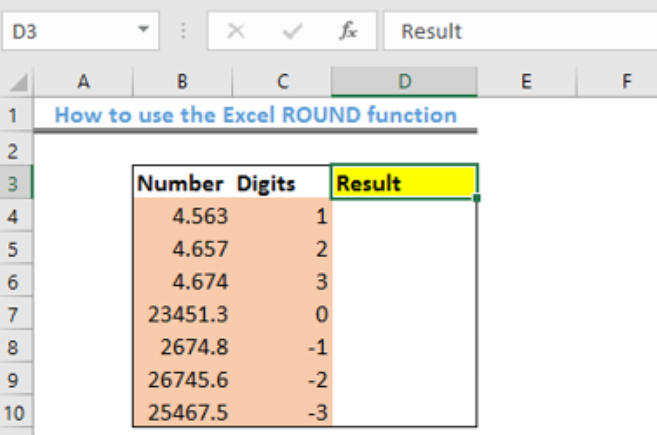 Figure 2 – Setting up the Data
Figure 2 – Setting up the Data
Applying the ROUND Function
- We will click on Cell D4
- We will insert the formula below into Cell D4
=ROUND(B4,C4)
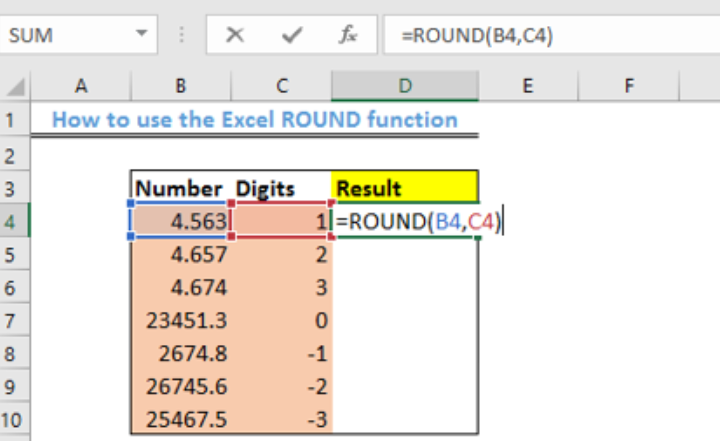 Figure 3- The Excel ROUND function
Figure 3- The Excel ROUND function
- We will press the enter key
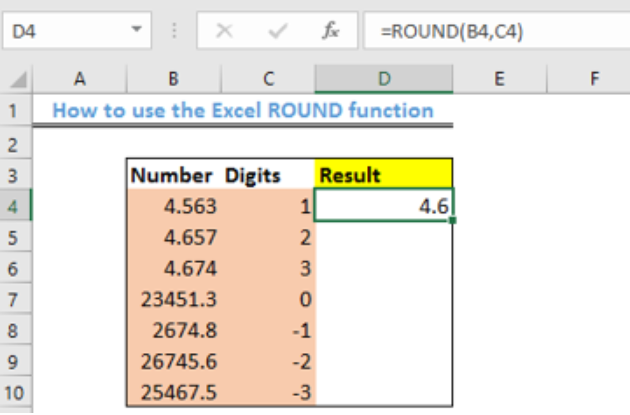 Figure 4- Applying the ROUND function
Figure 4- Applying the ROUND function
- Using the fill handle, we will copy the formula into the remaining cells
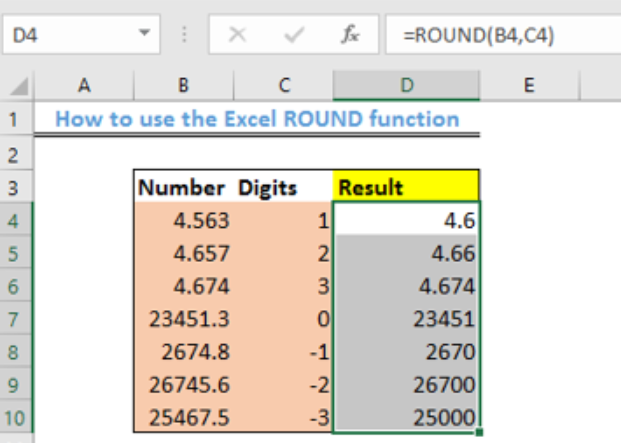 Figure 5- How to use the ROUND function
Figure 5- How to use the ROUND function
Explanation
The ROUND function performs the standard rounding up process. This function rounds up numbers down when the digit is between 1 and 4 and rounds up numbers when it is between 5 and 9. The ROUND function returns with the exact number of digits you specified either to the right or left side of the decimal point.
- If num_digits > 0, the number will be approximated to the stated number of decimal places to the right of the decimal point.
- If num_digits < 0, the number is rounded to the left of the decimal point (i.e., to the nearest 10, 100, 1000, etc.).
- If num_digits = 0, the number is approximated to the closest figure.
Instant Connection to an Expert through our Excelchat Service
Most of the time, the problem you will need to solve will be more complex than a simple application of a formula or function. If you want to save hours of research and frustration, try our live Excelchat service! Our Excel Experts are available 24/7 to answer any Excel question you may have. We guarantee a connection within 30 seconds and a customized solution within 20 minutes.














Leave a Comment