We can repeat an action in excel by inputting a formula to perform a specific function in a cell, then use the cursor to drag down the fill handle tool to replicate the formula in the other cells to repeat the last command. This tutorial will teach us how to repeat a function.
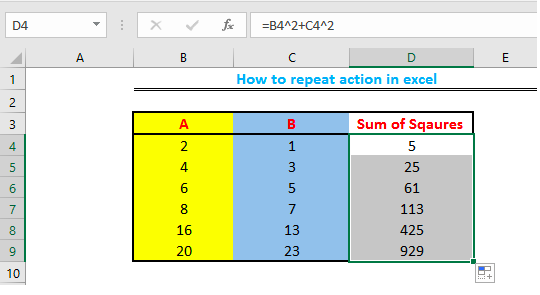 Figure 1: How to repeat a function in excel
Figure 1: How to repeat a function in excel
Setting up the Data to Repeat Last Action
We will create three columns. We will input our data in the first two, and then use the third column to perform the repeat function we want.
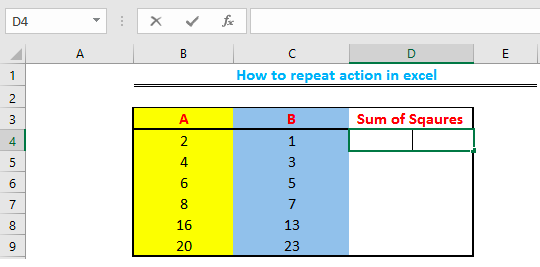 Figure 2: Data set
Figure 2: Data set
- We will now input our desired formula into “Cell D4” to perform a specific function between “Cell B4” and “Cell C4”. In this tutorial, we will add up the square of both columns.
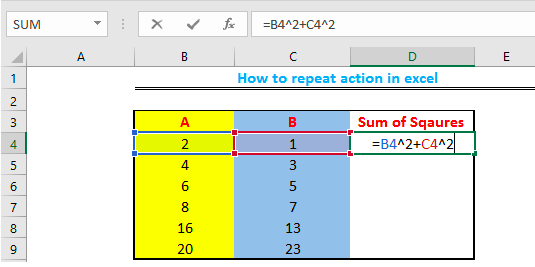 Figure 3: Performing the function
Figure 3: Performing the function
- We will now press enter to allow the answer of our formula to be displayed in “Cell D4”
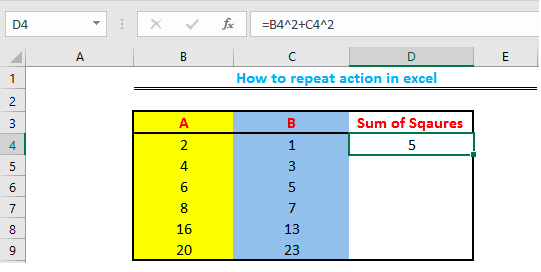 Figure 4: Display result
Figure 4: Display result
- After displaying the result of our formula in “Cell D4”, we will now extend the fill handle (the small box at the bottom-right of Cell D4) to “Cell D9” to repeat the last command.
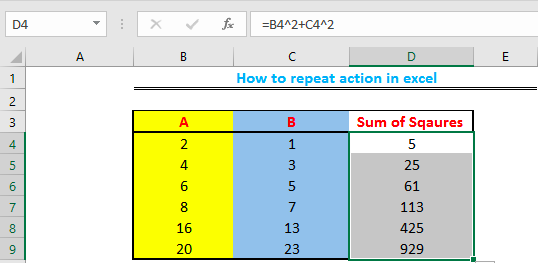 Figure 5: Excel repeat action
Figure 5: Excel repeat action
Instant Connection to an Expert through our Excelchat Service
Most of the time, the problem you will need to solve will be more complex than a simple application of a formula or function. If you want to save hours of research and frustration, try our live Excelchat service! Our Excel Experts are available 24/7 to answer any Excel question you may have. We guarantee a connection within 30 seconds and a customized solution within 20 minutes.














Leave a Comment