Excel allows us to create a random schedule using the RAND, INDEX, RANK.EQ and COUNTIF functions. This step by step tutorial will assist all levels of Excel users to get the random weekly task list.
 Figure 1. Create a random schedule in Excel
Figure 1. Create a random schedule in Excel
Syntax of the RAND Formula
The generic formula for the RAND function is:
=RAND()
The function returns a random decimal number between 0 and 1 and has no parameters.
Syntax of the INDEX Formula
The generic formula for the INDEX function is:
=INDEX(array, row_num, column_num)
The parameters of the INDEX function are:
- array – a range of cells where we want to get a data
- row_num – a number of a row in the array for which we want to get a value
- column_num – a column in the array which returns a value.
Syntax of the RANK.EQ Formula
The generic formula for the RANK.EQ function is:
=RANK.EQ(number, ref, [order])
The parameters of the RANK.EQ function are:
- number – a number for which we want to find the rank in the array
- ref – the array where we want to rank the number
- [order] – a type of ranking data in the ascending or the descending order (0 or omitted value).
Syntax of the COUNTIF Formula
The generic formula for the COUNTIF function is:
=COUNTIF(range, criteria)
The parameters of the COUNTIF function are:
- range – the range from which we want to count the non-blank cells
- criteria – the criteria for counting the cells in the range
Setting up Our Data to Create a Random Schedule in Excel
Our first table consists of 2 columns: “Task list” (column B) and “Random Number” (column C). The second table consists of 2 columns: “Week” (column E) and “Task” (column F). The idea is to randomly fill column F with the tasks from column B.
 Figure 2. Data for the random schedule
Figure 2. Data for the random schedule
Create a Random Schedule with RAND, INDEX, RANK.EQ and COUNTIF Functions
We want to get the random task from column B and to place the result in column F. In order to make the formula more clear, we will create a named range Task for cell range B3:B7 and a named range Random_Number for the cell range C3:C7.
To create a named range we should follow the steps:
- Select the cell range that should be named
- Click on the name box in Excel
- Write the name for the cell range and press enter
 Figure 3. Creating a named range Task for column “Task list”
Figure 3. Creating a named range Task for column “Task list”
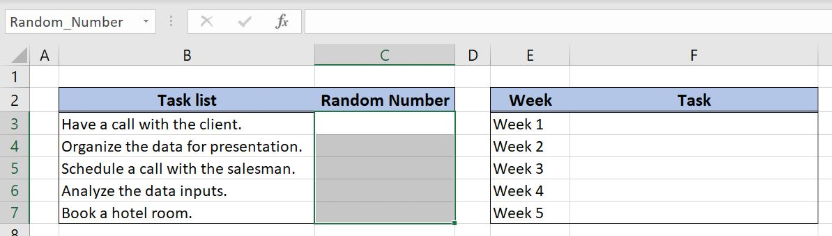 Figure 4. Creating a named range Random_Number for column “Random Number”
Figure 4. Creating a named range Random_Number for column “Random Number”
The formula in Column C looks like:
=RAND()
The RAND function gets the random value from 0 to 1. The randomized values are placed in column C and will help us to get the random schedule in column F.
To apply the formula, we need to follow these steps:
- Select cell C3 and click on it
- Insert the formula:
=RAND() - Press enter.
- Drag the formula down to the other cells in the column by clicking and dragging the little “+” icon at the bottom-right of the cell.
 Figure 5. Using the RAND formula to get a random value between 0 and 1
Figure 5. Using the RAND formula to get a random value between 0 and 1
Now we can place the formula in the cell F3 to get the weekly random task list
=INDEX(Task,RANK.EQ(C3,Random_Number)+COUNTIF($C$3:C3,C3)-1)
The parameter array in the INDEX function is a named range Task while the row_num is the formula RANK.EQ(C3,Random_Number)+COUNTIF($C$3:C3,C3)-1. In the RANK.EQ function, the number is a cell C3 while the parameter ref is the named range Random_Number. An order is omitted because we want to rank in descending order. Finally, the parameter range in the COUNTIF function is the cell range $C$3:C3 while the criteria is the cell C3.
To apply the formula, we need to follow these steps:
- Select cell F3 and click on it
- Insert the formula:
=INDEX(Task,RANK.EQ(C3,Random_Number)+COUNTIF($C$3:C3,C3)-1) - Press enter.
 Figure 6. Get the random schedule with RAND, INDEX, RANK.EQ and COUNTIF functions
Figure 6. Get the random schedule with RAND, INDEX, RANK.EQ and COUNTIF functions
The RANK.EQ function result is number 3, the rank of the cell C3 in column C. The COUNTIF function checks if the value in the cell C3 appears for the first time in the list. Since the value in the cell C3 is a unique value COUNTIF formula result is number 1. After this step INDEX function looks like: INDEX($B$3:$B$7,3+1-1) and final formula result is the 3rd task from the column “Task list”.
Most of the time, the problem you will need to solve will be more complex than a simple application of a formula or function. If you want to save hours of research and frustration, try our live Excelchat service! Our Excel Experts are available 24/7 to answer any Excel question you may have. We guarantee a connection within 30 seconds and a customized solution within 20 minutes.














Leave a Comment