Excel allows us to create a random list generator using the RANDBETWEEN function. This step by step tutorial will assist all levels of Excel users to create and use a random list generator in Excel.
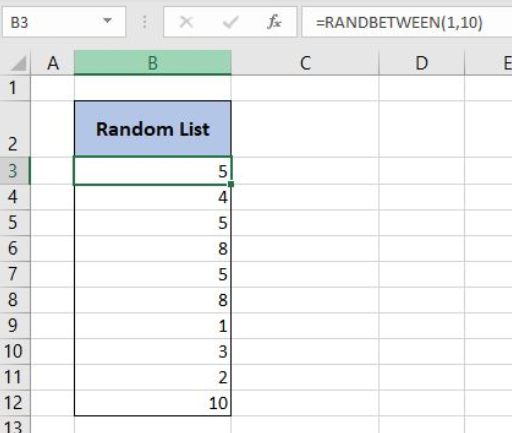 Figure 1. The final result of the formula
Figure 1. The final result of the formula
Syntax of the RANDBETWEEN Formula
The generic formula for the RANDBETWEEN function is:
=RANDBETWEEN(bottom, top)
The parameters of the RANDBETWEEN function are:
- bottom – a value from which we want to get a random value
- top – a value to which we want to get a random value.
Create a Random List Generator Using the RANDBETWEEN Formula
In the example, we want to generate a list of values between 1 and 10.
The formula for RANDBETWEEN in B3 looks like:
=RANDBETWEEN(1, 10)
The parameter bottom of the RANDBETWEEN function is 1 and the top is 10, as we want to get a list of values 1-10.
To apply the formula, we need to follow these steps:
- Select cell B3 and click on it
- Insert the formula:
=RANDBETWEEN(1, 10) - Press enter
- Drag the formula down to the other cells in the column by clicking and dragging the little “+” icon at the bottom-right of the cell.
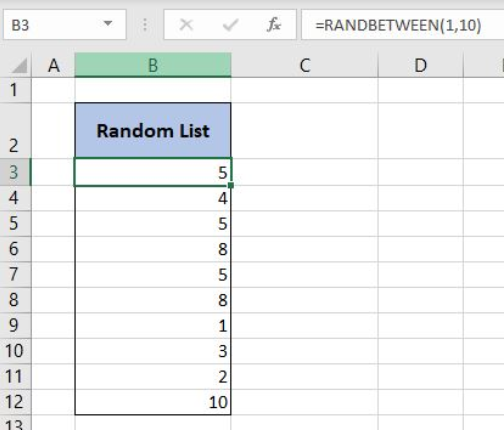 Figure 2. Using the RANDBETWEEN formula
Figure 2. Using the RANDBETWEEN formula
After creating this formula, we can see that in column B we have the list of numbers 1-10.
Most of the time, the problem you will need to solve will be more complex than a simple application of a formula or function. If you want to save hours of research and frustration, try our live Excelchat service! Our Excel Experts are available 24/7 to answer any Excel question you may have. We guarantee a connection within 30 seconds and a customized solution within 20 minutes.














Leave a Comment
Hello, i am trying to create a cell that randomly generates results based on data input into a separate sheet. and a way to refresh that result. and can i chain these results? example: cell displays a random selection from page 2 and that selection would also be a randomly generated result from another subtable.
Comment awaiting moderation