For any data analyst, the importance of power pivot in Excel is tremendous. There are lots of things that you can do with this powerful data analysis tool.
But what is power pivot tool in Excel?
This is simply an add-in in Excel that helps data analysts organize and analyze their data. And while power pivot is installed in certain versions of Excel, some actually do not have it. If you are using Excel 2016, for example, you will have to download power pivot for Excel 2016.
And even those that have the add-in built in them, the power pivot office 365 is not enabled by default. You thus need to learn how to activate the power pivot add in.
How to enable Excel 2016 power pivot
In order to enable and use the power pivot, follow the procedure below;
Step 1: Open Excel file
The first thing you have to do in order to enable the powerpivot add-in is to open an Excel file. Double click on any Excel file to open it. Also, you can open a blank sheet by going to programs, and double clicking on Excel
Step 2: Click on Add-Ins
Once you have opened an Excel sheet, click on File, then click manage. Under manage, click on Add-ins. Still in the Manage box, click on COM Add-Ins. Then click on Go.
You will be presented with a Microsoft office power pivot box, you have to check this box. After checking the box, click Ok.
Note that you can install any version of power pivot on your computer. And if you have installed power pivot versions, you will see them listed in the COMS add-Ins list. In the le list select the power pivot add-in for Excel.
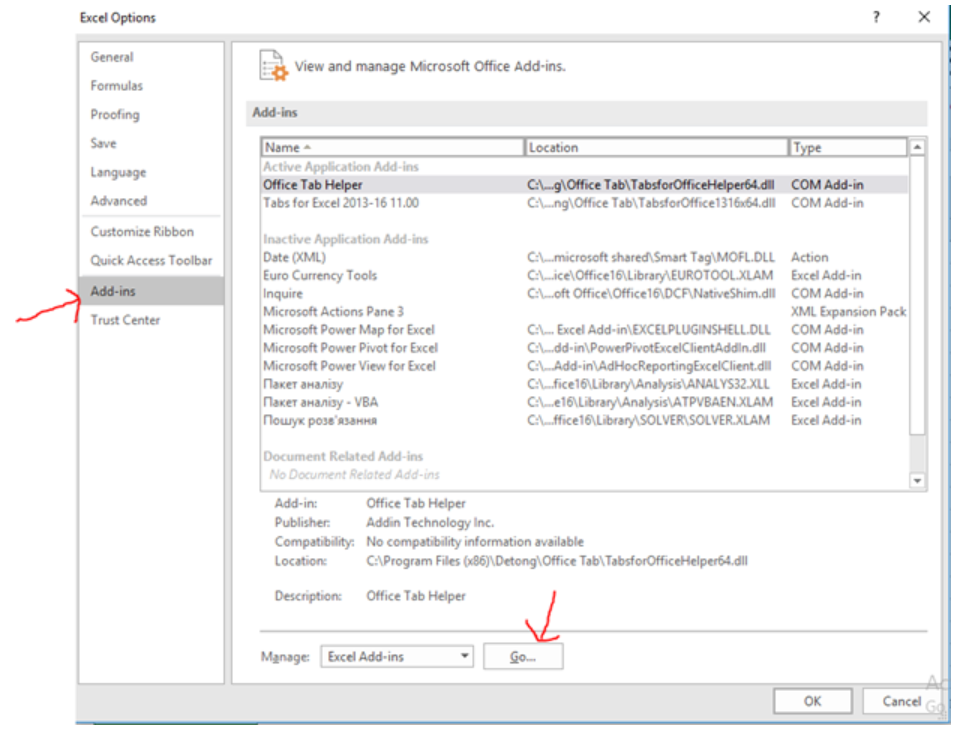 Figure 1: Enabling power pivot in Excel
Figure 1: Enabling power pivot in Excel
Instant Connection to an Expert through our Excelchat Service
Most of the time, the problem you will need to solve will be more complex than a simple application of a formula or function. If you want to save hours of research and frustration, try our live Excelchat service! Our Excel Experts are available 24/7 to answer any Excel question you may have. We guarantee a connection within 30 seconds and a customized solution within 20 minutes.














Leave a Comment