As we use Microsoft Excel for our mathematical calculations, we can utilize the constant pi to help us along the way. The Excel pi is the most used function when we are calculating things like circumference, areas of circles and more. But do you know how to write pi in Excel? This post provides a clear guide on how one can insert pi in Excel when dealing with mathematical calculations.
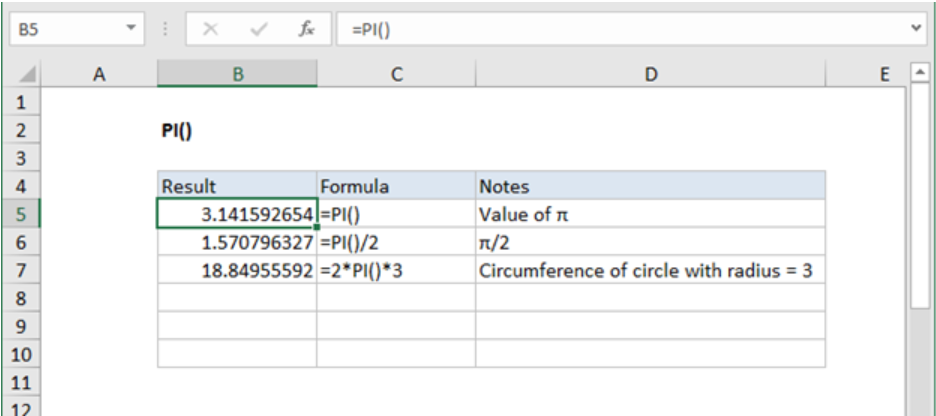 Figure 1: The pi function
Figure 1: The pi function
Step 1: Prepare your data
The first thing that you need to do is to first prepare your mathematical data in a spreadsheet. Have columns of all the data that you intend to use when calculating whatever you want using pi.
In our example in figure 1 above, we are just dealing with pi without necessary having a lot of data accompanying it.
Step 2: Insert pi in Excel
Most Excel users do not know how to put pi in Excel. This should not be as difficult as many would want to believe. All you need to do is type the pi formula with other formulas that you are using.
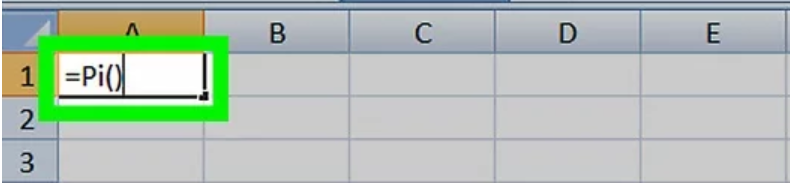 Figure 2: How to enter Excel PI function
Figure 2: How to enter Excel PI function
Notice that in figure 2 above, we have put the Excel pi function together with two parenthesis. Without the brackets, the pi function will return a #NAME? Error.
To just find the value of pi in Excel, you can press enter once you have finished with step 2 above. But if you have some more data that you want to use together with pi, then you can proceed.
Step 3: Input your other data
You can multiply pi by any value. In cell C7 in figure one, we have used the pi function to get the circumference. We have simply multiplied it by 2 and 3 as shown below;
=2*pi ()*3
Notice that in the above formula, we have 3 as our radius.
Instant Connection to an Expert through our Excelchat Service
Most of the time, the problem you will need to solve will be more complex than a simple application of a formula or function. If you want to save hours of research and frustration, try our live Excelchat service! Our Excel Experts are available 24/7 to answer any Excel question you may have. We guarantee a connection within 30 seconds and a customized solution within 20 minutes.














Leave a Comment