We can quickly open Excel files in separate windows for newer versions of Excel such as 2013 or 2016 spreadsheets. However, this is challenging in Excel 2010 and other earlier versions. In this tutorial, we will address different methods to open excel in two windows.
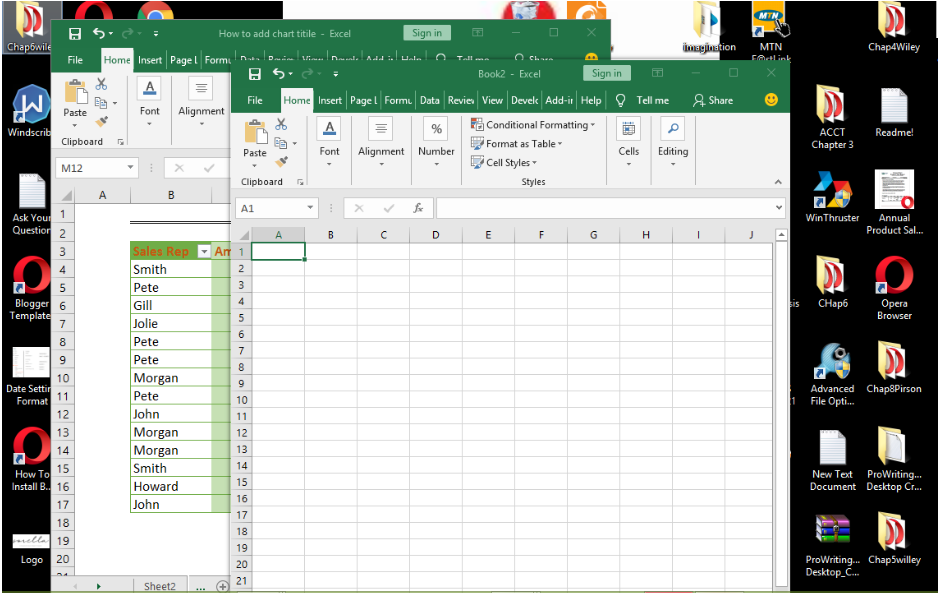 Figure 1 – How to open excel in separate windows
Figure 1 – How to open excel in separate windows
Open Excel spreadsheets in separate windows using the shift Key and Taskbar
We use this method when we work with lower excel versions to open multiple windows
- We will right-click on the Excel icon on the Taskbar and select “Microsoft Excel XXXX”
- We will navigate to file, click open and browse to find the second table we wish to open
- We will press and hold the Shift key on the keyboard and click the program icon to open the second table.
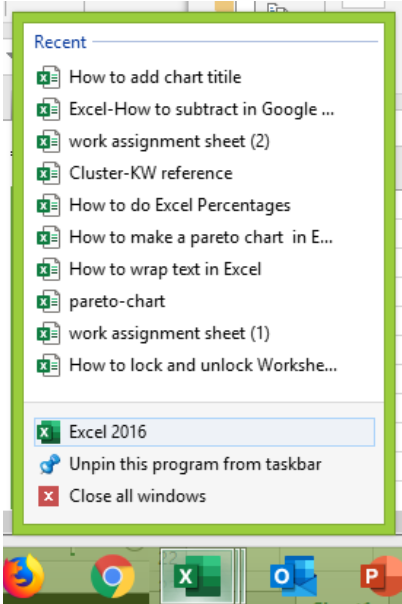 Figure 2- How to open excel in a new window
Figure 2- How to open excel in a new window
How to Open Excel Spreadsheets in Separate Windows for Windows 7 or Earlier
We will go to the Start menu, click on All Programs, tap Microsoft Office and select Excel. Alternatively, we can type Excel in the Search button to bring up the program icon. Next, we double-click on it to open. This method will always open a new Excel Window.
 Figure 3 – Open Excel 2010 in Separate Windows
Figure 3 – Open Excel 2010 in Separate Windows
Open Separate workbooks using Excel Shortcut
We can quickly open the folder where Excel is installed to open a new window. If we have Excel 2010, then we use C:/Program Files/Microsoft Office/Office 14. If we have Excel 2007, the name of the last folder is Office 12.
Next, we will find the Excel.exe and right click on it. We will select Create Shortcut and Send to the desktop. With this new Excel Icon, we can always open a different excel window.
 Figure 4 – Excel 2010 separate windows
Figure 4 – Excel 2010 separate windows
Open Separate Window with Send to Menu
1. We can also open two Excel Windows simultaneously by using this method:
• We will follow the Steps to create Excel Shortcut
• We will open the folder on our computer and type this command.
C:/Users/UserName/AppData/Roaming/Microsoft/Windows/SendT
• If our AppData folder is hidden, we make it visible by visiting the Control Panel, Folder options and switch in the View tab to show hidden files, folders and drives.
2. Alternatively, we can create a shortcut on our desktop that shows the Excel Executable file. Then, we will edit the target box in the shortcut property to hold:
“C:\Program Files (x86)\Microsoft Office\Office14\EXCEL.EXE” “C:\Folder name\Subfolder name\Name of Excel file.xlsx”
We must also check to ensure that the quotation marks are there (all four of them) and make sure that the appropriate file name and the correct path is entered.
Explanation
When we wish to compare two Excel worksheets or quickly switch between two or more Excel windows, these methods can be timesaving especially when we have Excel 2010 or earlier versions. We can always use the View Tab to enable viewing side by side or simply resize Excel windows to make swaps easier.
Instant Connection to an Excel Expert
Most of the time, the problem you will need to solve will be more complex than a simple application of a formula or function. If you want to save hours of research and frustration, try our live Excelchat service! Our Excel Experts are available 24/7 to answer any Excel question you may have. We guarantee a connection within 30 seconds and a customized solution within 20 minutes.














Leave a Comment