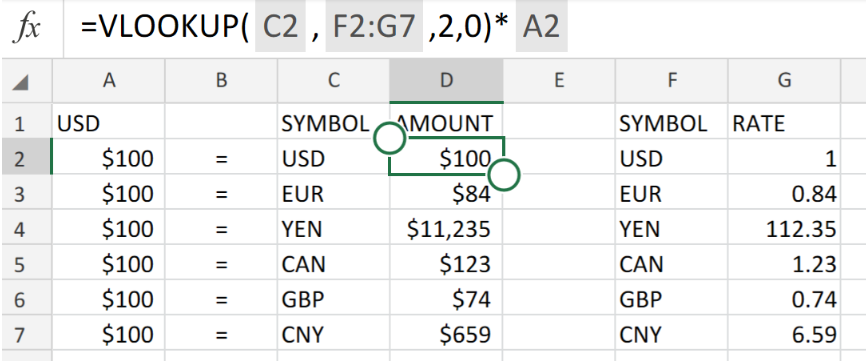 Figure 1. of Currency Conversion in Excel.
Figure 1. of Currency Conversion in Excel.
In order to convert a Currency to other specified currencies, we can utilize the Excel VLOOKUP Function.
The Excel VLOOKUP Function operates by using various country Currency Codes that we are required to provide.
Generic Formula.
=VLOOKUP(currency,xtable,column,0)*amount
Note – xtable is the range of cells for a second table which specifies the current Currency Exchange Rates.
How to use the Excel Currency Conversion Function.
We can utilize The Excel VLOOKUP Function to help us in converting USD amounts to other currencies by using their currency codes.
We can carry out this operation in the following simple steps!
- Set up your Excel worksheet with the relevant details.
Provide separate columns for the currency symbol and current Currency Conversion Rates. This will be our xtable. See figure below;
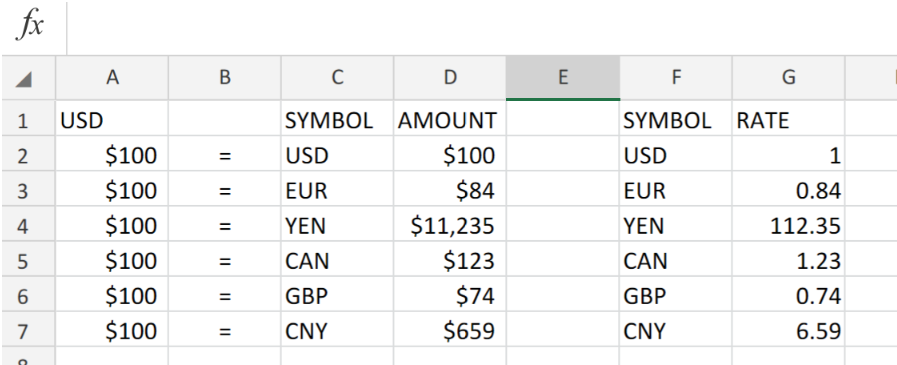 Figure 2. of Simple Currency Conversion in Excel.
Figure 2. of Simple Currency Conversion in Excel.
- Click on cell D2 in the AMOUNT column and enter the operation syntax provided below in the formula bar of our worksheet.
=VLOOKUP(C2,F2:G7,2,0)*A2
This will convert the amounts located in the USD column into the currency we have indicated the SYMBOL column.
Note – our xtable cell range for this illustration is F2:G7
- Copy the operation syntax into the next cell D3 of the AMOUNT column as displayed below;
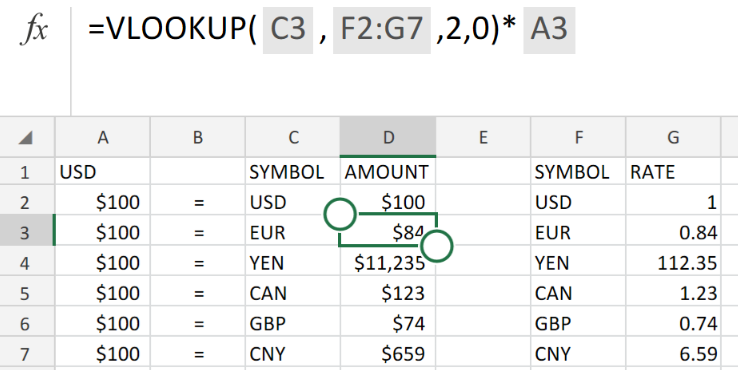 Figure 3. of Simple Currency Conversion in Excel.
Figure 3. of Simple Currency Conversion in Excel.
The Vlookup operation syntax locates the currency in the Excel Table, and then retrieves the current Currency Conversion Rate from column G and converts the USD amount.
The basis of this operation is the VLOOKUP Function.
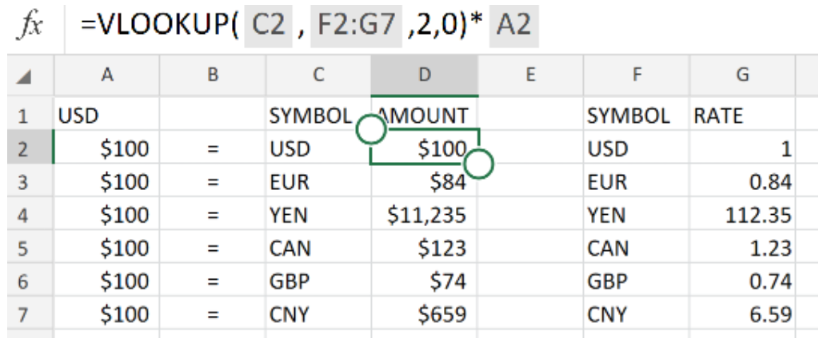 Figure 4. of Final Result.
Figure 4. of Final Result.
Instant Connection to an Expert through our Excelchat Service:
Our live Excelchat Service is here for you. We have Excel Experts available 24/7 to answer any Excel questions you may have. Guaranteed connection within 30 seconds and a customized solution for you within 20 minutes














Leave a Comment