An Excel Workbook may contain multiple sheets or tabs and while working on different parts of data we need to quickly switch between tabs in excel. Using the shortcut to switch tabs is a more effective way instead of switching the sheets by clicking on the right and left arrow.
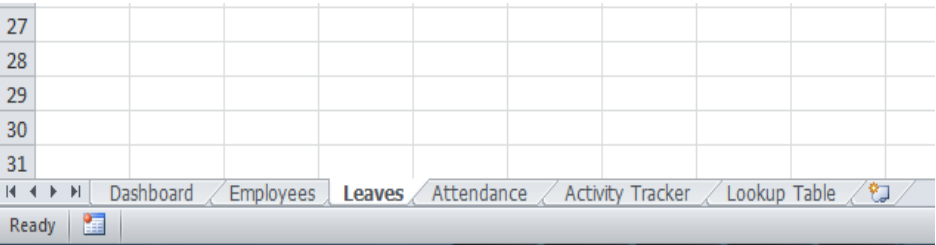 Figure 1. Switch Between Sheets
Figure 1. Switch Between Sheets
How to Switch Between Tabs
When our data set grows up we keep on adding the worksheets or tabs in the workbook. This makes it difficult to locate our targeted sheet out of many sheets. Therefore, we need to learn how to switch tabs by using shortcut techniques to quickly move between sheets.
Method 1. Using Ctrl + PageUp / Page Dn Keys
Using shortcut keys of Ctrl + Page Up or Ctrl + Page Down keys we can quickly move towards left or right of the sheet.
- If we want to move towards the right of the current sheet then we press shortcut Ctrl + Page Down and keep on pressing until we reach the desired tab.
- When we press Ctrl + Page Up shortcut keys we shift towards the left of the current sheet and repeat this till we locate the desired sheet.
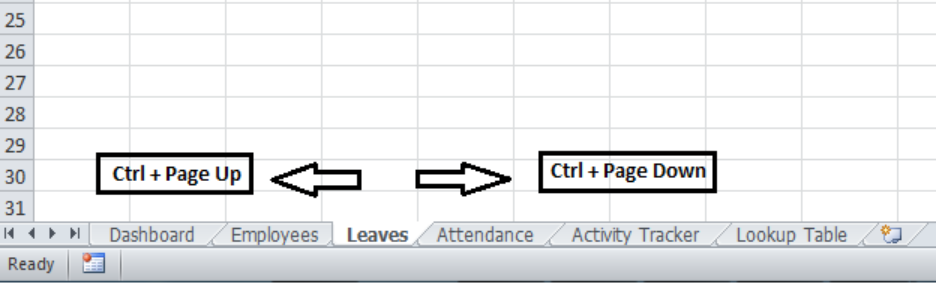 Figure 2. Keyboard Shortcut to Switch Tabs
Figure 2. Keyboard Shortcut to Switch Tabs
Method 2. Right-clicking the Arrows in Status Bar
We can also quickly switch between sheets by right-clicking on the arrows in the status bar and selecting the desired worksheet.
- In Excel 2010 and earlier versions, we right-click on the arrows in the status bar to display the sheets list and switch between worksheets from the context menu.
- In Excel 2013 and later versions, when we right-click on the arrows in the status bar the Activate window appears to select the sheets from the list.
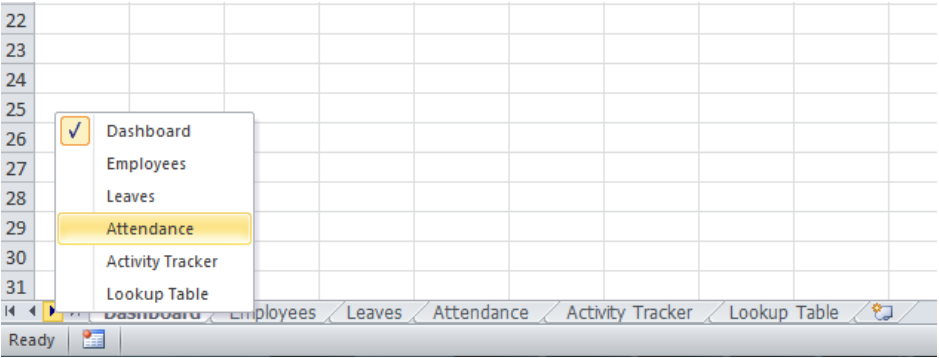 Figure 3. Right-clicking the Arrows
Figure 3. Right-clicking the Arrows
Instant Connection to an Expert through our Excelchat Service
Most of the time, the problem you will need to solve will be more complex than a simple application of a formula or function. If you want to save hours of research and frustration, try our live Excelchat service! Our Excel Experts are available 24/7 to answer any Excel question you may have. We guarantee a connection within 30 seconds and a customized solution within 20 minutes.














Leave a Comment