By default, each worksheet contains more than 100,000 rows and 16,000 columns to input data. But it is rare to use all of these rows and columns. We can manage to make the maximum number of columns or the maximum number of rows visible and restrict the others to add more rows or columns in the worksheet.
 Figure 1. How to Limit Number of Rows and Column
Figure 1. How to Limit Number of Rows and Column
How to Limit Number of Rows
We can put the row limit after a certain number of rows to remain invisible to others by hiding them easily. It allows us to hide the irrelevant data and put a limit for entering data. We can do it by following these steps.
- Click on the row number below the last row we want to make it visible to others and press Ctrl+Shift+Down Arrow keys to select all the remaining rows of the worksheet.
- In the Cells group on Home tab, click on Format down arrow > From Hide $ Unhide section select the Hide Rows.
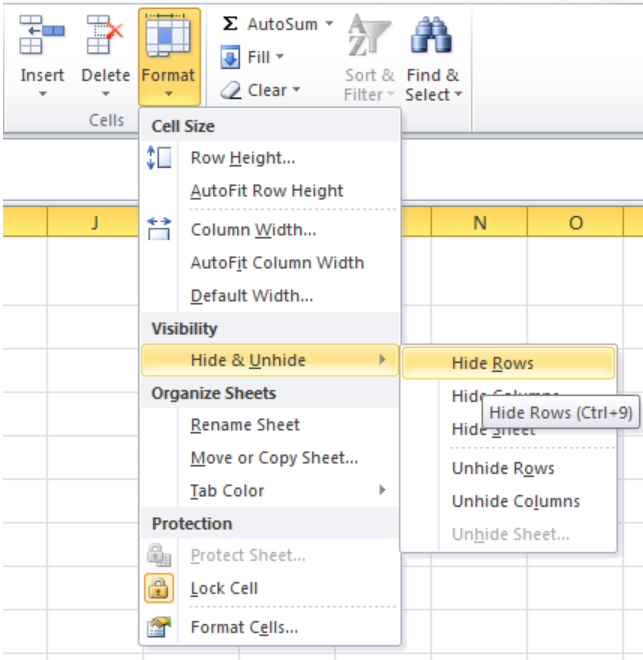 Figure 2. How to Limit Number of Rows
Figure 2. How to Limit Number of Rows
- All the remaining rows will be hidden below the last used row that we keep visible.
 Figure 3. Hiding Rows
Figure 3. Hiding Rows
How to Limit Number of Columns
We can limit maximum columns visible or accessible to others by hiding the unused or remaining columns of the worksheet. It helps to put a limit on the number of columns available to view or enter data in. Follow the below steps to do this easily;
- Click on the column number after the last column we want to keep it visible or accessible to others and press Ctrl + Shift + Right Arrow keys to select all the remaining columns of the worksheet.
- On Home tab from the Cells group, click on Format down arrow, click on Hide $ Unhide and select the Hide Columns.
 Figure 4. How to Limit Number of Columns
Figure 4. How to Limit Number of Columns
- Unused columns will be hidden leaving maximum columns visible.
 Figure 5. Hiding Columns
Figure 5. Hiding Columns
Instant Connection to an Expert through our Excelchat Service
Most of the time, the problem you will need to solve will be more complex than a simple application of a formula or function. If you want to save hours of research and frustration, try our live Excelchat service! Our Excel Experts are available 24/7 to answer any Excel question you may have. We guarantee a connection within 30 seconds and a customized solution within 20 minutes.














Leave a Comment