The watermark is an image used in the background of the worksheet labeled as copy, draft, confidential or a picture of the logo. The Excel 2010 and later versions do not have built-in watermarks, therefore we need to learn how to add and delete a watermark using the Header & Footer tools.
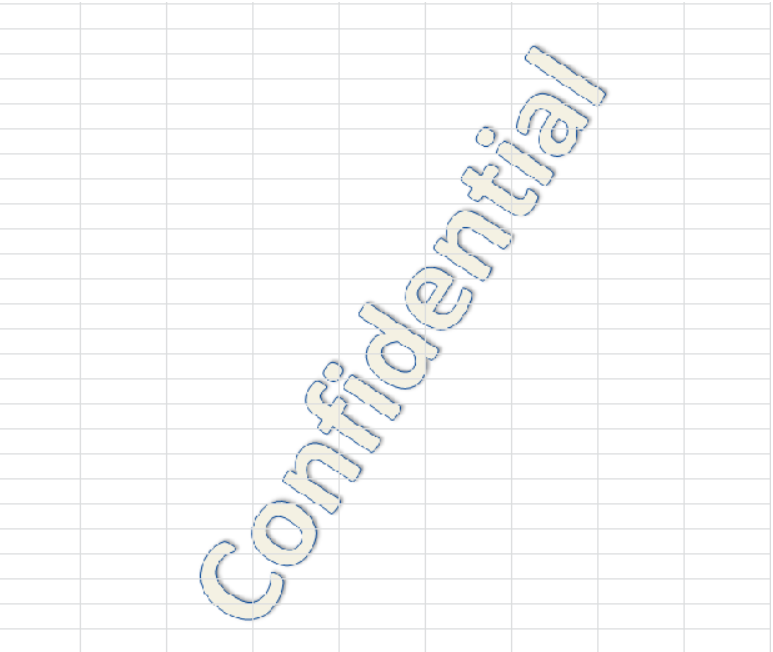 Figure 1. Watermark
Figure 1. Watermark
How to Add a Watermark
First of all, we need to save an image on our computer which we want to use as watermark. Alternately, we can create a watermark by using the WordArt or Microsoft Paint tools and save it as an image on the computer. We need to follow the below steps to add watermark to worksheet.
- Go to the View tab and from Workbook Views group select the Page Layout.
- Select the Click to Add Header section on top of the worksheet.
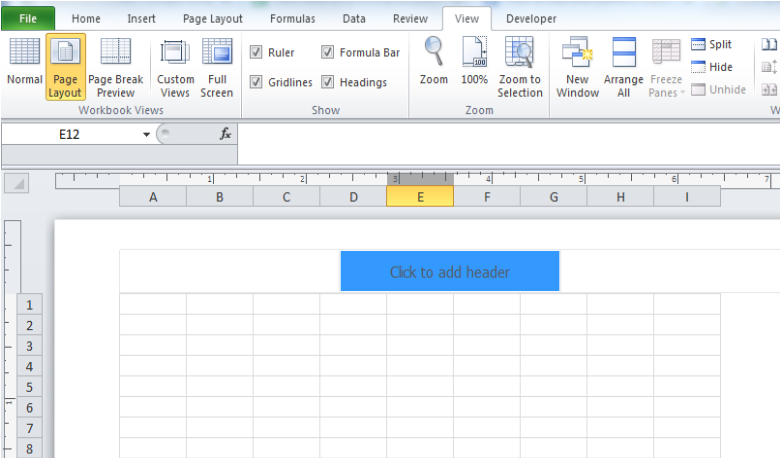 Figure 2. Click to Add Header Section
Figure 2. Click to Add Header Section
- When we select the Click to Add header section, Head & Footer Tools appears. Click on the Design tab
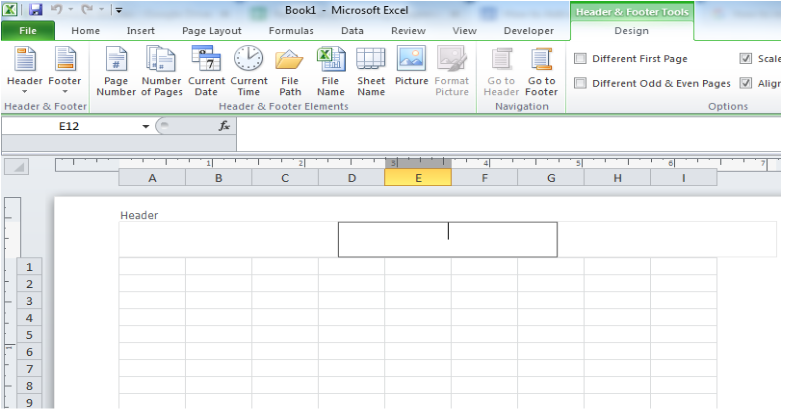 Figure 3. Header & Footer Tools
Figure 3. Header & Footer Tools
- From the Header & Footer Elements group, select the Picture element and browse the picture where we have saved it on the computer. Select the picture and press the Insert button
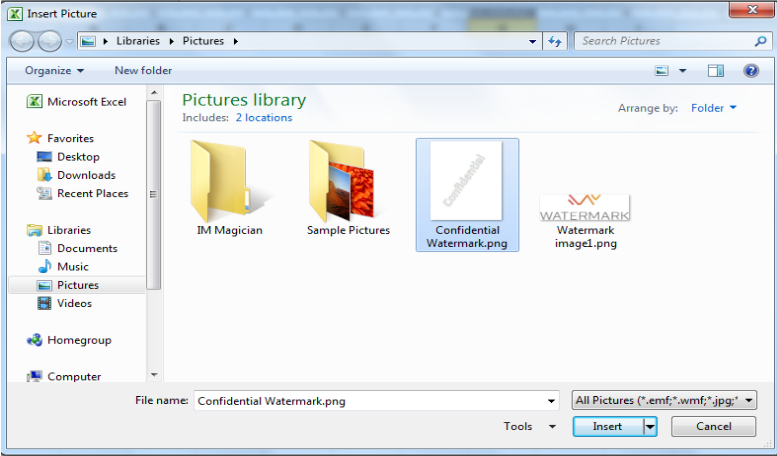 Figure 4. Insert the Watermark Picture
Figure 4. Insert the Watermark Picture
- The Header box of worksheet appears with text &[Picture] to indicate that the header contains a picture now.
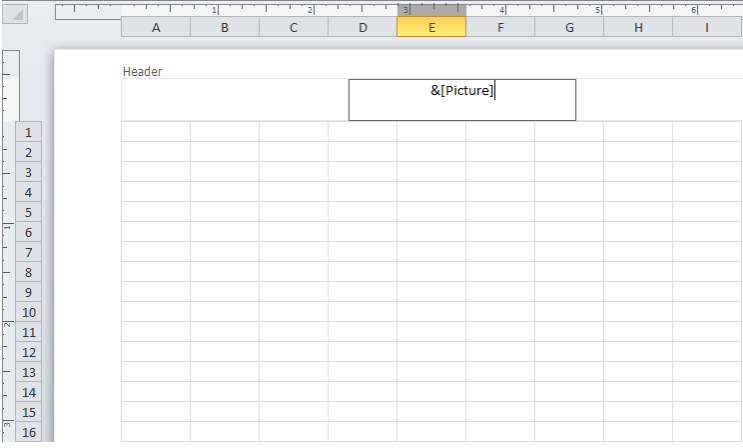 Figure 5. Header Box Containing Picture Text
Figure 5. Header Box Containing Picture Text
- Click anywhere in worksheet area out of the header box to see and save the selected watermark image.
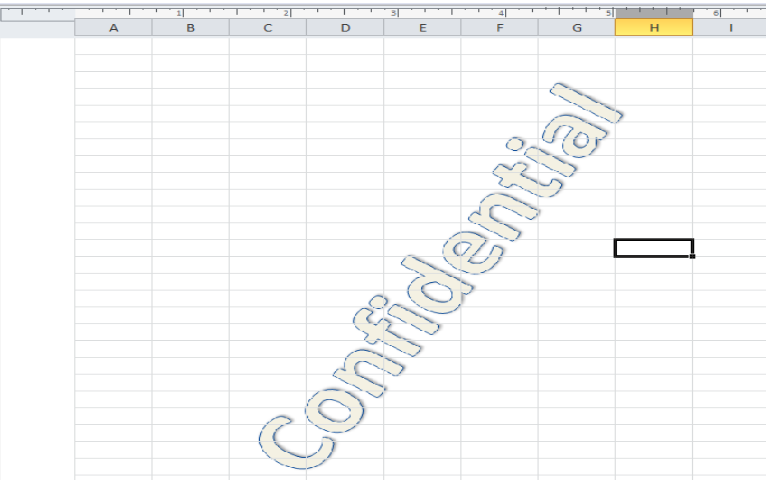 Figure 6. Insert Watermark
Figure 6. Insert Watermark
- If the picture is more prominent than our worksheet body, then we can format the picture to make it less prominent. To do this, again click in header box and select Format Picture from Header & Footer Elements.
- In the Format Picture window, select the Picture tab. In the Image Control section, click on Color drop-down and select Washout and press the OK button
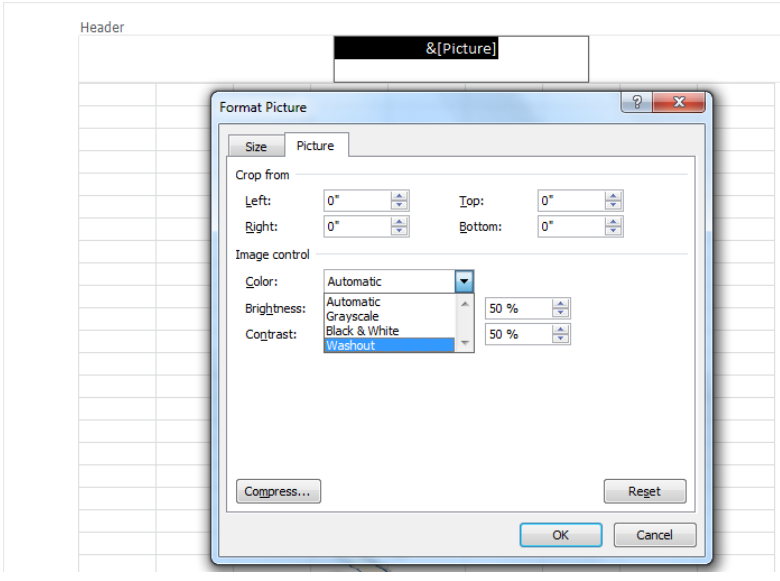 Figure 7. Formatting the Watermark Picture
Figure 7. Formatting the Watermark Picture
How to Delete a Watermark
To remove watermark we need to follow the below steps;
- Click in the header box of the worksheet.
- Select the text &[Picture] and press the Delete button
- Click outside of the header box to save the changes.
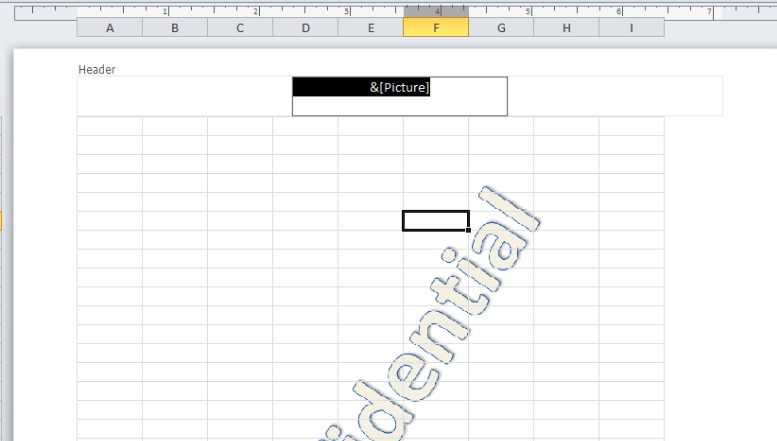 Figure 8. How to Remove Watermark
Figure 8. How to Remove Watermark
Instant Connection to an Expert through our Excelchat Service
Most of the time, the problem you will need to solve will be more complex than a simple application of a formula or function. If you want to save hours of research and frustration, try our live Excelchat service! Our Excel Experts are available 24/7 to answer any Excel question you may have. We guarantee a connection within 30 seconds and a customized solution within 20 minutes.














Leave a Comment