When we have numeric values in two cells in Excel and need to compare them to find the smaller of two values, then this can be done using different formulas.
 Figure 1. Finding the Smaller of Two Values
Figure 1. Finding the Smaller of Two Values
Using the MIN Function
The Excel MIN function returns the smallest value in a set of values, ignoring the text and logical values. We can enter the two values in this function as constant numbers, cell reference, range or an array to find the smaller of two values. For our example, we will use the following formula in cell E2 and copy it down to below cells;
=MIN(B2,C2)
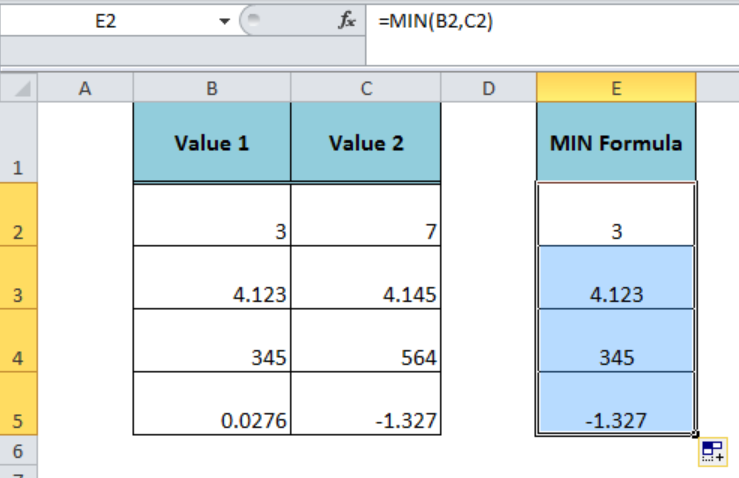 Figure 2. Using the MIN Function
Figure 2. Using the MIN Function
Using the SMALL Function
The Excel SMALL function returns the k-th smallest value in a dataset. We can enter the values in this function as a range or array argument to return the k-th smallest values. We need to compare the two values in cell F2 to find the smaller of two values in the following formula and copy this formula down;
=SMALL(B2:C2,1)
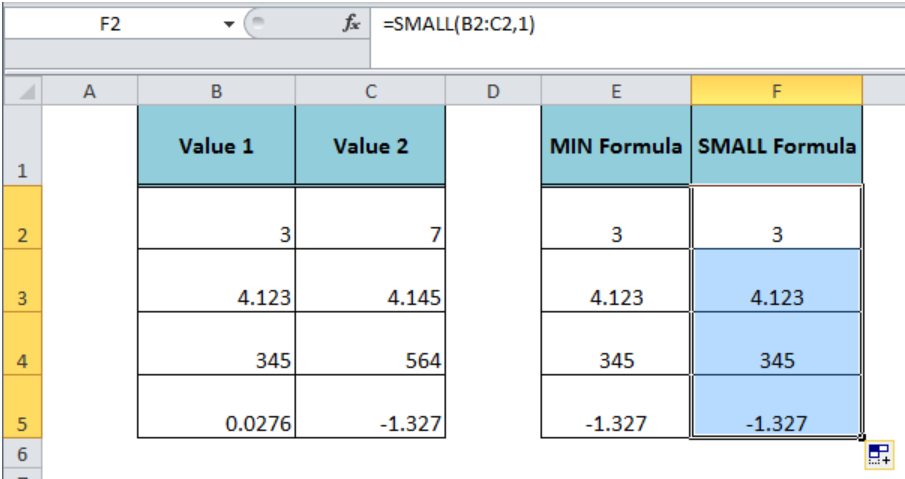 Figure 3. Using the SMALL Function
Figure 3. Using the SMALL Function
Using the IF Function
The Excel IF function checks whether a condition is met and returns one value if TRUE, else another value if FALSE. Using the IF function we can compare two values in the logical_test arguments to check the given condition and return one value if TRUE, else the second value. We can find the smaller of two values in the following formula in cell G2 and copy it down;
=IF(B2<C2,B2,C2)
 Figure 4. Using the IF Function
Figure 4. Using the IF Function
Instant Connection to an Expert through our Excelchat Service:
Most of the time, the problem you will need to solve will be more complex than a simple application of a formula or function. If you want to save hours of research and frustration, try our live Excelchat service! Our Excel Experts are available 24/7 to answer any Excel question you may have. We guarantee a connection within 30 seconds and a customized solution within 20 minutes.














Leave a Comment