We can combine first and last name on a spreadsheet by applying a formula that combines the first name and the last name. This tutorial will guide all levels of excel users on how to merge names in excel.
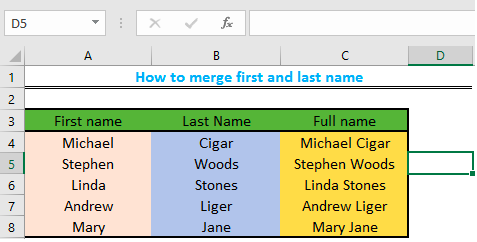 Figure 1: How to combine last name and first name
Figure 1: How to combine last name and first name
Input the First and last names
We will make a list of the first and last names and create the last column for the full name.
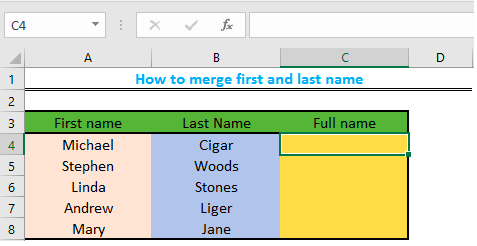 Figure 2: Insert names
Figure 2: Insert names
- We will click on Cell C4 and we will input the formula
=A4&” “&B4. We will then press Enter to display the full name in Cell C4
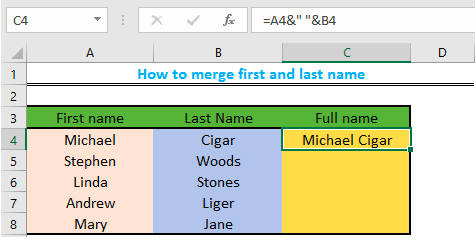 Figure 3: Formula for name merge
Figure 3: Formula for name merge
- We will drag the fill handle (the small box at the bottom-right of Cell C4 in figure 3) to copy the formula to Cell C8.
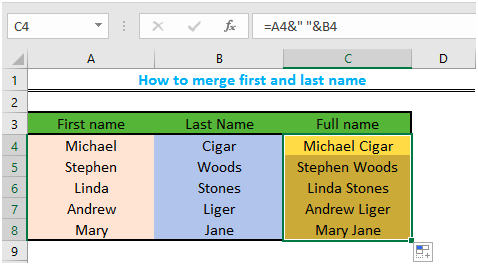 Figure 4: Combine names in excel
Figure 4: Combine names in excel
Instant Connection to an Expert through our Excelchat Service
Most of the time, the problem you will need to solve will be more complex than a simple application of a formula or function. If you want to save hours of research and frustration, try our live Excelchat service! Our Excel Experts are available 24/7 to answer any Excel question you may have. We guarantee a connection within 30 seconds and a customized solution within 20 minutes.














Leave a Comment