For us to lookup last file version in a list, we can use a formula which is based on a LOOKUP function together with ISNUMBER and FIND functions. This post provides an elaborative way of how one can lookup latest file version in excel.
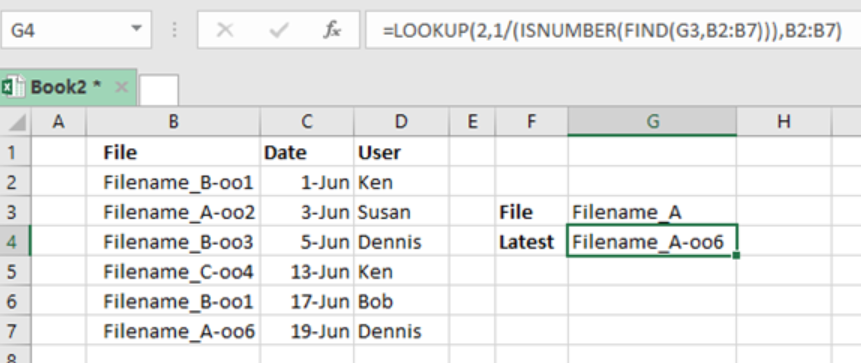 Figure 1: Using Lookup function to look up last file version
Figure 1: Using Lookup function to look up last file version
Syntax of the formula
=LOOKUP (2,1/(ISNUMBER(FIND(filename, range))), range)
Understanding how the formula works
- Uses LOOKUP function to look for and retrieve last matching file name
- LOOKUP value is 2
- Lookup_vector is 1/(ISNUMBER(FIND(filename, range)))
- The FIND function will look for value in filename inside the range
The result for the FIND function looks like the one below;
{1; #VALUE; 1;1; #VALUE!; #VALUE!;1}
Here, 1 represents a match while #VALUE is an error representing non-matching file name. This goes to the ISNUMBER function and comes out as;
{TRUE; FALSE; TRUE; FALSE; FALSE; TRUE}
Note that the error value has been transformed to FALSE while the 1 becomes TRUE.
The array here is used as denominator with 1 as numerator. Result will look as the one below;
{1; #DIV/0!; 1;1; #DIV/0!; #DIV/0!;1}
This goes into LOOKUP value as lookup_vector. It is important to mention that the LOOKUP function works in approximate match mode only, and ignore all error values.
- The LOOKUP function will thus look for 2, fail, then step back to previous number.
To further explain how this function works, let us consider the example below:
Example

Figure 2. Example of Lookup last file version
Step 1: Enter your data in the excel spreadsheet
Step 2: Select the cell where you want the result to be displayed. It should be in front of cell labelled “Latest”.
Step 3: Input the formula =LOOKUP (2,1/(ISNUMBER(FIND(F2,A2:A9))),A2:A9)
Step 4: Press Enter
Instant Connection to an Expert through our Excelchat Service
Most of the time, the problem you will need to solve will be more complex than a simple application of a formula or function. If you want to save hours of research and frustration, try our live Excelchat service! Our Excel Experts are available 24/7 to answer any Excel question you may have. We guarantee a connection within 30 seconds and a customized solution within 20 minutes.














Leave a Comment