We can use Excel Fuzzy Lookup Add-In to match similar, but not exactly matching data. FUZZY LOOKUP returns a table of matched similar data in the chosen column. FUZZY LOOKUP is useful for comparing two same data sets where one of them comes from an external source and can be misspelled or typed incorrectly. This article will guide all levels of excel users on how to use FUZZY LOOKUP.
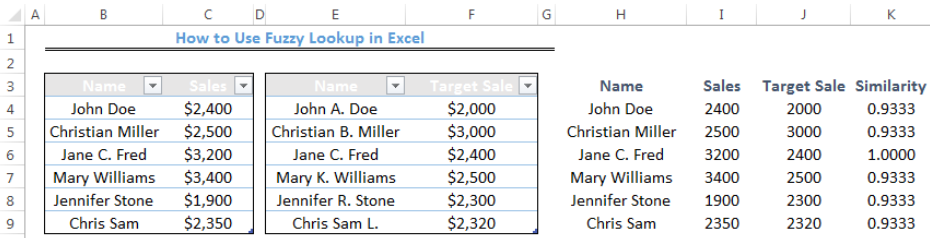 Figure 1- How to Use Fuzzy Lookup in Excel
Figure 1- How to Use Fuzzy Lookup in Excel
Installation of Fuzzy Lookup in Excel
You won’t find FUZZY LOOKUP in the standard excel tabs and buttons. Download it by clicking HERE and follow the installation instructions.
 Figure 2- Fuzzy Lookup Installed In Excel
Figure 2- Fuzzy Lookup Installed In Excel
Creation of Fuzzy Lookup Table with the Data
We must format our data into tables to use Fuzzy Lookup.
- To do this, we will select the cell range for each table
- We will click on Insert tab and choose Table
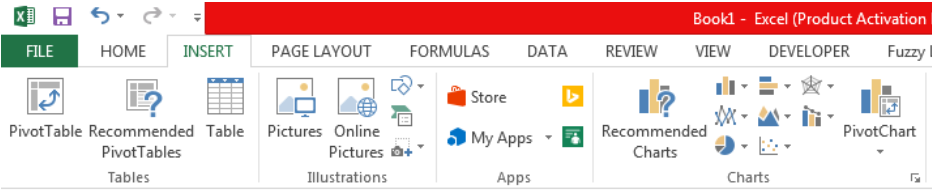 Figure 3- Creation of Fuzzy Lookup Table with the Data
Figure 3- Creation of Fuzzy Lookup Table with the Data
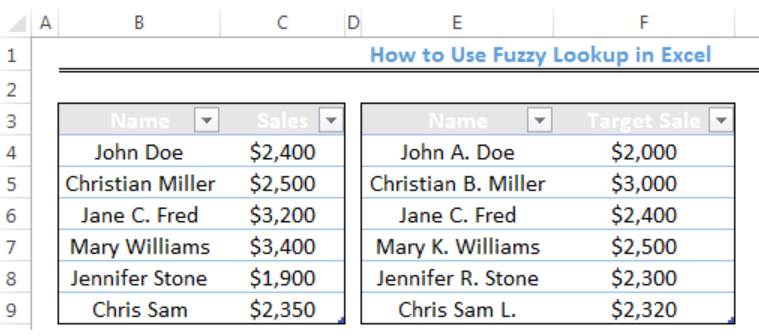 Figure 4- Creation of Fuzzy Lookup Table with the Data
Figure 4- Creation of Fuzzy Lookup Table with the Data
After we have created the two tables, we need to name them to enable their use by Fuzzy Lookup function. We do this by selecting the whole table and enter a name into the Name Box. The name box is where we have H5 in figure 5.
We will enter Sales as the name of the first table and Target Sales for the second table.
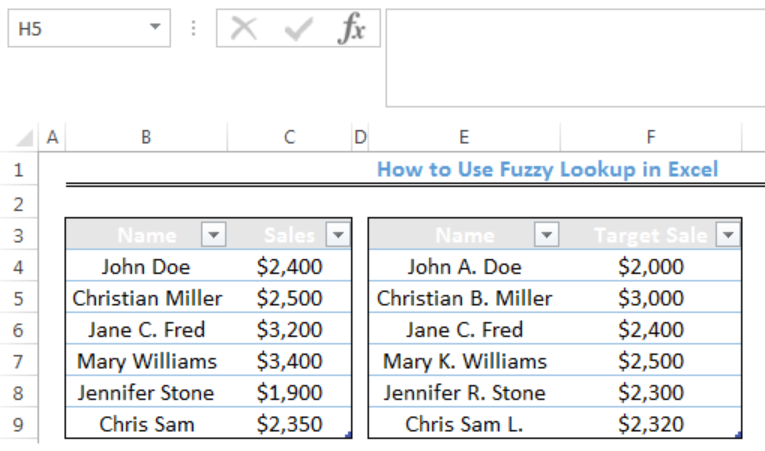 Figure 5- Naming the tables for Fuzzy Lookup Use
Figure 5- Naming the tables for Fuzzy Lookup Use
Using the FUZZY LOOKUP Function
Our aim is to use the fuzzy lookup function to match Name in the first table with Sales in the first table including target sales in the second table based on their similarity. We are assuming that the names in the second table aren’t spelled correctly.
- First, we will click on Cell H3 where our new table will begin
- We will click on Fuzzy lookup and click on Fuzzy Lookup below file
 Figure 6- Using the FUZZY LOOKUP Function
Figure 6- Using the FUZZY LOOKUP Function
- For the output column, we will check the following boxes: Table1.Name, Table1.Sales, Table2.Target Sale, and FuzzyLookup.Similarity
- We will set the Similarity Threshold as 0.9
 Figure 7- Using the FUZZY LOOKUP Function
Figure 7- Using the FUZZY LOOKUP Function
- We will click Go
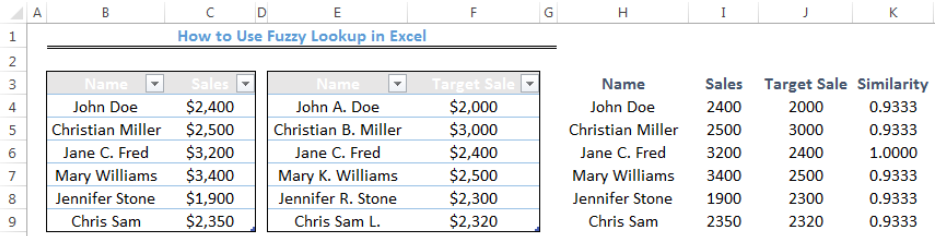 Figure 8- Result of the Fuzzy Lookup Function
Figure 8- Result of the Fuzzy Lookup Function
Instant Connection to an Expert through our Excelchat Service
Most of the time, the problem you will need to solve will be more complex than a simple application of a formula or function. If you want to save hours of research and frustration, try our live Excelchat service! Our Excel Experts are available 24/7 to answer any Excel question you may have. We guarantee a connection within 30 seconds and a customized solution within 20 minutes.












Leave a Comment