We can Count Total Characters in a Cell with the LEN function. The steps below will walk through the process.
 Figure 1: Count of Total Characters in Cells of Column B
Figure 1: Count of Total Characters in Cells of Column B
Formula
=LEN(B4)
- B4 represents the cell of interest.
Setting up the Data
- We will set up the data by inputting the TEXT into Column B
- Column C is where we want the formula to return the result for the count of the characters in Column B
 Figure 2: Setting up the Data
Figure 2: Setting up the Data
Count Total Characters in a Cell
- We will click on Cell C4
- We will insert the formula below into the cell
=LEN(B4) - We will press the enter key
 Figure 3: Count of Total Characters in Cell B4
Figure 3: Count of Total Characters in Cell B4
- We will click on Cell C4 again
- We will double-click on the fill handle (the small plus sign at the bottom right of Cell C4) and drag down to copy the formula into the other cells
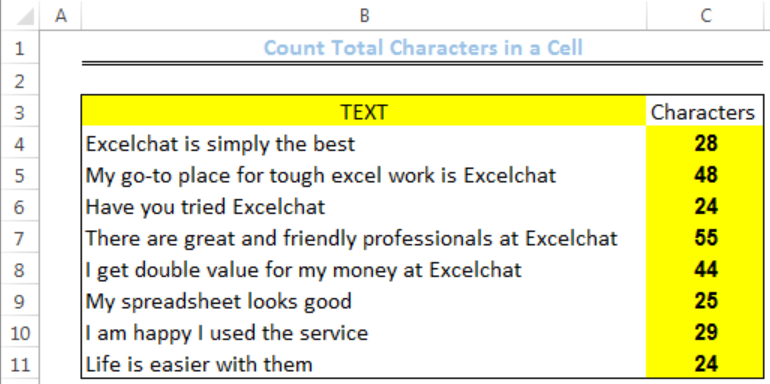 Figure 4: Count of Total Characters in Cells of Column B
Figure 4: Count of Total Characters in Cells of Column B
Instant Connection to an Expert through our Excelchat Service
Most of the time, the problem you will need to solve will be more complex than a simple application of a formula or function. If you want to save hours of research and frustration, try our live Excelchat service! Our Excel Experts are available 24/7 to answer any Excel question you may have. We guarantee a connection within 30 seconds and a customized solution within 20 minutes.














Leave a Comment