When working in Excel, we often want to repeat the last action when working on an project. An example is when you want to insert a blank row or column multiple times. This post will show you how to perform the last action repeatedly while working on an excel worksheet.
Keystroke Shortcut
F4 or Ctrl +Y
Procedure
There are two ways in which one can redo the last action in Excel. The first method is through the use of shortcut keys. The second option is to add the Repeat Command button into the Quick Access Toolbar.
Method 1: Through shortcut keys
It is easy to redo the last action by using the shortcut keys. All you need to do it press the F4 key or Ctrl +Y keys, and this will add blank rows multiple times in the worksheet you are working on. If you are working on a Mac operating system, however, you will need to press # +Y to repeat the last action.
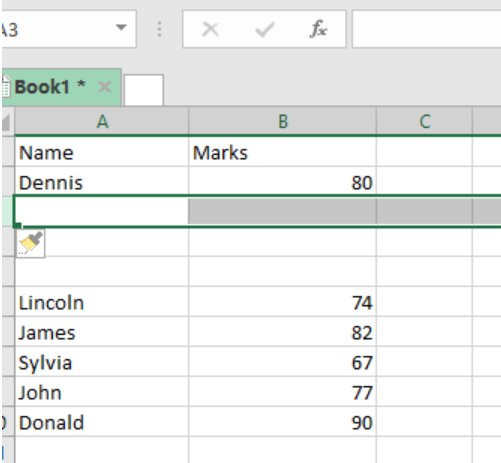
Figure 1. Redo the Last Action in Excel through shortcut keys
Example 1:
In our example below, we want to add blank rows below the name Dennis. After adding a row the normal way, we press F4 multiple times until we get the number of blank rows we desire.
Method 2: Repeat Command button into the Quick Access Toolbar
This is another easy way to redo last action in excel. It is done as follows:
Step 1: Click the Customize Quick Access Toolbar button in the ribbon, then click more commands from the dropdown list.
Step 2: You will get a dialog box of popular Commands, select Repeat Option. Then, click the Add button and press Ok.

Figure 2. Redo the Last Action in Excel through Repeat Command button into the Quick Access Toolbar
Step 3: With the Repeat command button in the ribbon, you can easily Redo the last action by simply clicking on it.
Most of the time, the problem you will need to solve will be more complex than a simple application of a formula or function. If you want to save hours of research and frustration, try our live Excelchat service! Our Excel Experts are available 24/7 to answer any Excel question you may have. We guarantee a connection within 30 seconds and a customized solution within 20 minutes.














Leave a Comment