The Format Painter in Excel allows us to copy formatting from one location and apply it to another.
If our work involves applying similar formatting across sets of data, using Format Paining will save us a plenty of time.
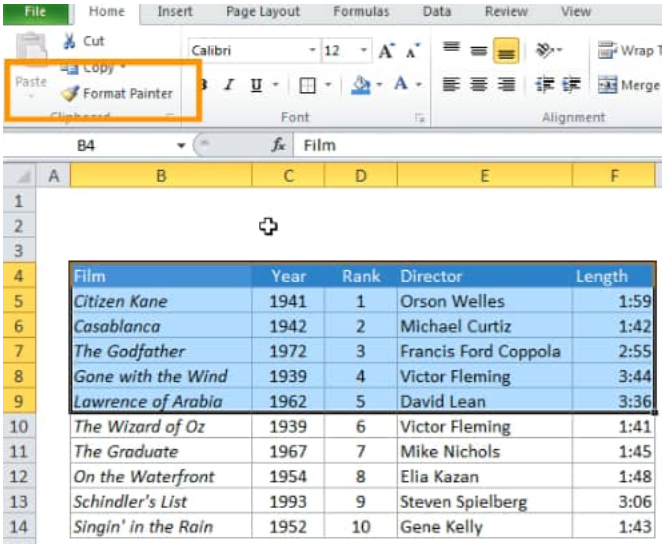 Figure 1. of Format Painter in Excel
Figure 1. of Format Painter in Excel
The Format painter in Excel makes our spreadsheet user-friendly and aesthetically pleasing.
Where is the Format Painter in Excel?
To find the format painter button on our Excel spreadsheet, click on “Home” > “Clipboard” and then, “Format Painter”.
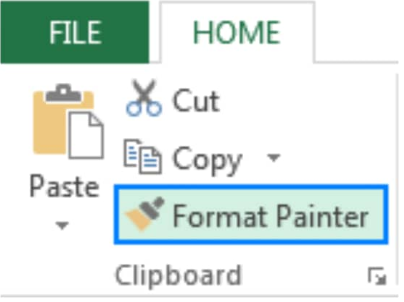 Figure 2. of Format Painter Button in Excel
Figure 2. of Format Painter Button in Excel
How to Use the Format Painter in Excel
By using Format painter we can format cells conditionally, apply formats in our searches, and also filter by format.
Here’s how to apply format painter definitions in Excel:
- We begin by selecting the cell containing the formatting we want to apply across the other cells; which is cell A2 below:
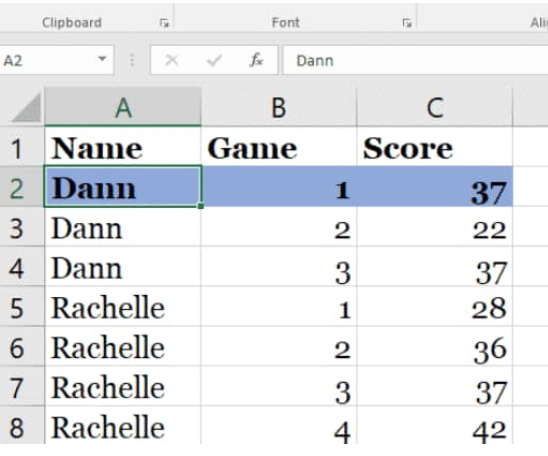 Figure 3. of Format Painter in Excel
Figure 3. of Format Painter in Excel
- Next, click on the “Format Painter” icon on the “Home” tab of our spreadsheet ribbon;
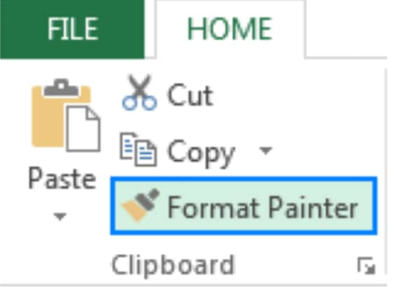 Figure 4. of Format Painter in Excel
Figure 4. of Format Painter in Excel
You’ll notice our selected cell become highlighted with an animated border, and our cursor change into a cross and a paintbrush;
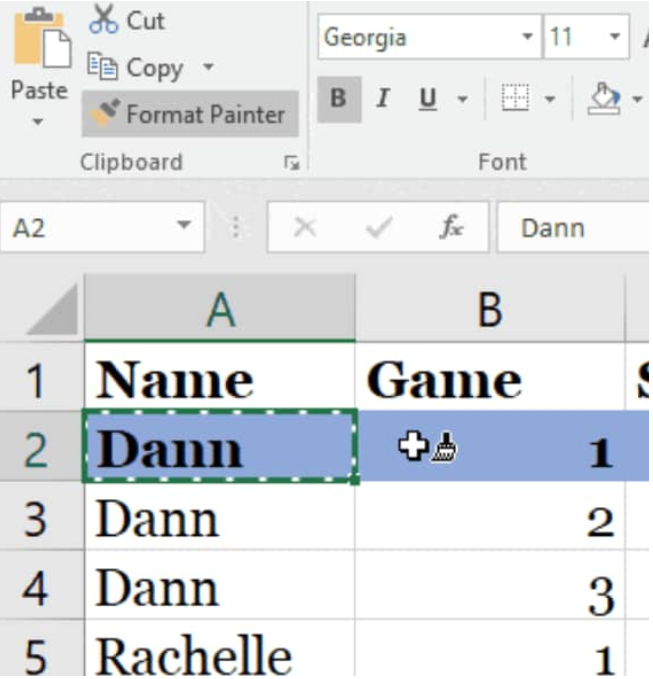 Figure 5. of Format Painter in Excel
Figure 5. of Format Painter in Excel
- At this point, we can now make use of the Format painter. Choose the cells that we want to receive similar formatting—but without lifting our finger from our mouse button;
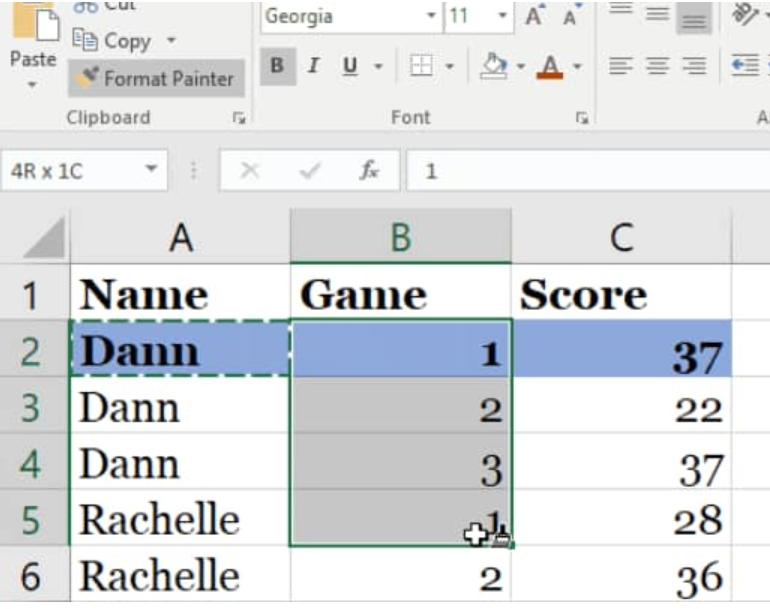 Figure 6. of Format Painter in Excel
Figure 6. of Format Painter in Excel
- When we let go, those selected cells will become formatted in the same manner as the cell we selected;
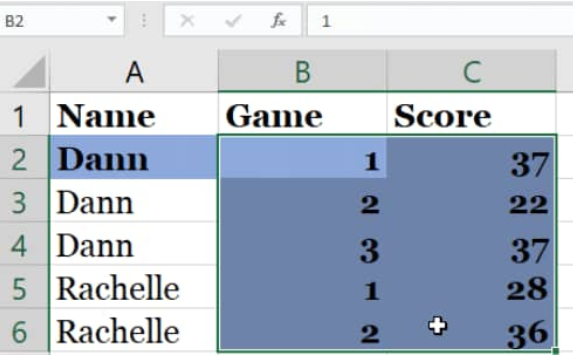 Figure 7. of Format Painter in Excel
Figure 7. of Format Painter in Excel














Leave a Comment