Excel allows a user to get a future value of an investment using the FV function. This step by step tutorial will assist all levels of Excel users in calculating the future value of an investment.
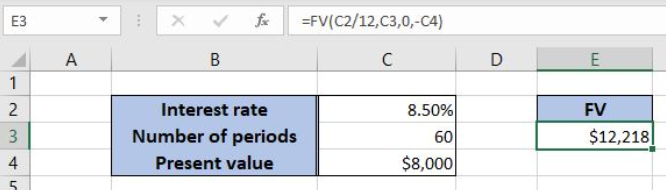 Figure 1. The result of the FV function
Figure 1. The result of the FV function
Syntax of the FV Formula
The generic formula for the FV function is:
=FV (rate, nper, pmt, [pv], [type])
The parameters of the FV function are:
- rate – an interest rate for the period (the annual rate divided by 12)
- nper – the total number of periods of an investment
- pmt – payment per period
- [pv] – the present value of a loan and must be negative. This is an optional parameter. If it’s omitted, the default value is 0
- [type] – specifies when the payments are made: at the end of a period (0) or at the beginning of a period (1). By default, it’s 0.
Setting up Our Data for the FV Function
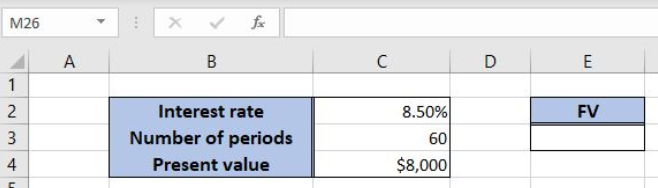 Figure 2. Data that we will use in the FV example
Figure 2. Data that we will use in the FV example
Let’s look at the structure of the data we will use. In the cell C2, we have the annual interest rate for the loan. In the cell C3 is the number of periods for the investment. In the C4 is the present value of the loan. We want to get the result of the FV function in the cell E3.
Calculate the FV for the Investment
In our example, we want to calculate the future value of the investment in the cell E3. The interest rate is 8.50%, the total number of periods is 60 and the present value of the investment is $8,000.
The formula looks like:
=FV(C2/12, C3, 0, -C4)
The parameter rate is C2/12, as we must pass the monthly interest rate to the function. The nper parameter is C3 (60) and the pmt is 0. The pv is in the C4 ($8,000), with the minus.
To apply the FV function, we need to follow these steps:
- Select cell E3 and click on it
- Insert the formula:
=FV(C2/12, C3, 0, -C4) - Press enter
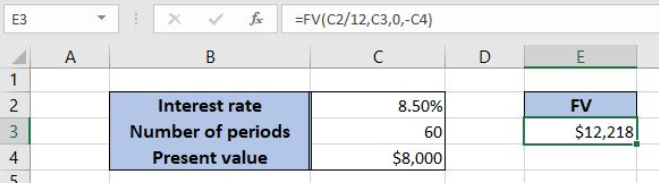 Figure 3. Using the FV function to calculate the future value of the investment
Figure 3. Using the FV function to calculate the future value of the investment
Finally, the result in the cell E3 is $12,218, which is the future value of the investment of $8,000 in 60 months with the annual interest rate of 8,50%.
Most of the time, the problem you will need to solve will be more complex than a simple application of a formula or function. If you want to save hours of research and frustration, try our live Excelchat service! Our Excel Experts are available 24/7 to answer any Excel question you may have. We guarantee a connection within 30 seconds and a customized solution within 20 minutes.














Leave a Comment