There are times when we try to open an Excel file but then it refuses to open. In most cases, you will see a blank sheet instead of the Excel file you want to open. Excel file not opening is a common issue, and has been reported by thousands of Excel users across the world.
What happens is, when you double-click on a file to open it, it opens but instead of showing the contents of the file, it shows a blank or grey screen. In such a case, you just know that the Excel file will not open. You need to know what to do when Excel file doesn’t open. In this post, we shall look at what you need to do when Excel files refuses to open.
The grey screen that comes when we try to open Microsoft Excel but won’t open is mainly due to Microsoft upgrades. When we upgrade from Microsoft 2007 or 2010 to 2016, we might run into this issue of Excel file not opening.
Excel won’t open a white screen is mostly experienced by users of Excel using Microsoft 2016 on windows 10.
Fixing Excel won’t open files issue in Excel
There is no particular way to fix either of these two problems. This makes it quite hectic to solve it, given that you will have to keep trying different solutions to see which one works for you. Below are some of the common solutions suggested to use when your Microsoft Excel does not open a file.
Uncheck the ignore DDE box
Checking the DDE is one of the most common reasons why you will have your Excel files not opening. When you check the Dynamic Data Exchange then you should expect trouble opening your Excel files.
You need to uncheck this to allow the application to send a signal when an Excel file or workbook is double-clicked in order to open.
To do this, we need to follow the procedure below;
- Open the Excel program
- In the event that a new workbook opens, go to File > Options > Advanced > Locate General tab.
- Uncheck the Ignore DDE box.
- Click OK
Check hide/unhide
We can also try hiding Excel elements by selecting the Unhide option in Excel. Check whether the Hide option is selected, if yes, uncheck it. You need to unhide it for you to open a file in Excel.
Reset Excel files associations
You can also reset the Excel file associations to its default settings in a bid to resolve the Excel not opening issues.
To do this, follow the following simple steps;
Go to stat and choose Control pane. In the control panel, click on programs, then default programs. Under default programs, click set your default programs.
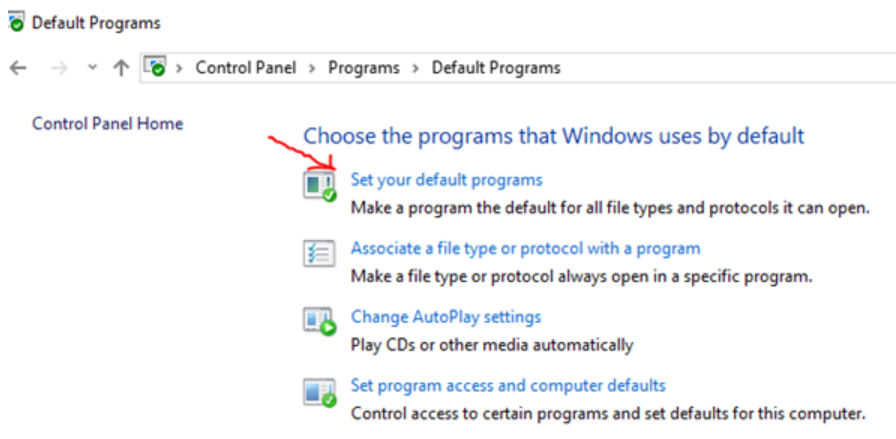 Figure 1: Reset Files
Figure 1: Reset Files
From the default programs list, select Excel. Then you have to click Choose default for this program, then set program associations screen will appear.
 Figure 2: Default programs
Figure 2: Default programs
Select All, then click on Save, then Ok.
Repair Microsoft office
You can also try repairing Microsoft itself in order to solve the Excel file won’t open issues. To do this, follow the steps below;
Click the start button and then go to the control panel. While in the control panel, click on programs.
After clicking the programs button in the control panel, click on Uninstall Programs, then Microsoft Office. While here, click Change. Head to Online Repair and click repair.
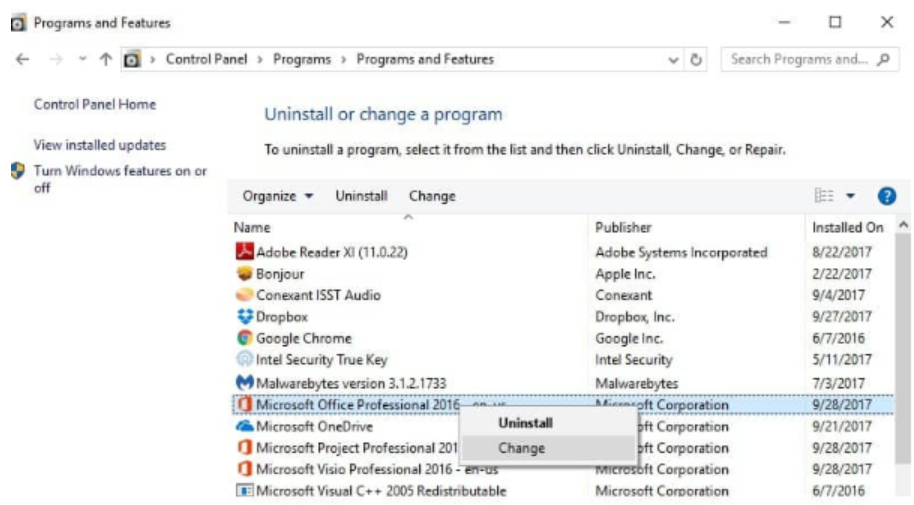 Figure 3: Repairing Excel program
Figure 3: Repairing Excel program
Instant Connection to an Expert through our Excelchat Service
Most of the time, the problem you will need to solve will be more complex than a simple application of a formula or function. If you want to save hours of research and frustration, try our live Excelchat service! Our Excel Experts are available 24/7 to answer any Excel question you may have. We guarantee a connection within 30 seconds and a customized solution within 20 minutes.












Leave a Comment