As we work with Excel spreadsheets, we might want to compare text strings. The Excel EXACT function can help compare two text strings, putting into account upper and lower case characters, given that the function is case-sensitive. This post provides a clear guide on how to use the Excel EXACT function when working with Excel spreadsheet.
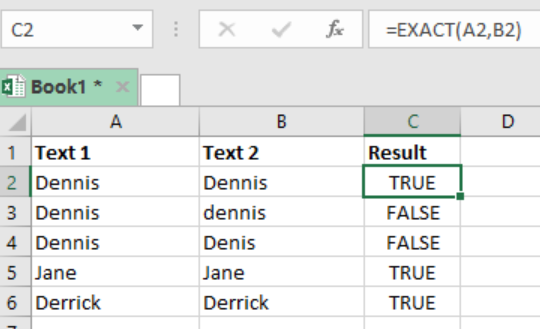 Figure 1: Using EXACT function to match text strings
Figure 1: Using EXACT function to match text strings
Syntax of the formula
=EXACT(text1, text2)
Where;
Text1- refers to the first text string to compare
Text2- refers to the second text string to compare
Explanation of the formula
The EXACT function will return TRUE if the two text strings being compared are same, and FALSE if they are not. Remember that this function is case-sensitive, and thus if there is variation in the cases used, then it will return FALSE even if the text strings are same.
In our example above, we have used the following formula in cell C2;
=EXACT(A2,B2)
We then copy down the formula to get results of the other cells.
If you want to ignore the case sensitive nature of the EXACT function, then you can use the equal sign, which is not case-sensitive, i.e. (text1=text2)
Example: Use of equal sign
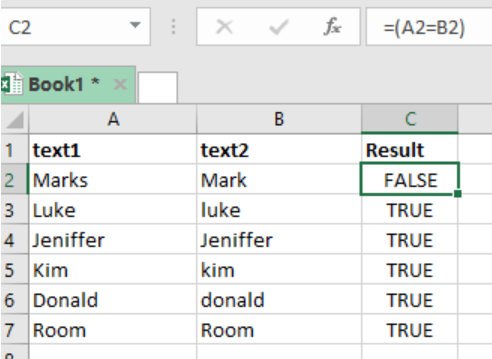 Figure 2: Ignoring lower and upper cases.
Figure 2: Ignoring lower and upper cases.
In this example, we have use the formula below in cell C2;
=(A2=B2)
You will then notice that unlike in our first example, this one is not case-sensitive and r=will return TRUE for all text strings that mean the same, ignoring upper or lower cases.
Most of the time, the problem you will need to solve will be more complex than a simple application of a formula or function. If you want to save hours of research and frustration, try our live Excelchatservice! Our Excel Experts are available 24/7 to answer any Excel question you may have. We guarantee a connection within 30 seconds and a customized solution within 20 minutes.














Leave a Comment