Excel offers some advanced features to its users when it comes to dates. Generating the same date next year is one of the cool features offered by Excel. We can do this using the EDATE function. In this tutorial, we will learn how to get same date next year in Excel.
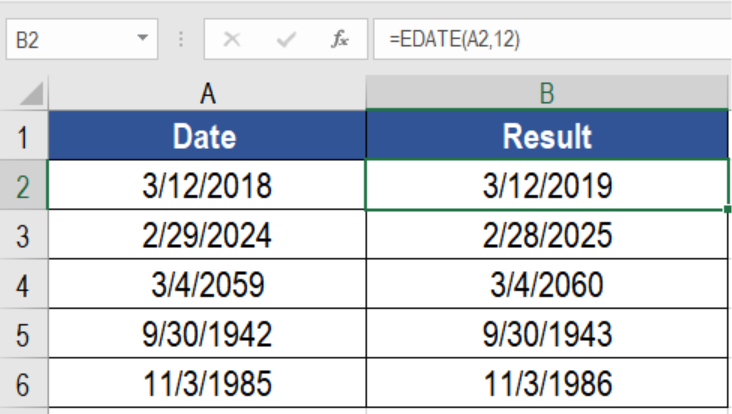 Figure 1. Example of How to Get Same Date Next Year
Figure 1. Example of How to Get Same Date Next Year
Generic Formula
=EDATE(date,12)
The EDATE function generates the same date next month. The two arguments used by this function are: start_date and months. To get the same date next year, the given date needs to be provided as start_date. We need to use 12 as months. This returns the same date next year.
Setting up Data
The following example contains some sample dates. Column A has these dates.
 Figure 2. The Sample Data Set
Figure 2. The Sample Data Set
To get the same dates next year, we need to:
- Go to cell B2.
- Click on Formulas>Insert Function. In the search box, we need to type EDATE. Next, click Go.
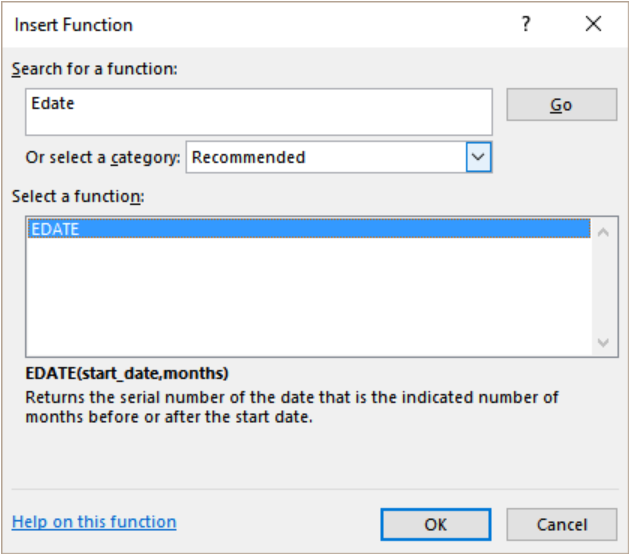 Figure 3. Selecting the EDATE Function
Figure 3. Selecting the EDATE Function
- This will open the Select a function box. From there, we need to click on EDATE and press Ok.
- We need to set the arguments in this step. For the start_date we need to assign A2 and insert 12 as months.
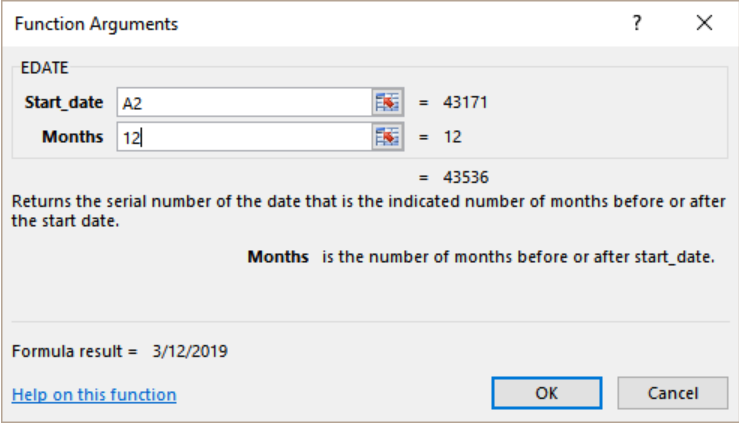 Figure 4. Setting the Parameters for the Function
Figure 4. Setting the Parameters for the Function
- Finally, we need to click OK. To copy the formula to the entire row, we need to drag it from cells B2 to B6..
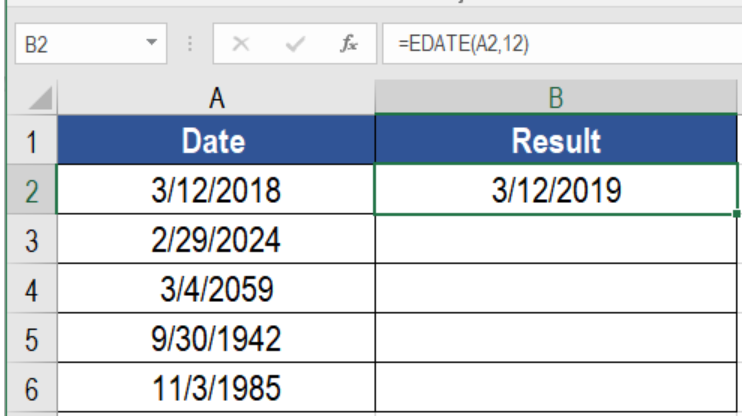 Figure 5. Applying the Function
Figure 5. Applying the Function
This will show the same date next year in column B.
Notes
If we wanted to find the same date previous year, we can do it using this formula. We just need to change the formula in B2 to =EDATE(A2,-12).
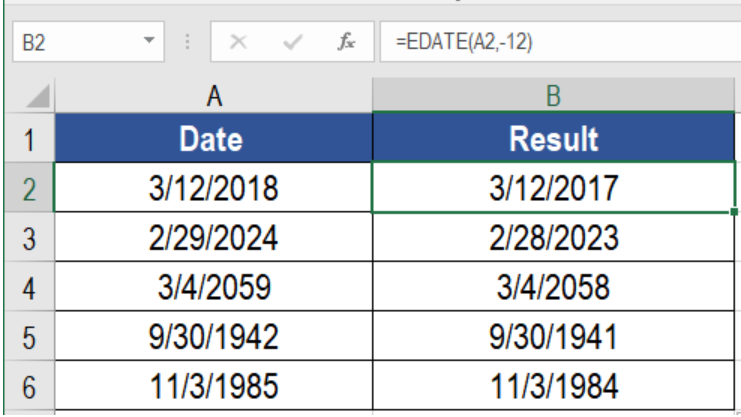 Figure 6. Getting the Same Date Previous Year Using EDATE
Figure 6. Getting the Same Date Previous Year Using EDATE
This will get the same date previous year in column B.
Most of the time, the problem you will need to solve will be more complex than a simple application of a formula or function. If you want to save hours of research and frustration, try our live Excelchat service! Our Excel Experts are available 24/7 to answer any Excel question you may have. We guarantee a connection within 30 seconds and a customized solution within 20 minutes.














Leave a Comment