In most calculations involving dates and day of the week, Excel provides a solution and saves us enormous amount of time from performing calculations on our own. This step by step tutorial will assist all levels of Excel users in getting the most recent day of week using the MOD function.
 Figure 1. Final result: Get most recent day of week
Figure 1. Final result: Get most recent day of week
Final formula: =B3-MOD(B3-2,7)
Syntax of MOD Function
MOD function returns the remainder after dividing a number by a divisor; the result of MOD always follows the sign of the divisor
=MOD(number, divisor)
- number – the number for which we want to divide by a divisor and find the remainder
- divisor – the number by which we want to divide number
Syntax of TODAY Function
=TODAY()
- TODAY function does not have any arguments
- TODAY returns the current date
- It can be used in combination with other functions and mathematical operations to obtain the desired results
Setting up our Data
Our table consists of two columns: Date (column B) and Most Recent Monday (column C). We have a list of dates in column B, formatted such that the day of the week is displayed for easier reference. We want to determine the most recent Monday and record the results in column C.
 Figure 2. Sample data to get most recent day of week
Figure 2. Sample data to get most recent day of week
By default, each day of the week is assigned a number by Excel where “1” refers to Sunday and “7” refers to Saturday. For this example, we want to get the most recent Monday. Monday has the day of value of “2”.
Get most recent Monday
In order to get the most recent Monday, we will be using a formula with the MOD function. Let us follow these steps:
Step 1. Select cell C3
Step 2. Enter the formula: =B3-MOD(B3-2,7)
Step 3. Press ENTER
Step 4. Copy the formula in C3 to cells C4:C9 by clicking the “+” icon at the bottom-right corner of cell C3 and dragging it down
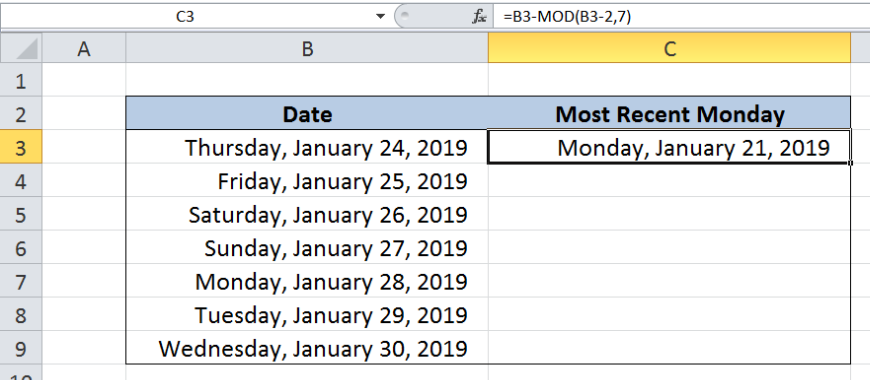 Figure 3. Get most recent Monday by using the MOD function
Figure 3. Get most recent Monday by using the MOD function
Our formula subtracts a value to the date in column B such that the result is the most recent Monday. This part of the formula MOD(B3-2,7) subtracts the day of the week, in this case 2, from the date then divides the result by 7. The remainder from the division operation is then subtracted from the date.
For our first example, B3 is a Thursday so its value is 5. The formula then becomes:
= B3-MOD(5-2,7)
= B3-MOD(3,7)
= B3-3
The most recent Monday is three days before the date in B3, or three days before January 24, 2019. Finally, our formula returns the date January 21, 2019, which is a Monday.
The table below shows the results for the most recent Monday in column C. Note that for row 7, the date “January 28, 2019” is already a Monday. Hence, the date in C7 is the same date as in B7.
 Figure 4. Output: Get most recent Monday
Figure 4. Output: Get most recent Monday
Note
We can determine the most recent day of the week from any current date by using the TODAY and MOD function. Let’s say we want to get the most recent Monday as of today, we use the formula:
=TODAY()-MOD(TODAY()-2,7)
If we want a different day of the week other than Monday, we simply replace the number “2” with the appropriate day of the week.
Most of the time, the problem you will need to solve will be more complex than a simple application of a formula or function. If you want to save hours of research and frustration, try our live Excelchat service! Our Excel Experts are available 24/7 to answer any Excel question you may have. We guarantee a connection within 30 seconds and a customized solution within 20 minutes.














Leave a Comment