Excel offers some effective solutions working with dates. One of them is to calculate days from two dates. It can be a hassle to do it manually. But with Excel, we can do it very easily in a short time. In this article, we will learn how to get days before a date.
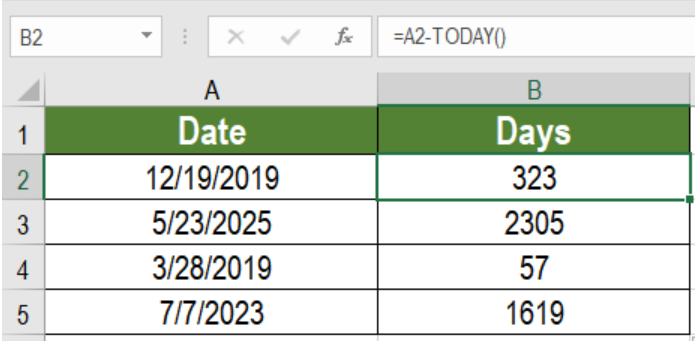 Figure 1. Example of how to Get Days Before a Date
Figure 1. Example of how to Get Days Before a Date
Generic Formula
=date-TODAY()
Process
Dates are stored as serial numbers in Excel. The numbers start from January 1, 1900 which is 1. The last serial number is 2,958,465 which represents 9999.
This formula provides us the number of day before a specific date that we have provided. In this formula, we are using the TODAY function. This returns the serial number for today’s date. Subtracting today from the specified date returns the days before the first date.
Setting up Data
The following example contains some sample dates. Column A has these dates.
 Figure 2. The Sample Data Set
Figure 2. The Sample Data Set
To find the days before these in column B, we need to:
- Go to cell B2.
- Insert the formula
=A2-TODAY(). - Press Enter in order to apply the formula.
- Drag the formula from cells B2 to B5 in order to apply the formula in other cells.
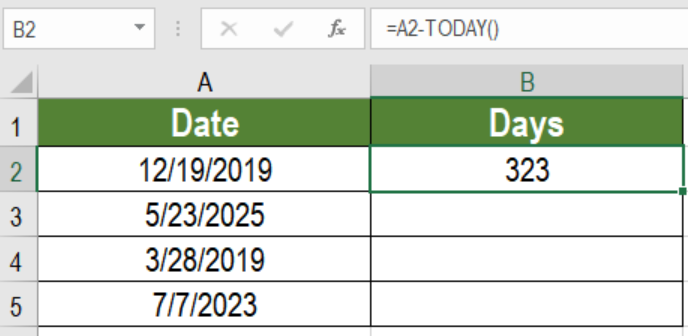 Figure 3. Applying the Formula
Figure 3. Applying the Formula
This will show the days before the dates in column B.
Notes
We can also find the days between two dates by replacing TODAY with the second date. For example, let’s assume the previous example had another set of dates. Column B has these dates. To find the days between these dates we would use the formula =A2-B2.
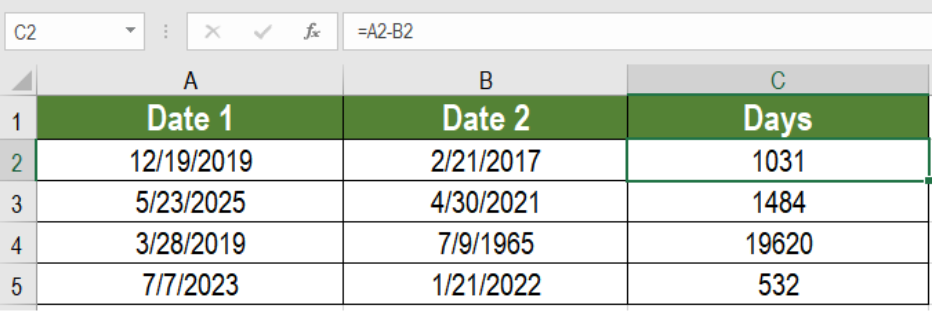 Figure 4. Example of Calculating the Days with Subtraction
Figure 4. Example of Calculating the Days with Subtraction
Most of the time, the problem you will need to solve will be more complex than a simple application of a formula or function. If you want to save hours of research and frustration, try our live Excelchat service! Our Excel Experts are available 24/7 to answer any Excel question you may have. We guarantee a connection within 30 seconds and a customized solution within 20 minutes.














Leave a Comment