The WEEKNUM function in Excel is one of the major functions used by financial analysts. It helps us to find out the week number from a given date. This function tells us which week number (1-54) in the year a date belongs to. While working on financial statements, it is important to count the days and weeks. That’s when the WEEKNUM function shines. In this tutoria, we will learn how to use the WEEKNUM function in Excel.
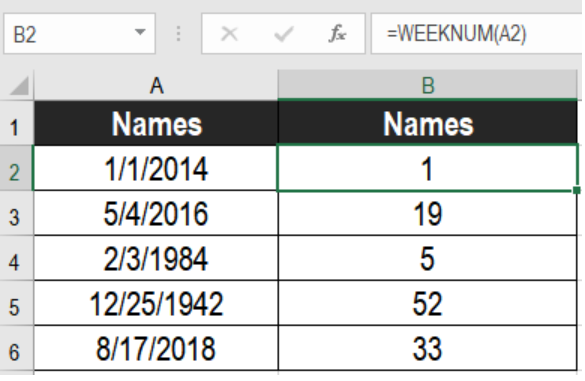 Figure 1. Example of how to use the Excel WEEKNUM Function
Figure 1. Example of how to use the Excel WEEKNUM Function
Syntax
=WEEKNUM (serial_num, [return_type])
Arguments
- serial_num
This argument is required. It is the date which you want to find the number of week.
- return_type
This is an optional argument. It specifies the system of weekday numbering. It helps to select the starting weekday and ending weekday. The default value is 1 which represents Sunday. You can change this value to start the week count from another day –
2 – week starts with Monday.
12– week starts with Tuesday.
Process
According to the WEEKNUM function, Weeks start on Sunday. It starts counting with the week containing January 1st. Next, it counts the week number till the desired date is reached.
Weeknum has another way of calculating the number of week. The week having the first Thursday of the year is considered the first week of the year. WEEKNUM assigns it as week 1. The roots of this system matches with ISO 8601. It is also known as the European week numbering system.
Setting Up Data
The following example contains some sample dates. Column A has these dates.
 Figure 2. The Data Set
Figure 2. The Data Set
To find out the week number from these dates using the Excel WEEKNUM function
- We need to left click on cell B2 with our mouse.
- Then, we have to assign the formula
=WEEKNUM(A2)to B2. - Press Enter.
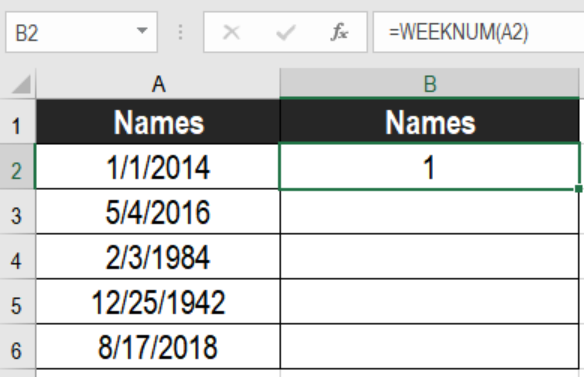 Figure 3. Applying the Formula
Figure 3. Applying the Formula
- Drag the formula from cells B2 to B6. We can use the fill handle on the bottom right to apply the formula to the entire column.
This will make column B show the week numbers of the dates.
Notes
- Excel returns a #VALUE! error if serial_num is a numeric value. It returns a #NUM! error if the current date-base value makes serial_num out of range.
- Excel returns a #NUM! error if return_type is out of range.
Most of the time, the problem you will need to solve will be more complex than a simple application of a formula or function. If you want to save hours of research and frustration, try our live Excelchat service! Our Excel Experts are available 24/7 to answer any Excel question you may have. We guarantee a connection within 30 seconds and a customized solution within 20 minutes.














Leave a Comment