In Excel, the time is stored as a serial number or decimal number, a number from 0 to 0.999988426 (12:00:00 AM to 11:59:59 PM). If the time is entered as text value then Excel does not recognize it and we can make calculations or manipulations using the text value of time. The Excel TIMEVALUE function converts the text representation of time into a decimal value of time.
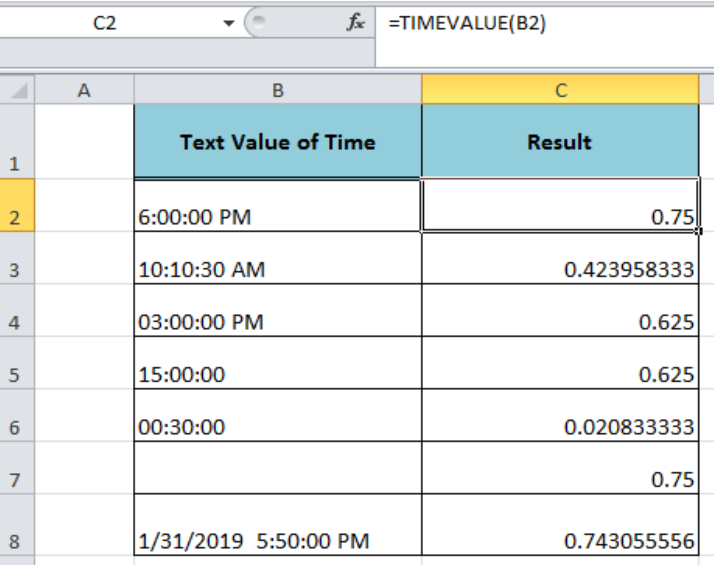 Figure 1. Using the Excel TIMEVALUE Function
Figure 1. Using the Excel TIMEVALUE Function
Syntax
The syntax for the TIMEVALUE function is;
=TIMEVALUE(time_text)
Where,
- Time_text (required argument) – It is a text representation of time. We can enter this argument directly as a text string or cell reference that contains time value but formatted as text. The hours, minutes and seconds in the text string of time must be separated by colons.
 Figure 2. The Syntax For the Excel TIMEVALUE Function
Figure 2. The Syntax For the Excel TIMEVALUE Function
Using the Cell Reference Formatted as Text
Let say we have text representation of time values in cell references of column B. Using the Excel TIMEVALUE we can convert these time values formatted as text into decimal values that are stored as time values in Excel, such as;
=TIMEVALUE(B2)
Copy this formula down to other cells to convert text representation of time into decimal values.
 Figure 3. Using the Cell Reference Formatted as Text
Figure 3. Using the Cell Reference Formatted as Text
Using Text String of Time Directly as Argument
We cant enter the text string of time directly in the time_text argument of the TIMEVALUE function to convert it as a decimal value of time, such as;
=TIMEVALUE("6:00:00 PM")
 Figure 4. Using Text String of Time Directly as Argument
Figure 4. Using Text String of Time Directly as Argument
Using Date and Time value formatted as Text
If we have the date and time value in a cell that is formatted as text, we can easily convert the time part of this value into a decimal value of time by ignoring the date part of this value by using the TIMEVALUE function, such as;
=TIMEVALUE(B8)
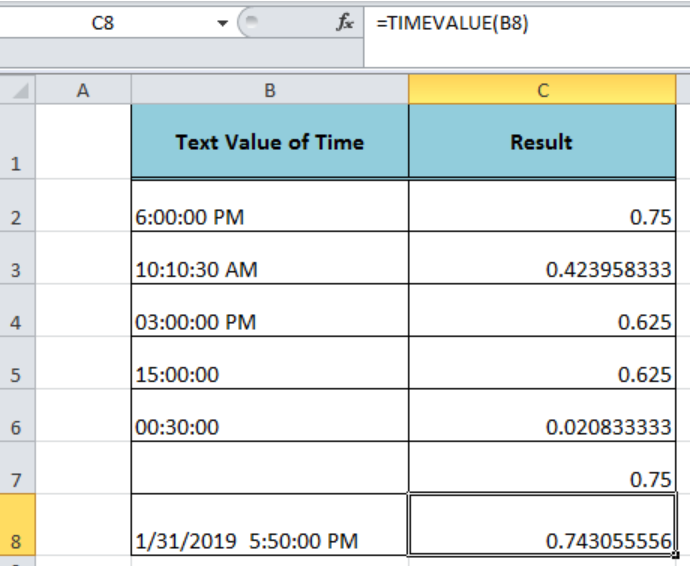 Figure 5. Using Date and Time value formatted as Text
Figure 5. Using Date and Time value formatted as Text
Instant Connection to an Expert through our Excelchat Service:
Most of the time, the problem you will need to solve will be more complex than a simple application of a formula or function. If you want to save hours of research and frustration, try our live Excelchat service! Our Excel Experts are available 24/7 to answer any Excel question you may have. We guarantee a connection within 30 seconds and a customized solution within 20 minutes.














Leave a Comment