We can use the COUNTIF Function to count cells that contain text (not errors, not blanks, not numbers). COUNTIF is used with a wildcard (“*”) that matches any number of characters. The COUNTIFS function can be used to count cells without text. The steps below will walk through the process.
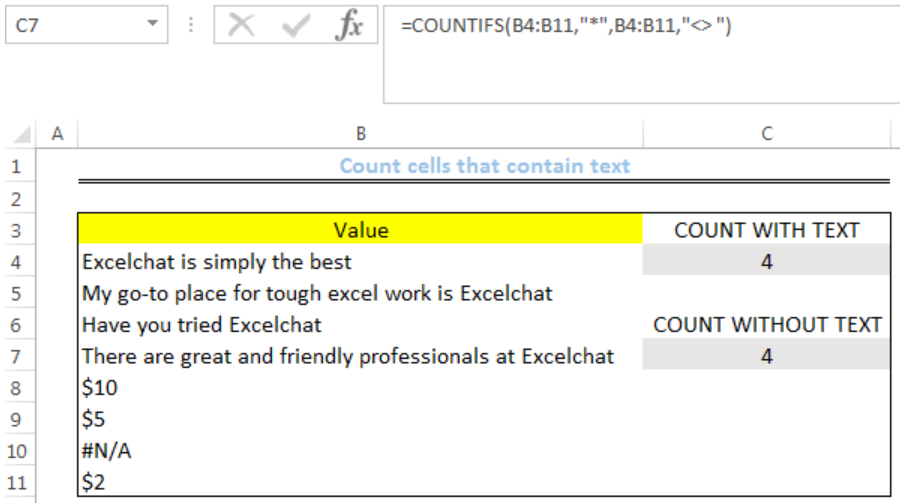 Figure 1: How to Count Cells that contain text
Figure 1: How to Count Cells that contain text
Syntax
=COUNTIF(rng,"*")
Formula
Count with text: =COUNTIF(B4:B11,"*")
Count without text: =COUNTIFS(B4:B11,"*",B4:B11,"<> ")
Setting up the Data
- We will set up the data by inputting the Values into Column B
- The count with text will be returned in Cell C4
- The count without text will be returned in Cell C7
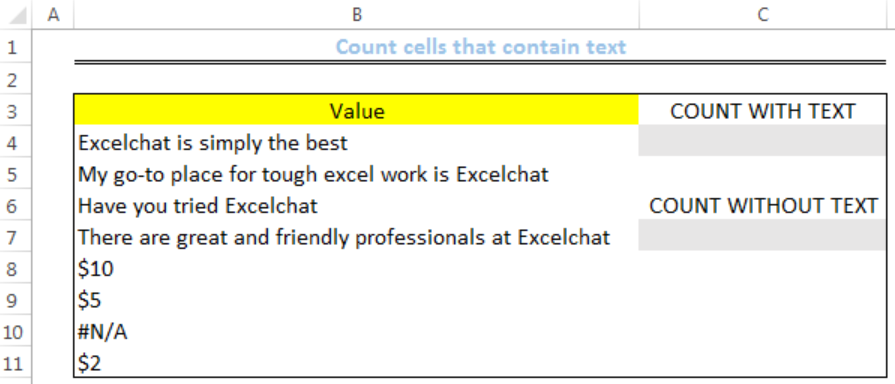 Figure 2: Setting up the Data
Figure 2: Setting up the Data
Count With Text
- We will click on Cell C4
- We will insert the formula below into the cell
=COUNTIF(B4:B11,"*") We will press the enter key
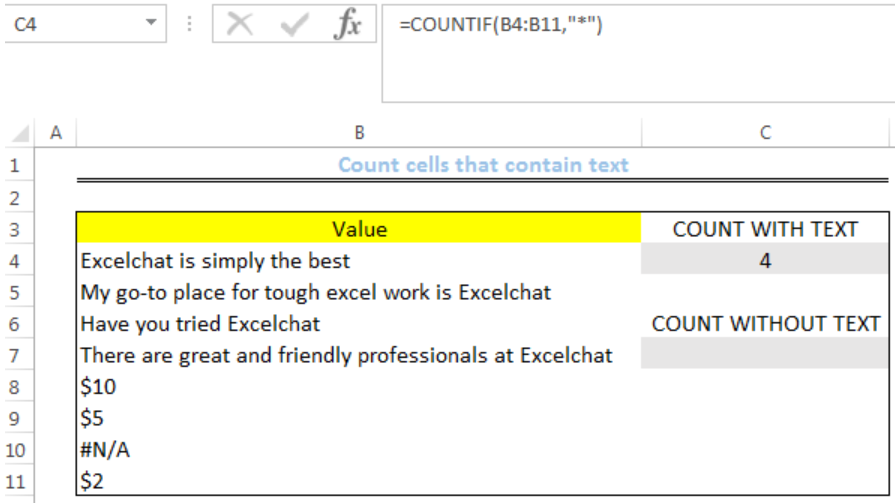 Figure 3: Result for Count of Cells with Text
Figure 3: Result for Count of Cells with Text
Count Without Text
- We will click on Cell C7
- We will insert the formula below into the cell
=COUNTIFS(B4:B11,"*",B4:B11,"<> ") We will press the enter key
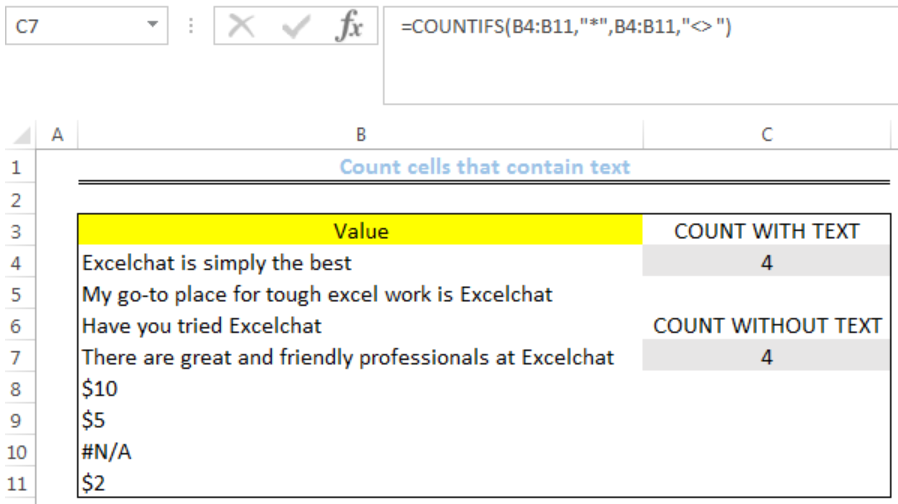 Figure 4: Result for Count of Cells without Text
Figure 4: Result for Count of Cells without Text
Notes
- Logical values like TRUE and FALSE aren’t counted as text
- Unless a number is entered as text, it is not counted by “*”
- Any blank cell that begins with an apostrophe (‘) will be counted.
Instant Connection to an Expert through our Excelchat Service
Most of the time, the problem you will need to solve will be more complex than a simple application of a formula or function. If you want to save hours of research and frustration, try our live Excelchat service! Our Excel Experts are available 24/7 to answer any Excel question you may have. We guarantee a connection within 30 seconds and a customized solution within 20 minutes.














Leave a Comment