We can Count Cells that Contain Errors in a range with a formula that combines the SUMPRODUCT and ISERROR functions. The steps below will walk through the process.
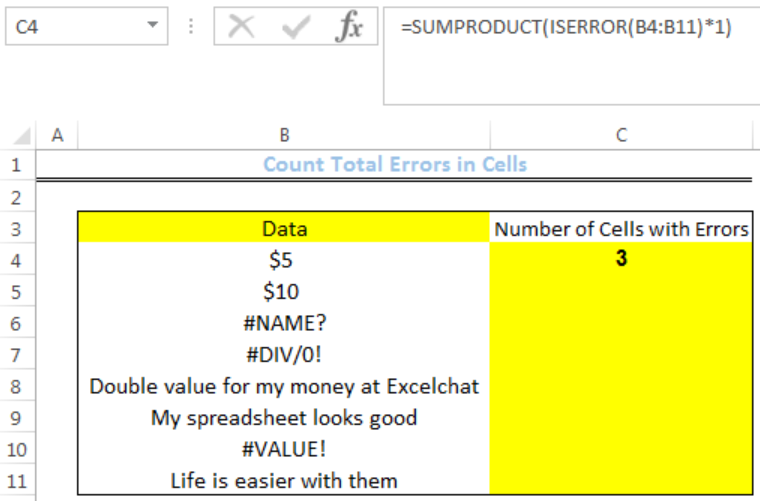 Figure 1: How to Count Cells that Contain Errors
Figure 1: How to Count Cells that Contain Errors
General Formula:
=SUMPRODUCT(ISERROR(range)*1)
Formula
=SUMPRODUCT(ISERROR(B4:B11)*1)
Setting up the Data
- We will set up the data by inputting the DATA into Column B
- Cell C4 in Column C is where we want the formula to return the result for the number of cells with errors
 Figure 2: Setting up the Data
Figure 2: Setting up the Data
Count Cells that Contain Errors
- We will click on Cell C4
- We will insert the formula below into the cell
=SUMPRODUCT(ISERROR(B4:B11)*1) - We will press the enter key
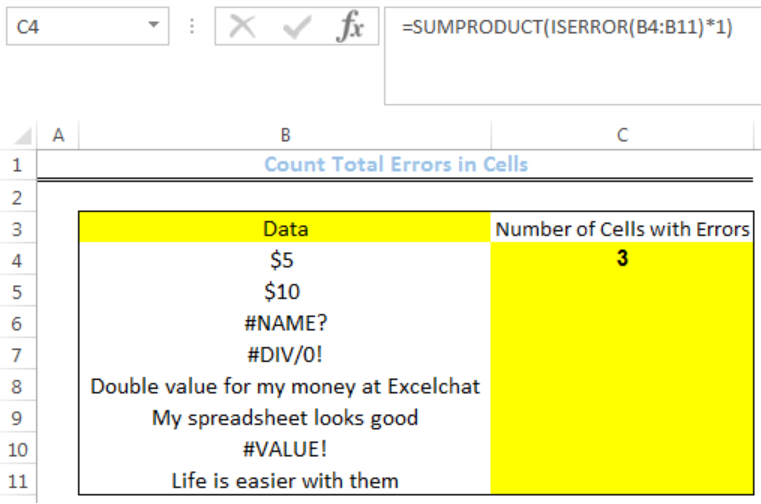 Figure 3: Count of Errors in Range B4:B11
Figure 3: Count of Errors in Range B4:B11
Explanation
The ISERROR function checks the range if they contain errors. The result is returned as an array of TRUE or FALSE.
{FALSE;FALSE;TRUE;TRUE;FALSE;FALSE;TRUE,FALSE}
TRUE represents the cells with errors and is converted to 1 so that the array looks like this:
{0;0;1;1;0;0;1,0}
The result of this array is then multiplied by 1 and the result is summed and returned as the result by the SUMPRODUCT Function.
Note
We can use the SUM function instead of SUMPRODUCT function. However, we need to enter as an array formula using CTRL + SHIFT + ENTER. The formula is:
=SUM(ISERROR(range)*1)
ISERROR function counts all errors. If you use ISERR function, it will exclude #N/A
Instant Connection to an Expert through our Excelchat Service
Most of the time, the problem you will need to solve will be more complex than a simple application of a formula or function. If you want to save hours of research and frustration, try our live Excelchat service! Our Excel Experts are available 24/7 to answer any Excel question you may have. We guarantee a connection within 30 seconds and a customized solution within 20 minutes.














Leave a Comment