Excel allows us to count cells that are blank in a range using the COUNTBLANK function. This step by step tutorial will assist all levels of Excel users in counting blank cells in a range.
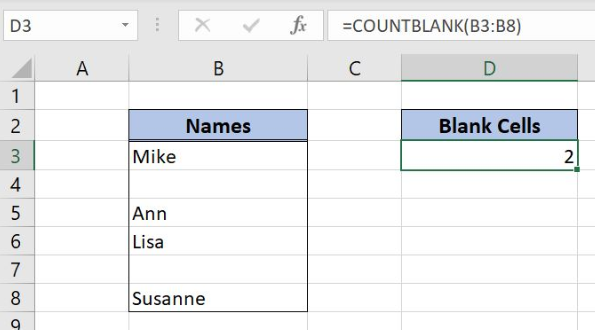 Figure 1. The final result of the COUNTBLANK function
Figure 1. The final result of the COUNTBLANK function
Syntax of the COUNTBLANK Formula
=COUNTBLANK(range)
The parameter of the COUNTBLANK function is:
- range – a range of cells where we want to count blank cells.
Note that the function doesn’t take in a count blank cells as a result of other functions.
Setting up Our Data for the Examples
In column B (range B3:B8), we have the list of names with blanks. In the cell D3, we want to get the number of blank cells in the range B3:B8.
 Figure 2. Data that we will use in the COUNTBLANK example
Figure 2. Data that we will use in the COUNTBLANK example
Count Blank Cells in a Range Using the COUNTBLANK function
In the cell D3, we want to get a number of blank cells in the range B3:B8.
The formula looks like:
=COUNTBLANK(B3:B8)
The range parameter is B3:B8.
To apply the COUNTBLANK function, we need to follow these steps:
- Select cell D3 and click on it
- Insert the formula:
=COUNTBLANK(B3:B8) - Press enter.
 Figure 3. Using the COUNTBLANK function to count blank cells in a range
Figure 3. Using the COUNTBLANK function to count blank cells in a range
As we can see in Figure 3, there are 2 blank values in the range (B4 and B7). Therefore, the result in the cell D3 is 2.
Most of the time, the problem you will need to solve will be more complex than a simple application of a formula or function. If you want to save hours of research and frustration, try our live Excelchat service! Our Excel Experts are available 24/7 to answer any Excel question you may have. We guarantee a connection within 30 seconds and a customized solution within 20 minutes.














Leave a Comment