We can apply conditional formatting to cells containing dates to highlight dates between two dates. Using the AND function in conditional formatting custom formula rule, each date in selected cells is evaluated against two given dates and all those cells are highlighted where dates fall between given dates. This article will step through the process.
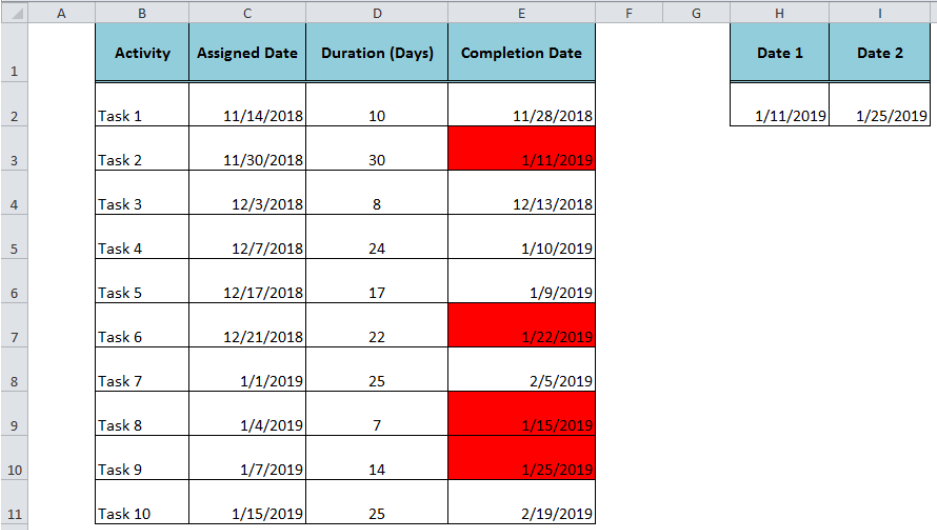 Figure 1. How to Highlight Dates Between
Figure 1. How to Highlight Dates Between
Suppose we have a dataset of various tasks with their assigned and completion dates. We want to highlight those completion dates in column E that fall between 1/11/2019 and 1/25/2019, given as Date 1 and Date 2.
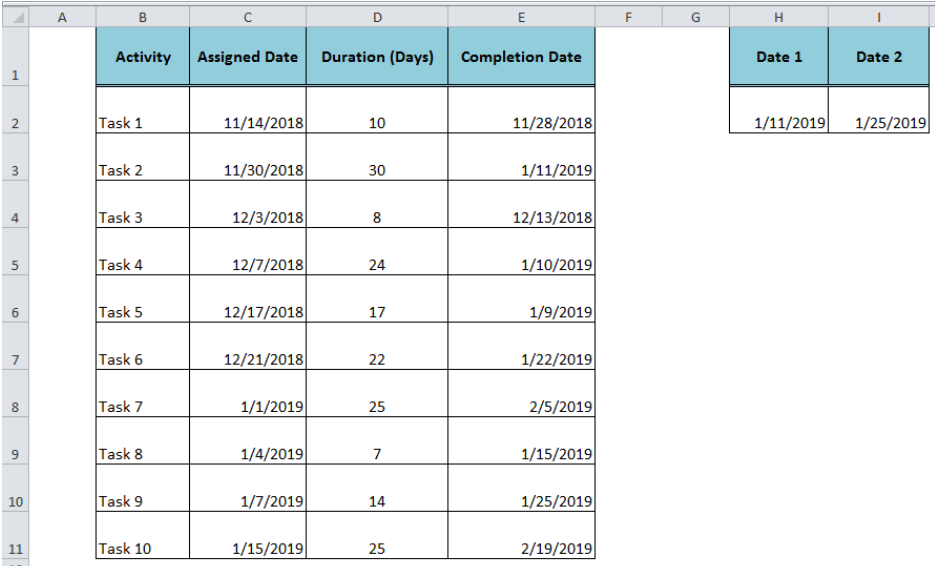 Figure 2. A dataset of Assigned Tasks
Figure 2. A dataset of Assigned Tasks
Steps to Highlight Dates Between
- Select the range of cells where completion dates are listed (E2: E11)
- Go to Home tab > Conditional Formatting > Select New Rule
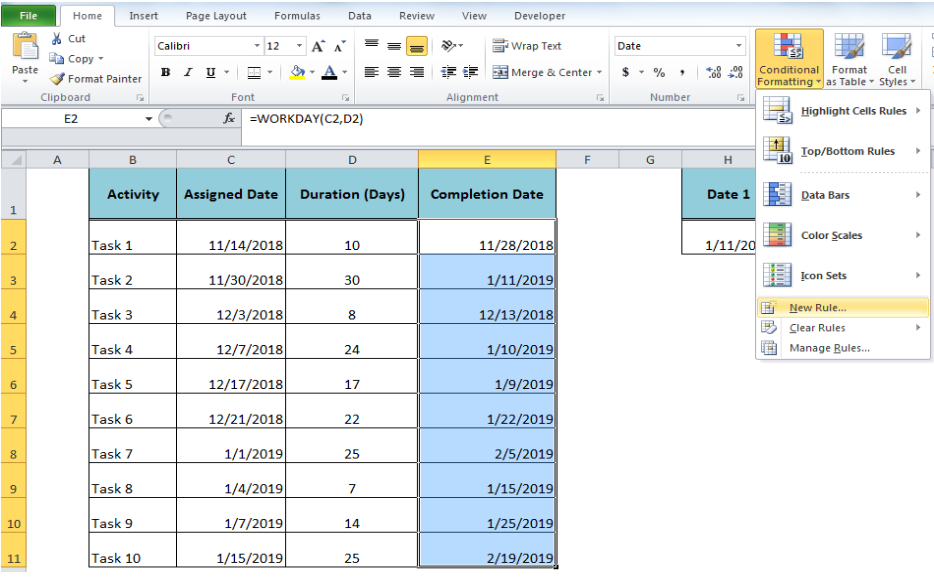 Figure 3. Creating Conditional Formatting Rule
Figure 3. Creating Conditional Formatting Rule
- In New Formatting Rule window, select rule type “Use a formula to determine which cell to format”.
- In the formula bar, enter the formula
=AND($E2>=$H$2,$E2<=$I$2)
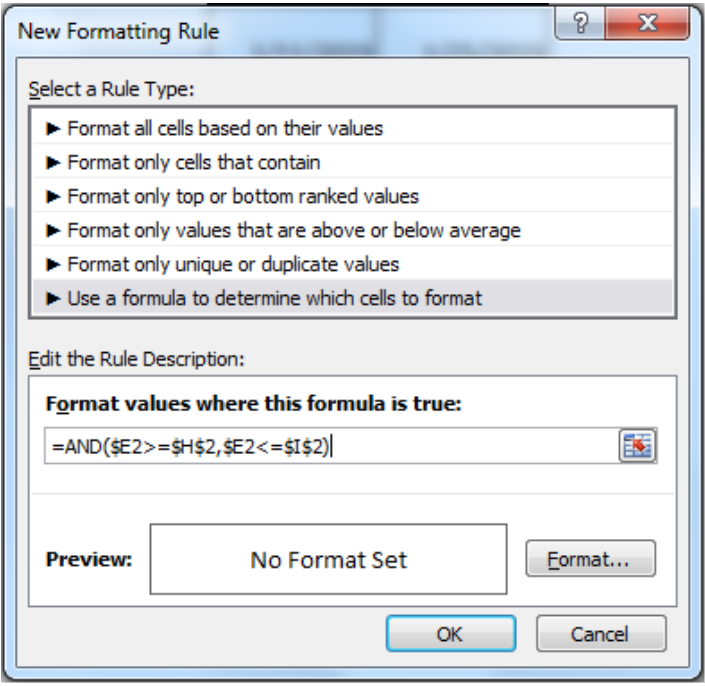 Figure 4. Creating a Custom Formula Rule
Figure 4. Creating a Custom Formula Rule
- Now, click on the Format button, and select the Cells Formatting style like Font, Border or Fill. For our example, select Fill > Red color and press OK
 Figure 5. Selecting Cells Formatting Style
Figure 5. Selecting Cells Formatting Style
- To apply the custom formula rule and selected formatting style again press OK
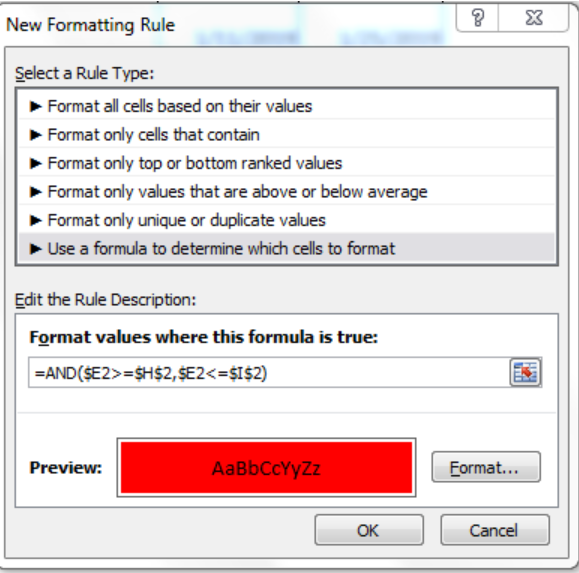 Figure 6. Applying Conditional Formatting Rule
Figure 6. Applying Conditional Formatting Rule
The AND formula evaluates each date in selected cells in E2: E11 against two dates given in cells H2 and I2. The formula returns TRUE where the dates in cells E2: E11 fall between the given dates and cells are conditionally highlighted with the selected formatting style.
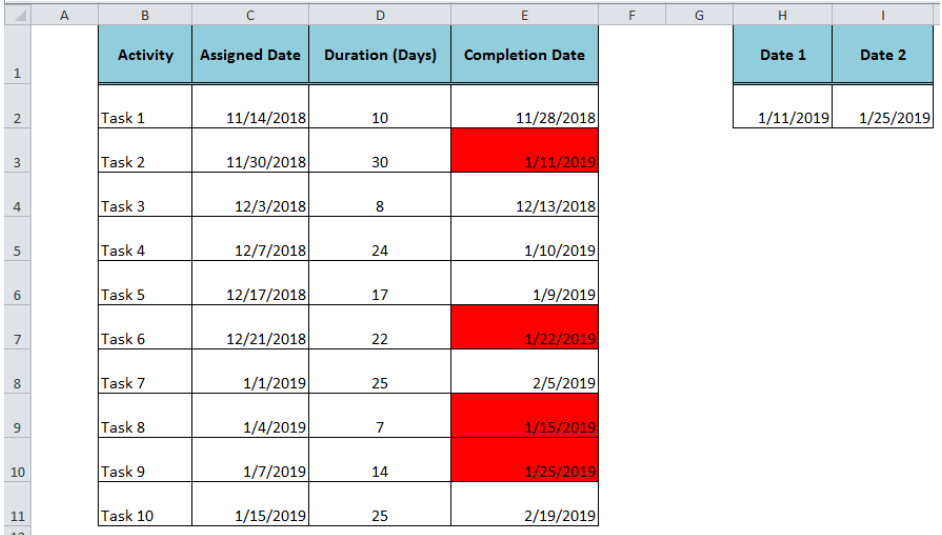 Figure 7. The output of Conditional Formatting
Figure 7. The output of Conditional Formatting
Instant Connection to an Expert through our Excelchat Service
Most of the time, the problem you will need to solve will be more complex than a simple application of a formula or function. If you want to save hours of research and frustration, try our live Excelchat service! Our Excel Experts are available 24/7 to answer any Excel question you may have. We guarantee a connection within 30 seconds and a customized solution within 20 minutes.














Leave a Comment