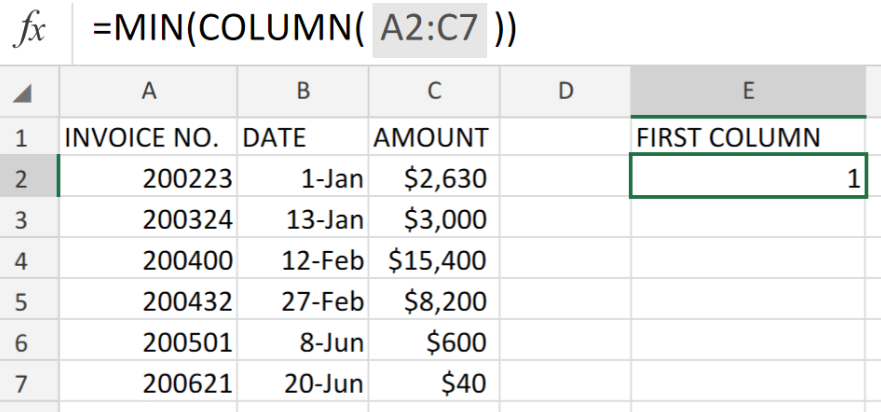 Figure 1. of First Column Number in a Range.
Figure 1. of First Column Number in a Range.
If we want to find the first column within a particular range, we are going to make use of a formula which is based on the Excel COLUMN Function.
Generic Formula
=MIN(COLUMN(rng))
Where rng is our specified range of cells within our worksheet.
How to use the Excel COLUMN Function.
When supplied with a cell reference, Excel COLUMN Function will return the column number of our reference. We are going to demonstrate the usage of the Excel COLUMN Function in the following three simple steps;
- Collect the data values available to us and arrange in separate columns in our worksheet.
In the example illustrated below, we will be working with sales entries/records for a store within the first six months of the year.
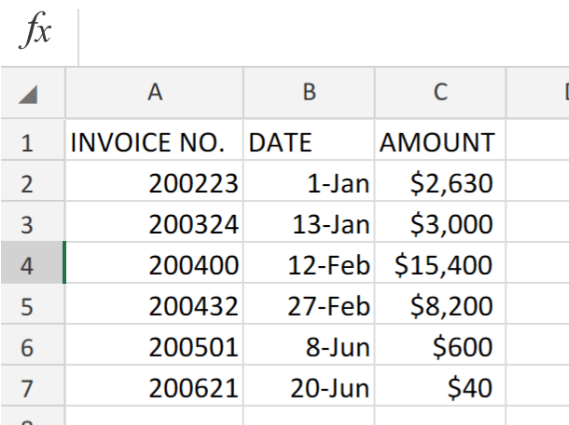 Figure 2. of Sales Records.
Figure 2. of Sales Records.
- We are now going to supply a cell reference for Excel to determine its column number. Hence, the following formula will be entered into the formula bar for cell E2 of our worksheet.
=MIN(COLUMN(A2:C7))
 Figure 3. of the COLUMN Function in Excel.
Figure 3. of the COLUMN Function in Excel.
The first column value for the example illustrated above is 1.
- We are now going to demonstrate what the column value will be when we begin entry of our data values in the next column. See example illustrated below;
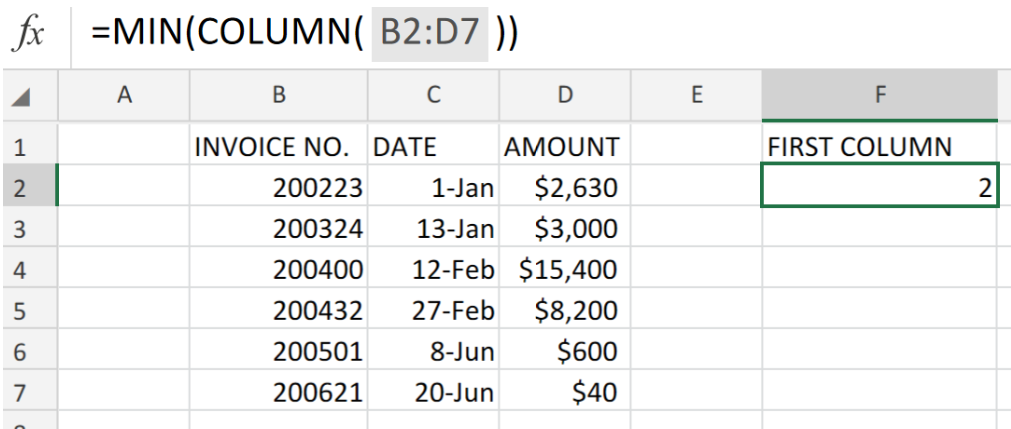 Figure 4. of First Column Number in Range.
Figure 4. of First Column Number in Range.
We can see that the First Column Number for Figure 4. above is now 2. Notice how our data values begin in the second column.
In the event that we require the first column number only, we can utilize the Excel MIN function for extracting only the first column number, which will be the least number value in our range.
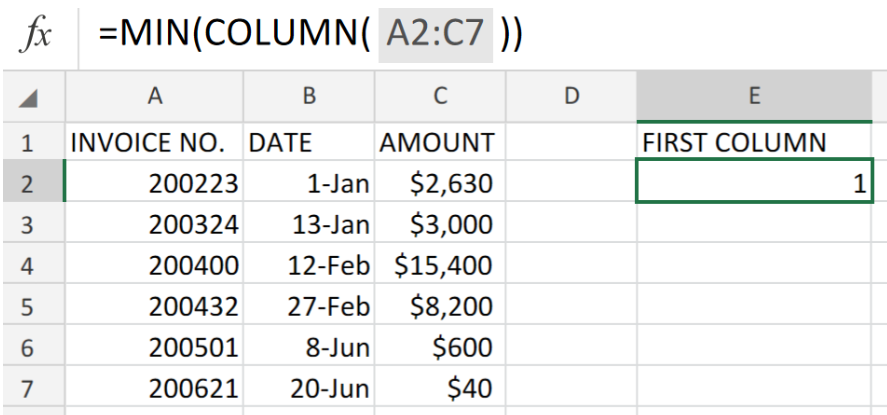 Figure 5. of Final Result.
Figure 5. of Final Result.
Instant Connection to an Expert through our Excelchat Service:
Our live Excelchat Service is here for you. We have Excel Experts available 24/7 to answer any Excel questions you may have. Guaranteed connection within 30 seconds and a customized solution for you within 20 minutes.














Leave a Comment