We can use the Data analysis option in excel to calculate an exponential moving average. An exponential moving average (EMA) places more emphasis on recent data points than a simple moving average which considers all observations within a period. The steps below will walk through the process.
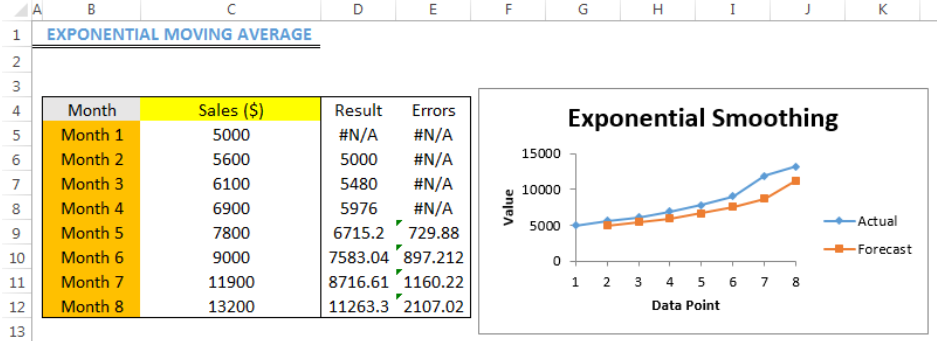
Figure 1- How to Calculate an Exponential Moving Average in Excel
Inserting Data Analysis Option
If you do not have the Data analysis option, follow these steps:
- Click on File, click on options, click on Add-Ins,
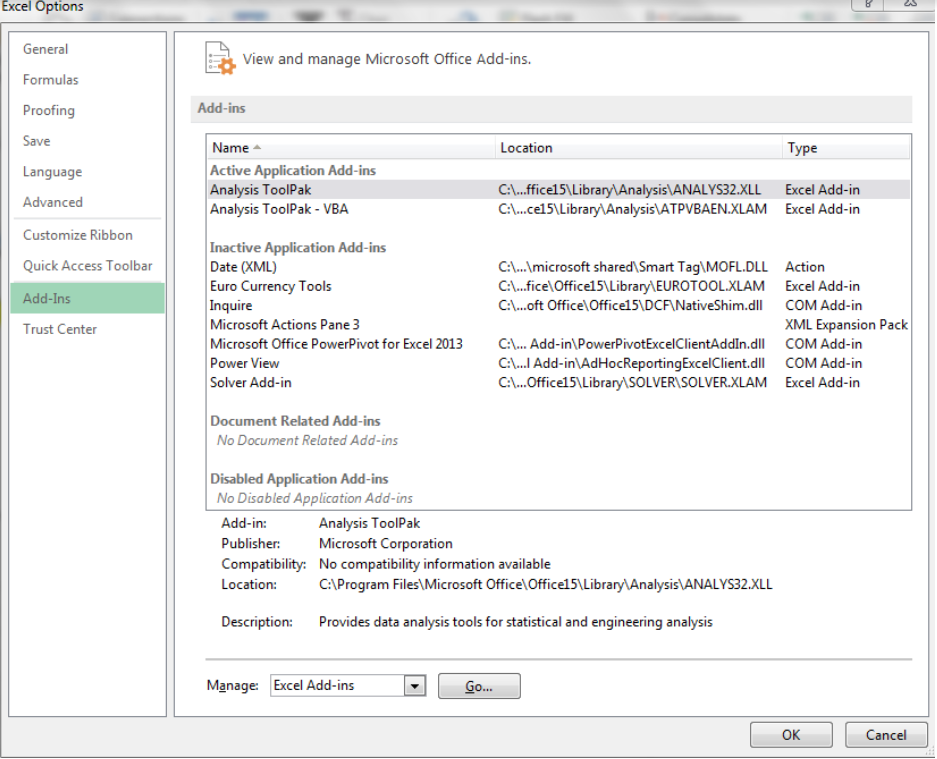 Figure 2- Inserting the Data Analysis Option
Figure 2- Inserting the Data Analysis Option
- Click on Go… at the bottom of figure 2
- Check the Analysis Toolpak box and the Analysis ToolPak- VBA
 Figure 3- Checking the Analysis Toolpak box and Analysis ToolPak- VBA Options
Figure 3- Checking the Analysis Toolpak box and Analysis ToolPak- VBA Options
- Press OK.
Setting up the Data
- We will use the data in Figure 4 to compute the exponential moving average
 Figure 4 – Setting up the Data
Figure 4 – Setting up the Data
Calculating the Exponential Moving Average
- We will click on Data and then, Data Analysis
 Figure 5 – Clicking on Data Analysis
Figure 5 – Clicking on Data Analysis
- We will click on Exponential Smoothing and press OK
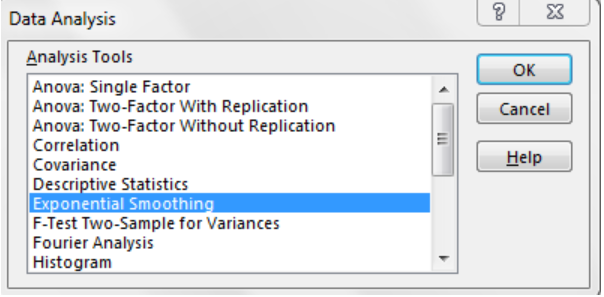 Figure 6 – Clicking on Exponential Smoothing
Figure 6 – Clicking on Exponential Smoothing
- On the dialog box, we will click on the input range and select Cell C5 to Cell C12. We will input the damping factor as 0.2. We will also insert the output range (Cell D5 to Cell D12) where we want the result to be displayed. We can check the Chart Output and Standard errors boxes if we want them displayed. We will press OK
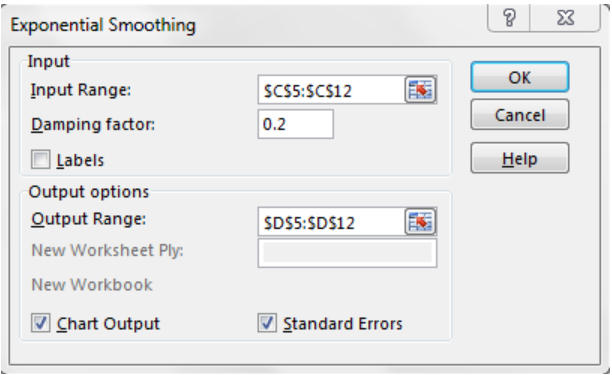 Figure 7 – Inserting the Parameters for Exponential Smoothing
Figure 7 – Inserting the Parameters for Exponential Smoothing
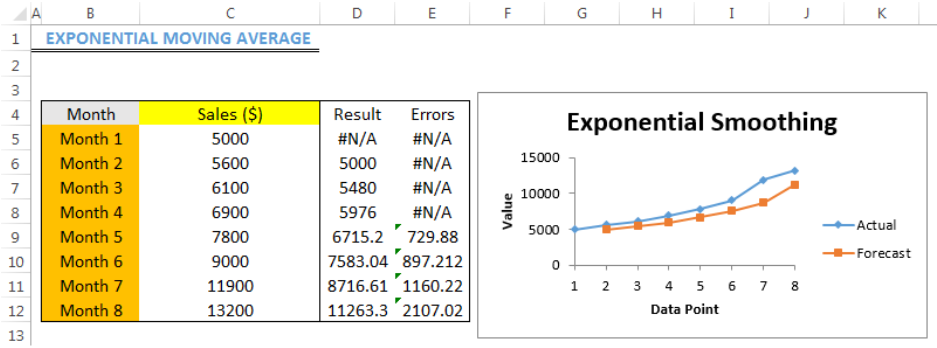 Figure 8 – Result of Exponential Moving Average
Figure 8 – Result of Exponential Moving Average
Note
- If you have no clue on what you want as the damping factor or smoothing constant, it is best to leave the box empty
Instant Connection to an Expert through our Excelchat Service
Most of the time, the problem you will need to solve will be more complex than a simple application of a formula or function. If you want to save hours of research and frustration, try our live Excelchat service! Our Excel Experts are available 24/7 to answer any Excel question you may have. We guarantee a connection within 30 seconds and a customized solution within 20 minutes.














Leave a Comment