We can stop Autocorrect in Excel and MS word using simple techniques. We want to do this to prevent the system from remembering what we previously typed. This tutorial will guide all levels of Excel users on how to stop autocorrect in Excel and MS Word.
 Figure 1: Autocorrect in excel
Figure 1: Autocorrect in excel
How to stop Autocorrect in Excel
To stop autocorrect in excel, we will go to the File menu, then click on the Option button
 Figure 2: Excel tab
Figure 2: Excel tab
- In the Excel options dialog box, we will click Proofing
 Figure 3: Excel Options dialog box
Figure 3: Excel Options dialog box
- We will click Autocorrect options and uncheck Replace text as you type
 Figure 4: Excel Autocorrect
Figure 4: Excel Autocorrect
- We will now click on the OK button. This will Stop Excel Autocorrect
Autocorrect is now OFF anytime we use Excel unless we use the same technique for turning it back ON.
How to Turn Off Autocorrect in Word
- To stop autocorrect in word, we will click on the File menu and select Options
 Figure 5: MS word file tab
Figure 5: MS word file tab
- In the word option dialog box, we will choose Proofing on the top left hand corner
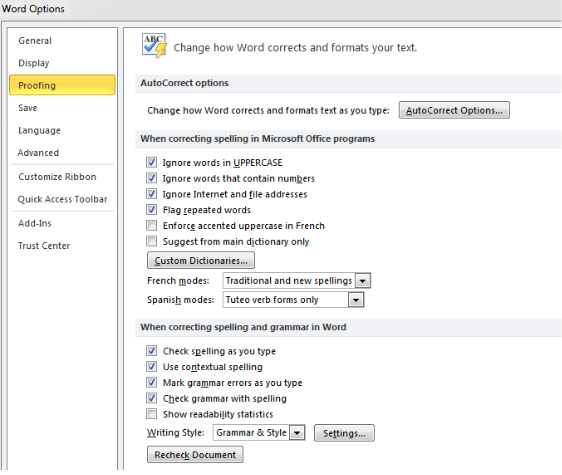 Figure 6: Word Options dialog box
Figure 6: Word Options dialog box
- We will click on the Autocorrect Option at the top right corner of the dialog box
 Figure 7: Inserted Autocorrect Options
Figure 7: Inserted Autocorrect Options
- We will remove autocorrect by unchecking the Replace text as you type box. Additionally, we can turn off individual Autocorrect features by unchecking the box next to Correct two initial Capitals, Capitalize first letter of sentences, etc.
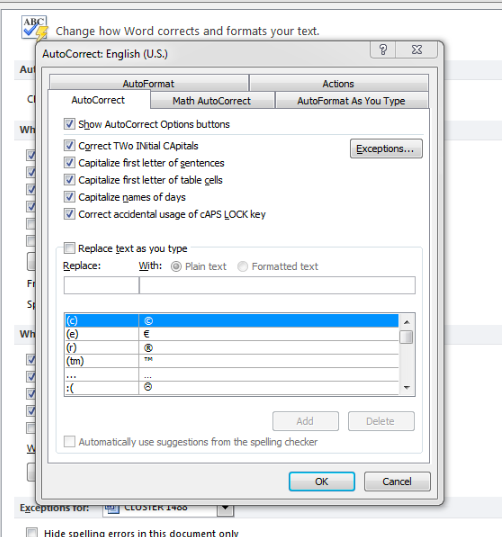 Figure 8: Remove Autocorrect in word
Figure 8: Remove Autocorrect in word
- Once we have made the appropriate selections, we will click OK
 Figure 9: Autocorrect Stopped
Figure 9: Autocorrect Stopped
Autocorrect is now OFF anytime we use MS word unless we use the same technique for turning it back ON.
Instant Connection to an Expert through our Excelchat Service
Most of the time, the problem you will need to solve will be more complex than a simple application of a formula or function. If you want to save hours of research and frustration, try our live Excelchat service! Our Excel Experts are available 24/7 to answer any Excel question you may have. We guarantee a connection within 30 seconds and a customized solution within 20 minutes.














Leave a Comment