We can create a dynamic worksheet so that cell references can be variable instead of hand-keying them. A dynamic worksheet can be created with the INDIRECT function. The easy steps below will walk through the process.
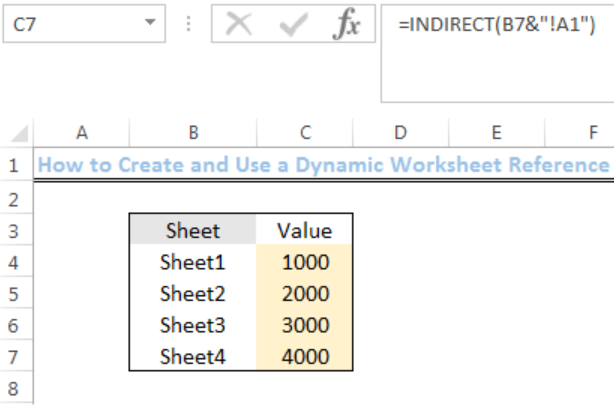 Figure 1: Result of the Dynamic Worksheet Reference
Figure 1: Result of the Dynamic Worksheet Reference
Syntax
=INDIRECT(sheet_name&"!A1”)
Formula
=INDIRECT(B4&"!A1")
Setting up the Data
We will set up the data by doing the following:
- We will name the first sheet as reference worksheet by right-clicking the plus sign enclosed in a circle as shown in figure 2 and click on rename
- We will create Sheet1 to Sheet4 by clicking on the plus sign enclosed in a circle
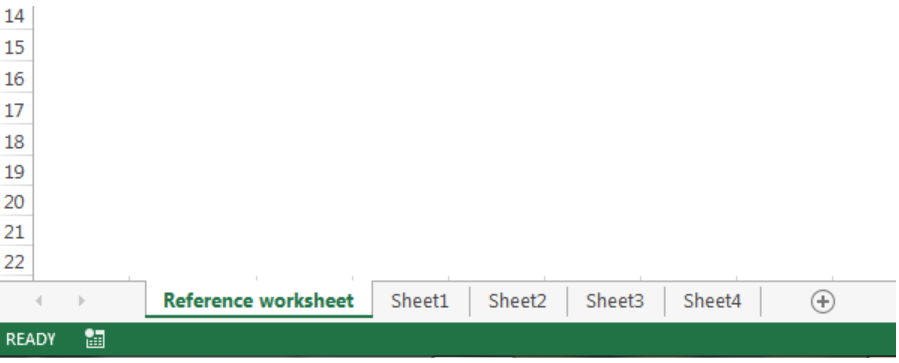 Figure 2: Dynamic reference worksheet
Figure 2: Dynamic reference worksheet
- We will input the following values into Cell A1 in Sheet1, Sheet2, Sheet3, and Sheet4 respectively: 1000, 2000, 3000, and 4000
 Figure 3: Sheet 1 to Sheet4 containing Values in Cell A1
Figure 3: Sheet 1 to Sheet4 containing Values in Cell A1
- We will input the data as shown in figure 4 into the reference worksheet
 Figure 4: Inputting the sheet names into the reference worksheet
Figure 4: Inputting the sheet names into the reference worksheet
Using a Dynamic Worksheet Reference
- We will input the formula below into Cell C4 of the REFERENCE WORKSHEET:
 Figure 5: How to Use a Dynamic Worksheet Reference
Figure 5: How to Use a Dynamic Worksheet Reference
- We will press enter
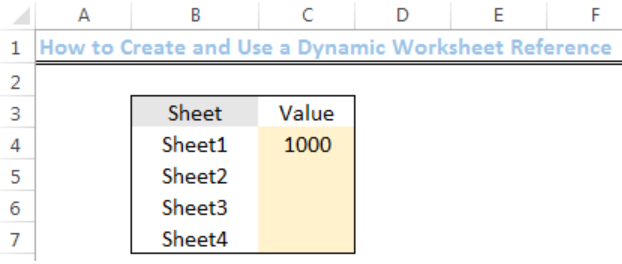 Figure 6: How to Use a Dynamic Worksheet Reference
Figure 6: How to Use a Dynamic Worksheet Reference
- We will use the drop-down feature to get the values for the other sheets
 Figure 7: Result of the Dynamic Worksheet Reference
Figure 7: Result of the Dynamic Worksheet Reference
Explanation
The INDIRECT function works by evaluating text as a worksheet reference. Here, the name of each sheet is joined to the cell reference (A1) using concatenation:
=INDIRECT(B4&"!A1")
Once concatenation is done, the result is:
=INDIRECT("Sheet1!A1")
The INDIRECT function will recognize the value in Cell A1 of Sheet1 and return the value. The same applies when we use the drop-down feature for the other sheets.
Instant Connection to an Expert through our Excelchat Service
Most of the time, the problem you will need to solve will be more complex than a simple application of a formula or function. If you want to save hours of research and frustration, try our live Excelchat service! Our Excel Experts are available 24/7 to answer any Excel question you may have. We guarantee a connection within 30 seconds and a customized solution within 20 minutes.














Leave a Comment