When working with strings in VBA, we need to know how to manipulate those string functions. A String may be a sequence of letters, numbers or other characters stored as a text. In this tutorial, we will learn how to use VBA string functions like LEFT, RIGHT, MID, LEN, REPLACE, INSTR, LTRIM, SPLIT, and STRCOMP.
The syntax for the VBA string function is:
String (Number, Character)
Where
- Number – the number of characters in the returned string
- Character – is the character code or a string representing the character to be repeated in the returned string.
Excel VBA String functions
Many string functions can be used in VBA and in the worksheet. However, we will concentrate on VBA string functions, which can or cannot be used in a worksheet.
Preparing to run VBA Excel String manipulations
We will create a command button to help understand how this VBA string functions work.
- We will go to the Developer tab and select Command button under the ActiveX Controls group.
Figure 1 – Using VBA string functions
- Next, we will drag to draw the command button on our excel worksheet.
Figure 2 – Assigning Macro for VBA Strings
- To Assign Macro, we will make sure the Design mode is selected. Next, we will right click on the button and click on View Code. In the Microsoft Visual Basic window, we will be adding the codes from the following VBA string function examples.
How to extract part of a string
We use the Left, Right and Mid functions in extracting parts of a string. In this section, we will run the Left, Right and Mid functions on the word “John Magnus Smith”.
Left
We use the Left function to extract a substring beginning from the left side of the string.
Dim text As String
text = "John Magnus Smith"
MsgBox Left(text, 4)
Figure 3 – Using Substrings in VBA
Figure 4 – Results
Right
We use the Right VBA string function to extract a sub-string beginning from the right side of the string.
Dim text As String
text = "John Magnus Smith"
MsgBox Right(text, 4)
Figure 5 – Using VBA strings
Figure 6 – Using VBA String Manipulations
Mid Function
We can use the Mid string function to extract a substring beginning from the middle as specified by our VBA command.
Dim text As String
text = "John Magnus Smith"
MsgBox Mid(“John Magnus Smith”, 9, 4)
Figure 7 – VBA String functions
Figure 8 – Running VBA Text
Building String using the Join function
There are many ways to use the Join function. We will explain two popular ways.
- We can use the & operator to join or concatenate strings.
Dim text1 As String, text2 As String, text3 As String
text1 = "Jane"
text2 = "Tim"
text3 = ”Paul”
MsgBox text1 & " " & text2 & “ “ & text3
Figure 9 – VBA String
Figure 10 – Substrings in VBA
- We can also join to create one string by specifying a delimiter (“,”) as the second argument to the function.
Dim myDays(2) As String
myDays(0) = "Mon"
myDays(1) = "Tue"
myDays(2) = "Wed"
MsgBox Join(myDays, ",")
Figure 11 – Joining VBA Strings
Figure 12 – VBA texts
Search within a string
We can use the InStr and InStrRev a string into multiple strings each stored as an element in an array.
InStr
We can use the InStr to find the position of the specified text from the beginning.
Sub FindSubString()
Dim name As String
name = "John Smith"
MsgBox InStr("John Smith", "Sm")
End Sub
Figure 13 – VBA find text in string
Figure 14 – Search Results
InStr Rev
Alternatively, we use the Instr Rev to search from the specified position. However, the InstrRev function can return the same value as the Instr because it searches from the end and then returns to begin from the start position.
Sub UsingInstrRev()
Dim name As String
name = "John Magnus Smith"
MsgBox InStrRev("John Magnus Smith", "t")
End Sub
Figure 15 – VBA in Strings
Figure 16 – Results
Replace part of a string
We can use the Replace VBA string function to replace one substring with another substring.
Sub ReplaceExamples()
text = "John Magnus Smith"
MsgBox Replace(“John? Magnus? Smith”, “?”, “;”)
End Sub
Figure 17 – VBA texts
Figure 18 – Substring in VBA functions
Making Substitutions
Replace
We use the Replace function to make substitutions within a string of characters.
Sub ReplaceExamples()
text = "John Magnus Smith"
MsgBox Replace("John? Magnus? Smith", "?", ";")
End Sub
Figure 19 – Excel As String in VBA
Figure 20 – Substrings in VBA
ReplaceCount
We can equally make substitutions and specify the number of substitutions we want using the Replace Count.
Sub ReplaceCount()
text = "John Magnus Smith Sophie Emma"
MsgBox Replace("John? Magnus? Smith", "?", ";" , Count: =3)
End Sub
Figure 21 – VBA string functions
Figure 22 – Replaced Text in VBA string
Making Comparisons
We can use VBA string functions to make a wide range of comparisons. We will make comparisons using StrComp and operators.
Comparing Two Strings using StrComp
Syntax: StrComp() String1, String2, Compare[Optional]
When we use the StrComp function, our results may yield the following:
Return Value Description
0 Strings match
1 String1 greater than String2
-1 String1 less than string2
Null if either string is null
Sub UsingStrComp()
text = "John Magnus Smith Sophie Emma"
MsgBox StrComp("John”, “James”, vbTextCompare)
End Sub
Figure 23 – VBA Strings
Figure 24 – Results
Compare String using Operators
We can either use the equals sign (=) or <> to compare strings.
1. With the equals sign, we may have a true or false result.
Sub CompareUsingEquals()
text = "John =James"
MsgBox ("John” = “James”)
End Sub
Figure 25 – Substrings in VBA
Figure 26 – VBA Text Result
2. Alternatively, we can use the <> (does not equal). Our results will be True or False as expressed earlier.
Sub CompareWithNotEqual()
text = "John < > James"
MsgBox ("John” < > “James”)
End Sub
Figure 27 – VBA text
Figure 28 – Substrings in VBA
Removing Blanks with VBA String functions
We use the LTrim, RTrim and Trim VBA functions to remove spaces from the start or end of our string.
LTrim
We use the LTrim removes spaces beginning from the left of our string
Sub LTrimStr()
Dim text As String
text = "John Magnus Smith "
MsgBox LTrim(“John Magnus Smith “)
End Sub
Figure 30 – Removing blanks in VBA strings
Figure 31 – Results.
RTrim
RTrim removes spaces beginning from the right of the string
Sub RTrimStr()
Dim text As String
text = " John Magnus Smith "
MsgBox LTrim(“ John Magnus Smith “)
End Sub
Excel 32 – Using VBA text as String
Excel 33 – VBA Strings
Trim
Trim removes spaces from the left and right of a string.
Sub TrimStr()
Dim text As String
text = " John Smith "
MsgBox Trim(" John Smith ")
End Sub
Figure 34 – VBA Strings
Figure 35 – Results
Note
We do not use VBA String functions to change the original string. They will simply return with a new string alongside the changes we made in the function. If we want to change the original string, we simply transform the result to the original string.
Instant Connection to an Excel Expert
Most of the time, the problem you will need to solve will be more complex than a simple application of a formula or function. If you want to save hours of research and frustration, try our live Excelchat service! Our Excel Experts are available 24/7 to answer any Excel question you may have. We guarantee a connection within 30 seconds and a customized solution within 20 minutes.



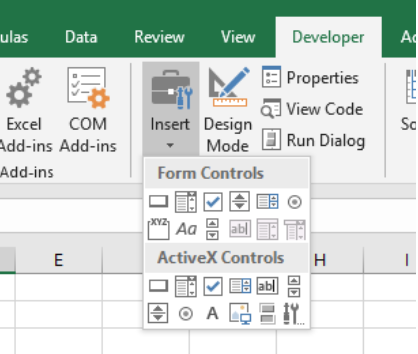


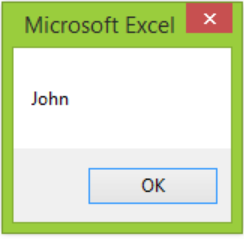



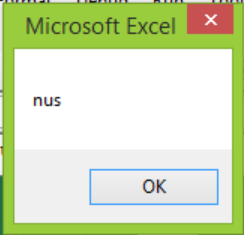

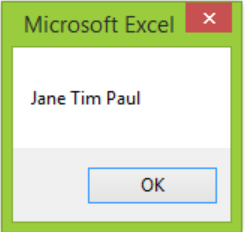
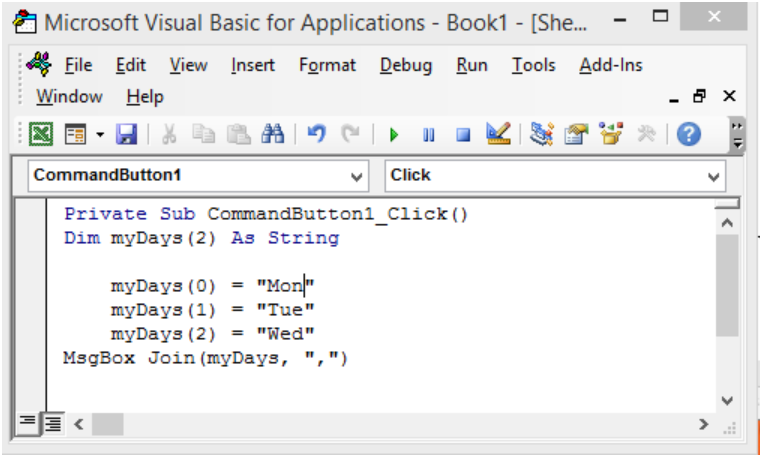
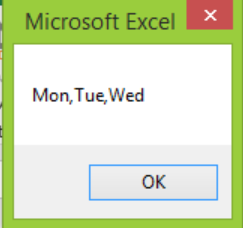

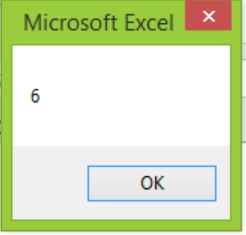

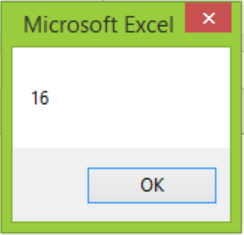
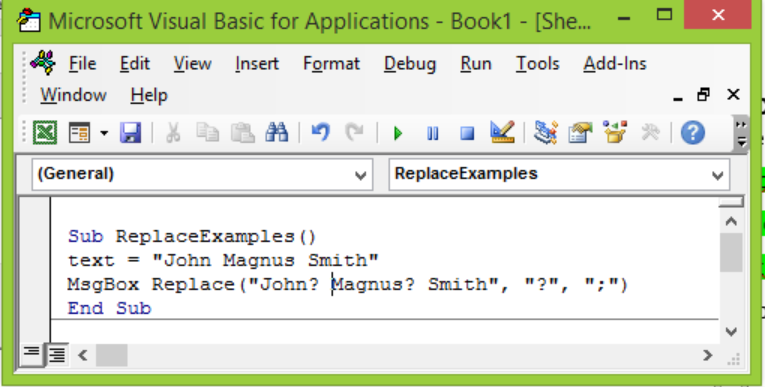
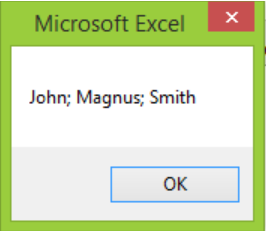
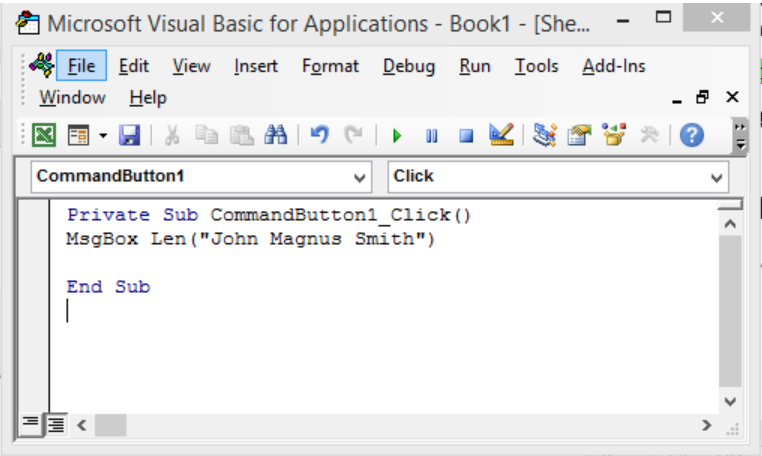
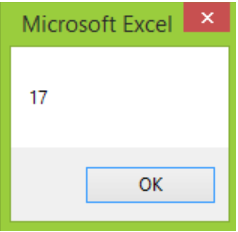

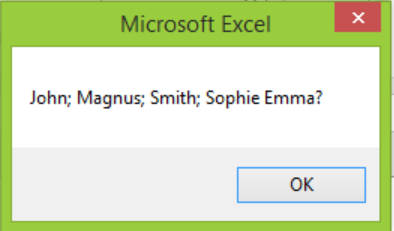

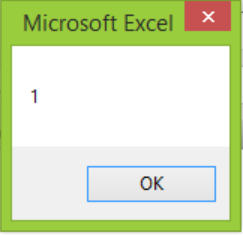

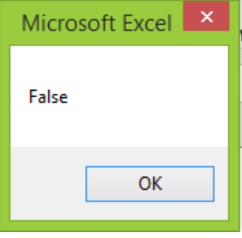
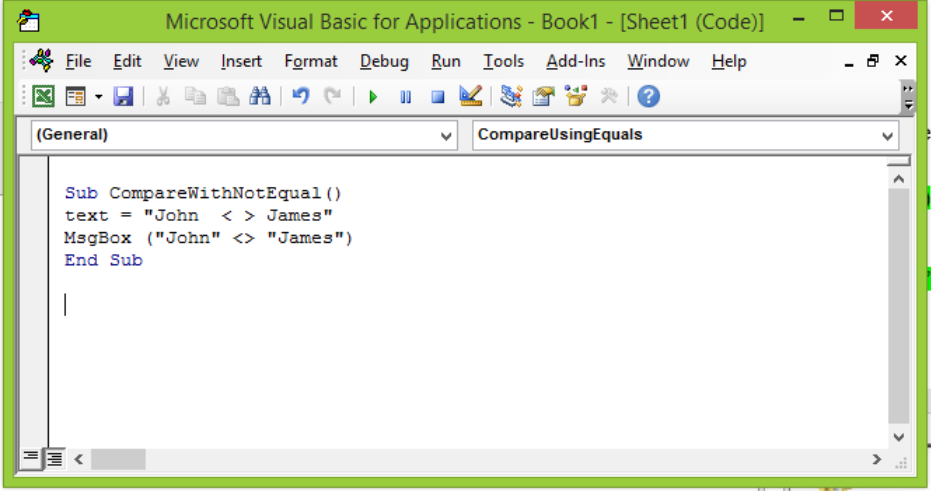
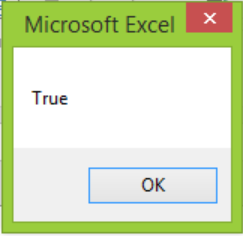
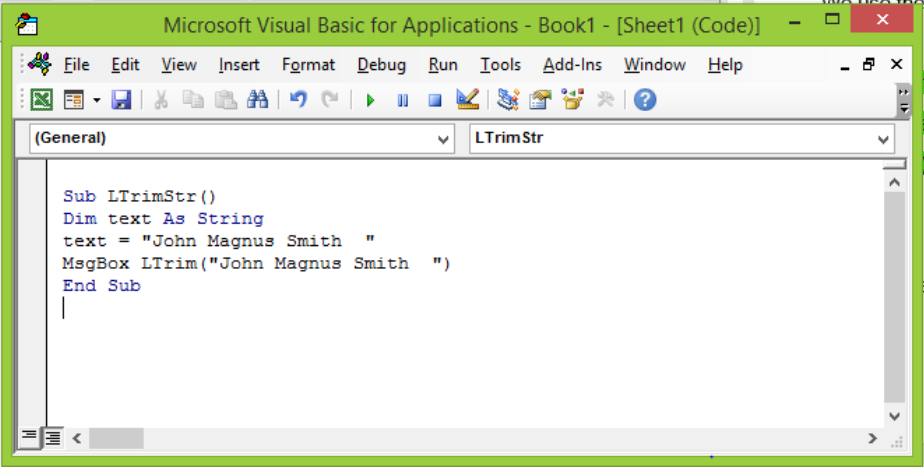
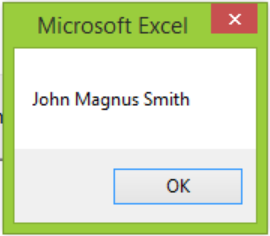

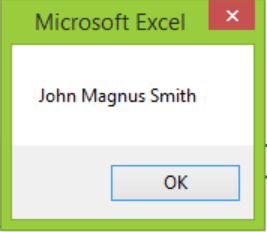

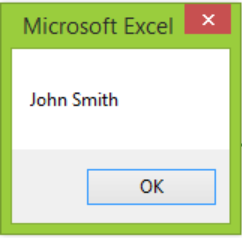










Leave a Comment