Excel allows a user to convert all letters of a string to lower-case, by using the LOWER function. This step by step tutorial will assist all levels of Excel users in converting text to lower-case.
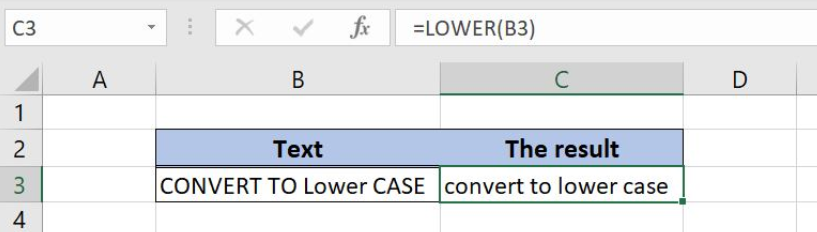 Figure 1. The result of the LOWER function
Figure 1. The result of the LOWER function
Syntax of the LOWER Formula
The generic formula for the LOWER function is:
=LOWER(text)
The parameter of the LOWER function is:
- text – a text which we want to convert to lower-case.
Convert the Text to Lower-case Using the LOWER
In our example, we want to convert the text to lower-case. The text is “CONVERT TO Lower case”.
The formula looks like:
=LOWER("CONVERT TO Lower CASE")
The parameter text is “CONVERT TO Lower case”.
To apply the IF function, we need to follow these steps:
- Select cell B3 and click on it
- Insert the formula:
=LOWER("CONVERT TO Lower CASE") - Press enter
 Figure 2. Using the LOWER function to convert the text to lower-case
Figure 2. Using the LOWER function to convert the text to lower-case
As you can see in Figure 2, all letters of the text are converted to lower-case. Therefore, the result in the cell B3 is “convert to lower case”.
Using the LOWER Function to Convert Text from the Cell
In this example, we will provide cell reference to the function, instead of text. The example is similar, but now we put the text in the cell B3 and want to get the result in C3.
The formula is:
=LOWER(B3)
To apply the IF function, we need to follow these steps:
- Select cell C3 and click on it
- Insert the formula:
=LOWER(B3) - Press enter
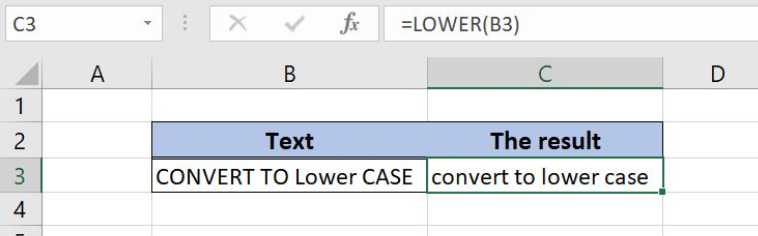 Figure 3. Using the LOWER function to convert the text from the cell
Figure 3. Using the LOWER function to convert the text from the cell
The result is the same as in the previous example. The cell C3 now has the value “convert to lower case”.
Most of the time, the problem you will need to solve will be more complex than a simple application of a formula or function. If you want to save hours of research and frustration, try our live Excelchat service! Our Excel Experts are available 24/7 to answer any Excel question you may have. We guarantee a connection within 30 seconds and a customized solution within 20 minutes.














Leave a Comment