We can use the Excel CODE FUNCTION to return a numeric code for a given character. The CODE function generates a numeric code for the first character in a text string. The code is based on the character set used by our computer. The steps below will walk through the process.
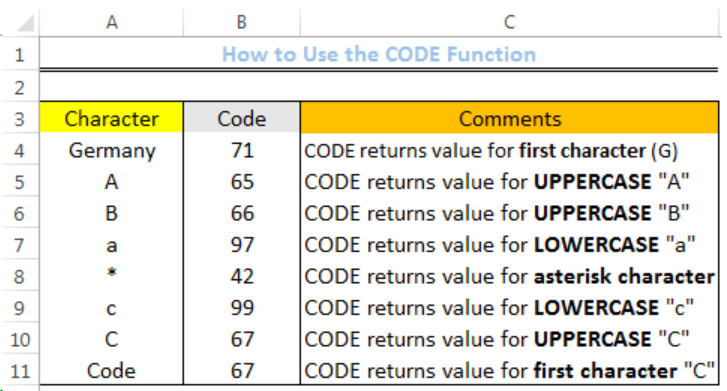 Figure 1: How to Use the Excel CODE Function
Figure 1: How to Use the Excel CODE Function
Syntax
=CODE(TEXT)
Formula
=CODE(A4)
Setting up the Data
- We will set up the data by inputting the Characters in Column A
- Column B is where the formula will return the Numeric code for the characters in Column A
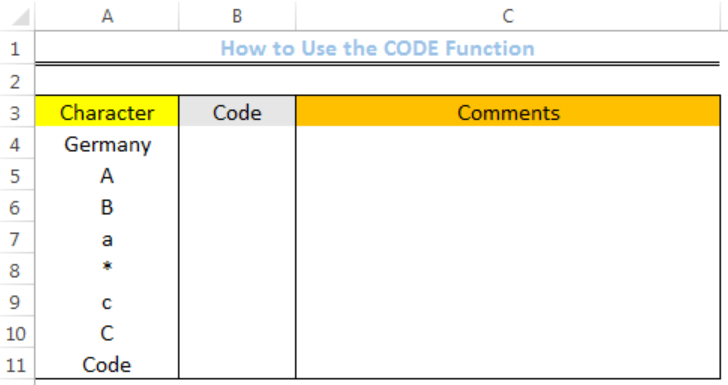 Figure 2: Setting up the Data
Figure 2: Setting up the Data
Excel CODE Function
- We will click on Cell B4
- We will insert the formula below into the cell
=CODE(A4) We will press the enter key
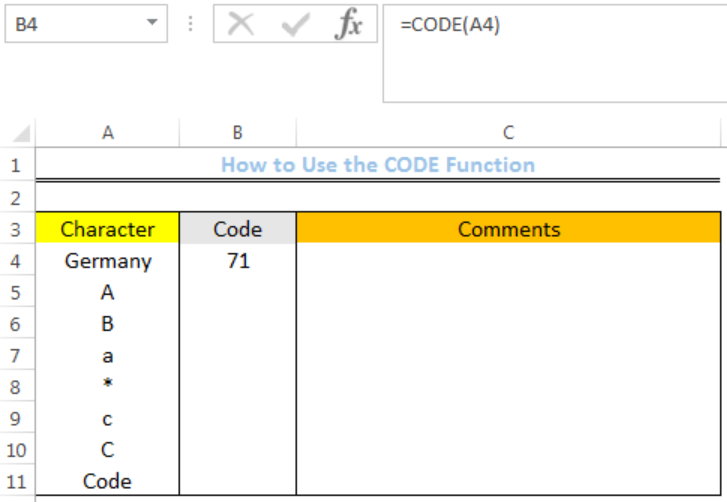 Figure 3: Returned Numeric Code for the First Character (G) in Cell A4
Figure 3: Returned Numeric Code for the First Character (G) in Cell A4
- We will click on Cell B4 again
- We will double-click on the fill handle (the small plus sign at the bottom right of Cell B4) and drag down to copy the formula into the other cells
 Figure 4: Returned Numeric Codes
Figure 4: Returned Numeric Codes
Instant Connection to an Expert through our Excelchat Service
Most of the time, the problem you will need to solve will be more complex than a simple application of a formula or function. If you want to save hours of research and frustration, try our live Excelchat service! Our Excel Experts are available 24/7 to answer any Excel question you may have. We guarantee a connection within 30 seconds and a customized solution within 20 minutes.














Leave a Comment