We can sum only the VISIBLE rows (ROWS NOT FILTERED OUT) in a filtered list with the SUBTOTAL FUNCTION with function number 9 or 109. This function automatically disregards hidden rows in a filtered list or table. The steps below will walk through the process.
 Figure 1: How to Sum Visible Rows in a Filtered List
Figure 1: How to Sum Visible Rows in a Filtered List
General Formula
=SUBTOTAL(9,RANGE)
Formula
=SUBTOTAL(9,C4:C13)
Setting up the Data
- We will set up data by inputting items sold in Cell B4 to Cell B13
- The sales amount are in Cell C4 to Cell C13
- Our result will be returned by the SUBTOTAL function in Cell C14
 Figure 2: Setting up the Data
Figure 2: Setting up the Data
Creating a Filtered List
Assuming we want to remove sales that are below $500, we can create a FILTERED LIST like this:
- We will click on Cell C3, we will right click and click on filter. We will click on “filter by cell value.” The result is figure 3
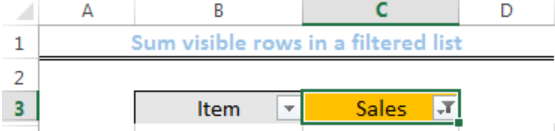 Figure 3: Creating a Filtered List
Figure 3: Creating a Filtered List
- We will click on the icon in Cell C3
- A dialog will show up and we can select the values we are interested in. Note, we have to select blank as well for the sake of our result
 Figure 4: Filtered List
Figure 4: Filtered List
- We will notice that Cell C6 with $280 has been automatically hidden
Using the SUBTOTAL Function
- We will click on Cell C14
- We will input the formula below
=SUBTOTAL(9,C4:C13) - We will press the enter key
 Figure 5: Result of the SUBTOTAL function
Figure 5: Result of the SUBTOTAL function
Note
- If you want to MANUALLY HIDE ROWS (right-click, HIDE), then use this formula below:
=SUBTOTAL(109,C4:C13) - By changing the function number, the SUBTOTAL function can do many other calculations
Instant Connection to an Expert through our Excelchat Service
Most of the time, the problem you will need to solve will be more complex than a simple application of a formula or function. If you want to save hours of research and frustration, try our live Excelchat service! Our Excel Experts are available 24/7 to answer any Excel question you may have. We guarantee a connection within 30 seconds and a customized solution within 20 minutes.














Leave a Comment