Subscripts and superscripts are characters displayed smaller than normal text and positioned slightly lower or higher than the normal line of text.
Example of subscript: the “2” in hydrogen sulfide “H2S”
Example of superscript: the “3” in cubic meter “m3”
How to insert subscript in text values?
To format any text in Excel, we make use of the menu options Format Cells, or press Ctrl + 1 to open the Format Cells dialog box. In order to insert a subscript, we follow these steps:
Step 1. Select the part of the text we want to format. In this case, we want to insert “2” as a subscript.
 Figure 1. Selecting the characters to format as subscript
Figure 1. Selecting the characters to format as subscript
Step 2. Press Ctrl + 1 to open the Format Cells dialog box
Step 3. Tick Subscript under Effects
 Figure 2. Subscript Effect in Format Cells
Figure 2. Subscript Effect in Format Cells
As a result, the number “2” is entered as a subscript.
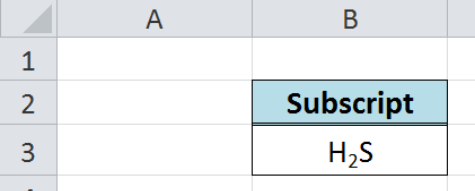 Figure 3. Output: How to insert a subscript
Figure 3. Output: How to insert a subscript
How to insert superscript in text values?
The procedure is the same as in the above example, but this time we tick the Superscript box under Effects.
Step 1. Select the part of the text we want to format. In this case, we want to insert “3” as a superscript.
 Figure 4. Selecting the characters to format as superscript
Figure 4. Selecting the characters to format as superscript
Step 2. Press Ctrl + 1 to open the Format Cells dialog box
Step 3. Tick Superscript under Effects
 Figure 5. Superscript Effect in Format Cells
Figure 5. Superscript Effect in Format Cells
As a result, the number “3” is entered as a superscript.
 Figure 6. Output: How to insert superscript
Figure 6. Output: How to insert superscript
Subscript and superscript shortcuts
Below are the keyboard shortcuts for subscripts and superscripts:
Excel subscript shortcut: Ctrl + 1, then Alt + E
Excel superscript shortcut: Ctrl + 1, then Alt + B
Select the characters or cells we want to format, then use the keyboard shortcuts to insert subscripts or superscripts.
How to insert subscript and superscript in numeric values?
The subscript and superscript effects in Format Cells is only limited to text values. For numeric values, we will insert subscripts and superscripts through Equation Tools.
Step 1. Click Insert tab, then Equation
 Figure 7. Insert equation in menu options
Figure 7. Insert equation in menu options
Step 2. The Design tab will be displayed. Click the Script button and select Superscript.
 Figure 8. Insert superscript in Equation tools
Figure 8. Insert superscript in Equation tools
Step 3. Enter the values in the boxes.
Example:
We want to enter the square of 9 as “92”. Enter 9 in the first box, and 2 in the second box.
 Figure 9. Enter values for superscript
Figure 9. Enter values for superscript
We have now inserted a numeric value with superscript through the Equations feature of Excel.
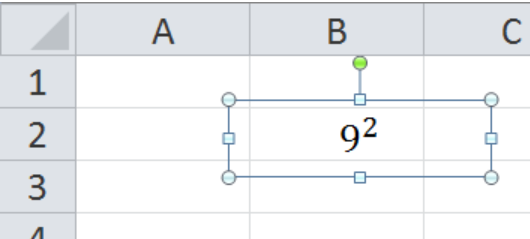 Figure 10. Output: Insert superscript to a numeric value
Figure 10. Output: Insert superscript to a numeric value
Instant Connection to an Excel Expert
Most of the time, the problem you will need to solve will be more complex than a simple application of a formula or function. If you want to save hours of research and frustration, try our live Excelchat service! Our Excel Experts are available 24/7 to answer any Excel question you may have. We guarantee a connection within 30 seconds and a customized solution within 20 minutes.














Leave a Comment