Excel is great in creating and maintaining lists, and it also allows us to easily cross out items in the list through the Strikethrough tool. Although Strikethrough in Excel is not readily available on the ribbon, it can be applied through a keyboard shortcut or in Format Cells.
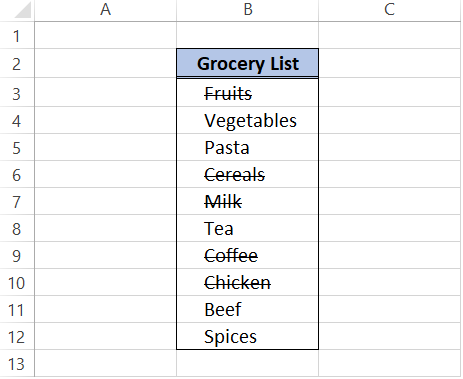 Figure 1. Final result: How to add a strikethrough
Figure 1. Final result: How to add a strikethrough
Strikethrough keyboard shortcut: Ctrl + 5
Strikethrough in one cell
The strikethrough keyboard shortcut in Excel is [ Ctrl + 5 ].
- Select any cell that we want to strikethrough
- Press [ Ctrl + 5 ] on the keyboard
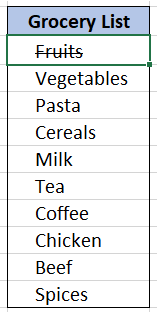 Figure 2. Output: Strikethrough in one cell
Figure 2. Output: Strikethrough in one cell
Strikethrough in multiple cells
The strikethrough keyboard shortcut can also be applied to multiple cells. We simply highlight several adjacent cells. In the case of non-adjacent cells, we press the Ctrl key then click the cells that we want strikethrough. Afterwards, we press the hotkey for strikethrough: [ Ctrl + 5 ]
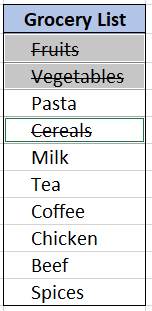 Figure 3. Output: Strikethrough in multiple cells
Figure 3. Output: Strikethrough in multiple cells
Strikethrough within a cell
When we want to strikethrough only a part of the contents of a cell, we follow these steps:
- Select the cell and double-click or press F2 for cell Edit Mode
- Highlight the text that we want to strikethrough
- Press [ Ctrl + 5 ]
![]() Figure 4. Output: Strikethrough within a cell
Figure 4. Output: Strikethrough within a cell
Strikethrough in Format Cells
Strikethrough can also be applied through the Format Cells options.
- Select the cells we want to strikethrough
- Right-click and select Format Cells or press Ctrl + 1 to launch the Format cells dialog box
- In Format Cells, click Font tab > tick Strikethrough
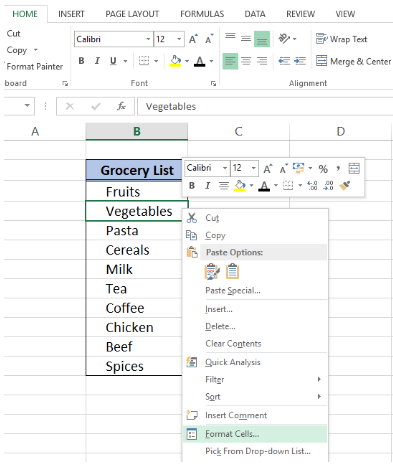 Figure 5. Format Cells in menu options
Figure 5. Format Cells in menu options
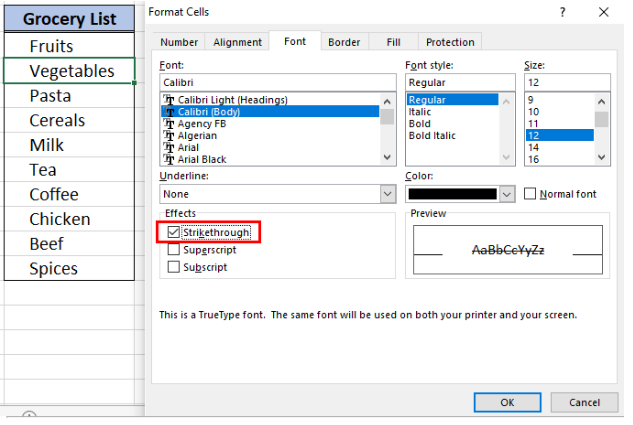 Figure 6. Strikethrough Format Cells
Figure 6. Strikethrough Format Cells
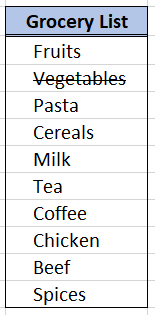 Figure 7. Output: Cross out cells through Format Cells
Figure 7. Output: Cross out cells through Format Cells
How to remove strikethrough
There are two methods to remove strikethrough:
- Press [ Ctrl + 5 ]
Select the cells we want to remove strikethrough and press [ Ctrl + 5 ]
Below image shows how easy it is to undo strikethrough. Pressing [ Ctrl + 5 ] again does the trick.
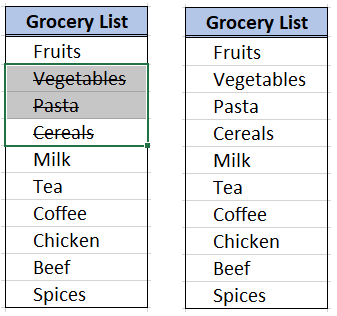 Figure 8. Output: How to remove strikethrough using Ctrl + 5
Figure 8. Output: How to remove strikethrough using Ctrl + 5
- Through Format Cells
Select the cells we want to edit, right-click and select Format Cells, or press [ Ctrl + 1 ]. Next, we untick Strikethrough in the Font tab of Format Cells.
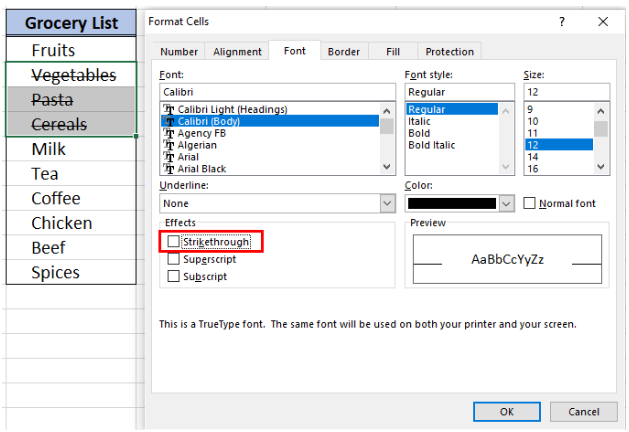 Figure 9. Untick Strikethrough box in Format cells
Figure 9. Untick Strikethrough box in Format cells
Either of these methods will immediately remove strikethrough.
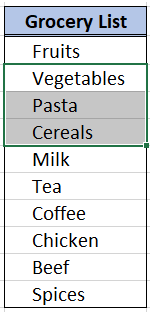 Figure 10. Output: How to remove strikethrough through Format Cells
Figure 10. Output: How to remove strikethrough through Format Cells
Instant Connection to an Excel Expert
Most of the time, the problem you will need to solve will be more complex than a simple application of a formula or function. If you want to save hours of research and frustration, try our live Excelchat service! Our Excel Experts are available 24/7 to answer any Excel question you may have. We guarantee a connection within 30 seconds and a customized solution within 20 minutes.














Leave a Comment